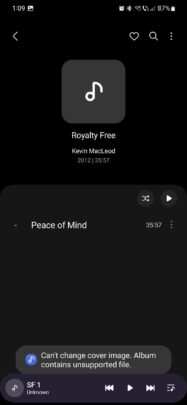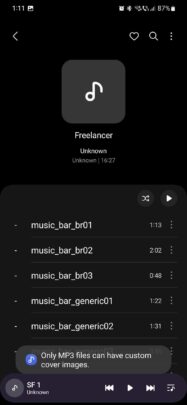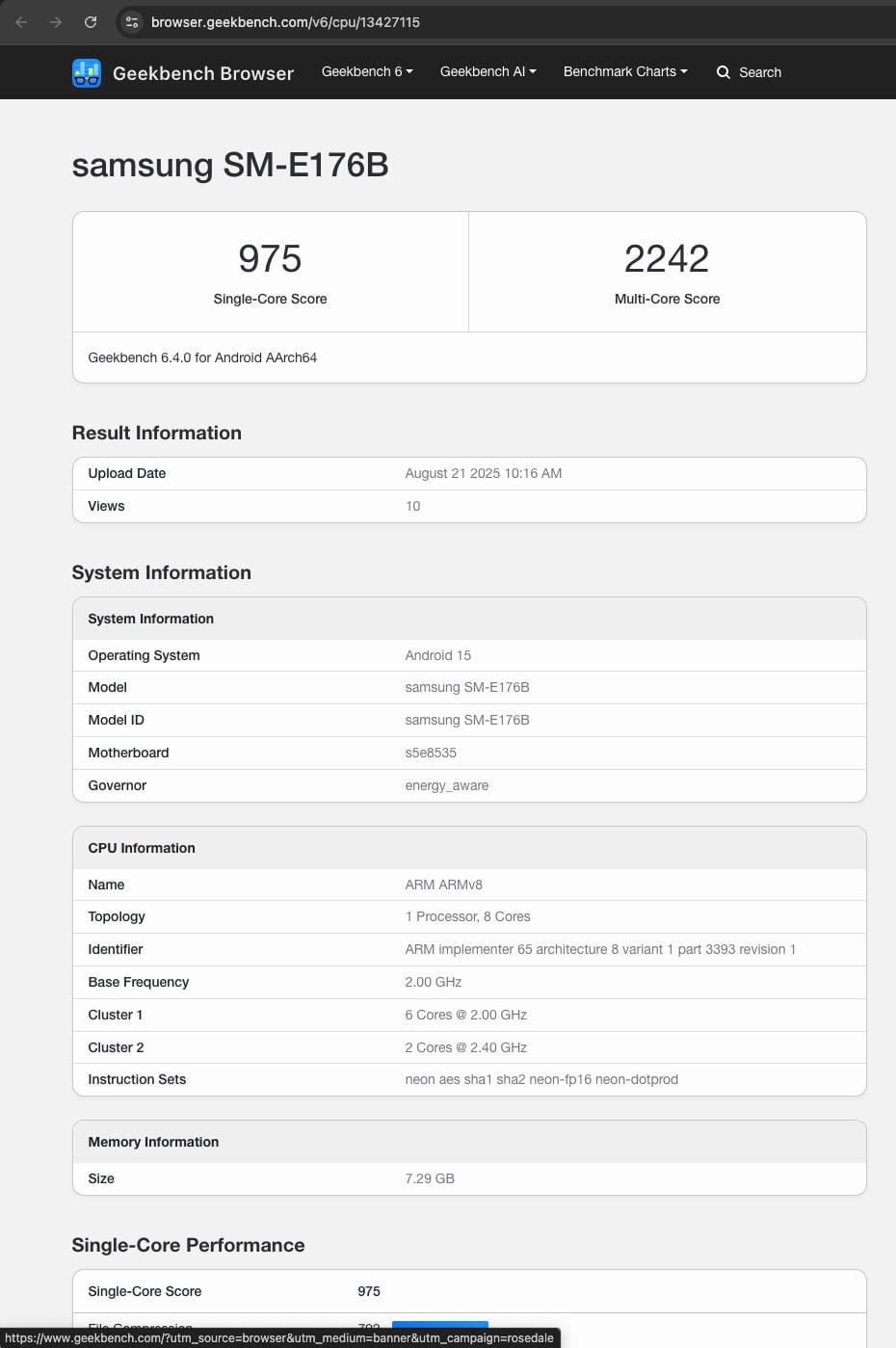Last updated: October 6th, 2023 at 12:51 UTC+02:00
Samsung Music is a relatively simple app, or more accurately, it offers a straightforward UI. One thing it does well is offering numerous ways for users to sort their music based on playlists, tracks, albums, artists, genres, folders, and composers. In addition, the app allows users to customize album covers to organize their libraries better.
Here’s everything you need to know about setting custom cover art for your albums in Samsung Music and the restrictions you might face.
And here’s a recap of Samsung Music Week:
Story continues after the video
Set custom album covers in Samsung Music, and why you might not be able to
Samsung Music lets you set custom album covers from your Gallery or by taking a picture with the Camera app.
To add custom cover art, go to the Albums tab, select an album, tap the menu button in the upper-right corner, and select “Change cover image.” You’ll then have to choose “Gallery” or “Camera,” after which you’ll need to “Allow Samsung Music to modify this audio file.”
After you select an image or take a photo to use as the album cover, you may run into some issues. The custom album cover feature in Samsung Music has some restrictions, and you might get an error message saying:
- “Can’t change cover image. Album contains unsupported file.”
- “Only MP3 files can have custom cover images.”
As you can tell from the second error message, you can only add custom cover art to albums that contain MP3 audio files. It’s a limitation of Samsung Music, and your only other option is to try converting your audio files to MP3 using a third-party app.
Join us next week for a closer look at another Samsung app or service.