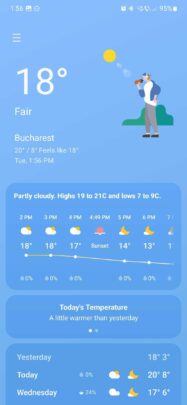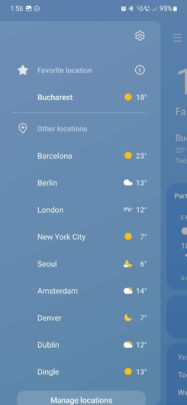Last updated: November 14th, 2023 at 13:26 UTC+01:00
Samsung Weather is the go-to app for information about the weather, forecasts, and more. It’s the Samsung app with one of the most modern and straightforward UIs, and the animations and color changes based on the weather and time of day are a nice touch.
Weather is one of those Samsung apps that doesn’t drown the user in too many settings. It’s purposefully simple, yet it lets users dive deeper into weather data, if they want to, through The Weather Channel.
The app doesn’t offer many customization options, but users can tweak a few settings. Today, we’re taking a quick look at those.
Change Samsung Weather settings
To reach the Weather app’s settings screen, launch the app on your Galaxy device and then tap the hamburger menu icon in the upper left corner of the screen. Next, tap the cogwheel icon to access the app’s settings screen.
The settings menu contains options for notifications, customization service, and whether or not you want to show the Weather on the Apps screen. These are more general settings, but the ones more specific to the Weather app let you:
- Change units of measurement between Celsius and Fahrenheit.
- Agree or disagree with sharing location and weather data for other apps and services.
- Change auto-refresh intervals. You can turn this feature OFF or choose from intervals: 1, 3, 6, 12, and 24 hours.
- Turn refresh on the go ON or OFF. When enabled, this feature offers more frequent weather updates when you’re walking, running, biking, or driving. However, when this feature is enabled, you can’t refresh manually.
These options will give you a bit more control over your Samsung Weather app’s behavior, such as changing between metric and imperial system, and should give you enough to tailor the experience to your needs. Join us next time when we’ll tell you about how you can add and manage locations.