As it turns out, iOS 17.2.1 did more than fix a battery-draining bug. It also broke iPhone connectivity as some iOS-powered handsets that updated to iOS 17.2.1 can no longer connect with the user’s cellular provider. On Apple’s Support Community Discussions website (via BGR), iPhone users wrote about their recent troubles after installing iOS 17.1.2.
One iPhone user with the account name of “Hedgehog64” wrote, “After updating my iPhone last night to 17.2.1 I can no longer connect to my network provider. Tried the resets and still it does not work! Very frustrating. Trusted Apple and iPhone for years, now not so sure.” There are some ironic reports from iPhone users claiming that the update released to fix the battery from draining was causing their battery to drain.
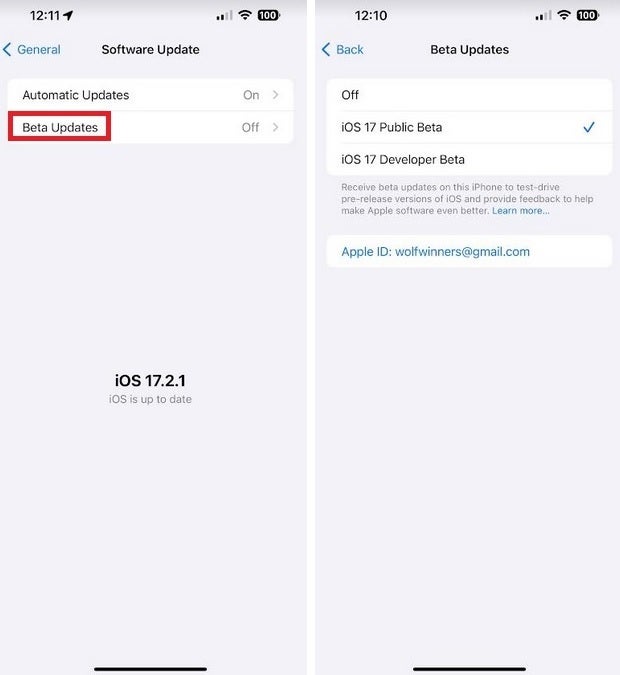
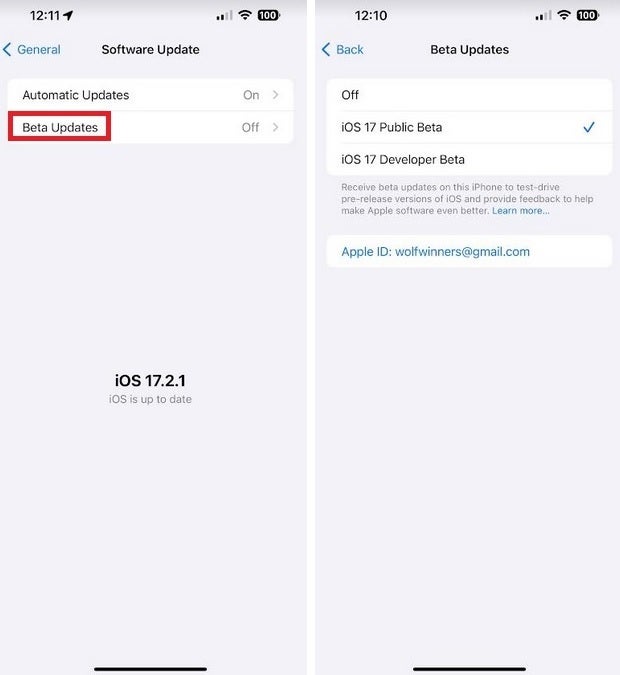
Installing the iOS 17.3 beta might help
Check out this comment written by “vitesh194” on the same site: “After installing this update I’m facing heating and battery draining issues on my iPhone 15. Do we have any solution on this ?” Did you catch the last part of that post? It sounds like iPhone 15 series handsets are suffering from the dreaded “thermal issues” and are overheating once again. On a personal level, I can say that my iPhone 15 Pro Max, which is running iOS 17.2.1, is still experiencing the great battery life it has had since iOS 17.1 was disseminated and has not been overheating.
Here are some workaround suggestions mentioned by iPhone users on the Apple Support Community Discussions website:
- Reset Network Settings: Go to Settings > General > Transfer or Reset iPhone > Reset > Reset Network Settings.
- Factory Reset: Make sure that you have backed up your iPhone recently before doing this. Follow the above directions except instead of selecting Reset Network Settings at the end, erase everything. Personally, I hate the thought of wiping my phone so do this only if you are desperate.
- Delete all VPN profiles: Go to Settings > General > VPN & Device Management > VPN (tap the “i” in VPN profiles) > Delete VPN.
One last option is to Install the iOS 17.3 beta. Since the iOS 17.3 beta release was disseminated before iOS 17.2.1, installing it could rid you of the connectivity bug. First, go to beta.apple.com or tap on this link. Tap the sign-up button and sign in using your Apple ID and password. Then go to Settings > General > Software Update and tap on the Beta Updates box near the top of the display. Select iOS 17 Public Beta and you will receive the latest iOS 17.3 public beta version to install.
Before you install iOS 17.3 public beta, remember that beta releases are unstable and you’ll need to stay in the beta program until the final version of iOS 17.3 is released.

