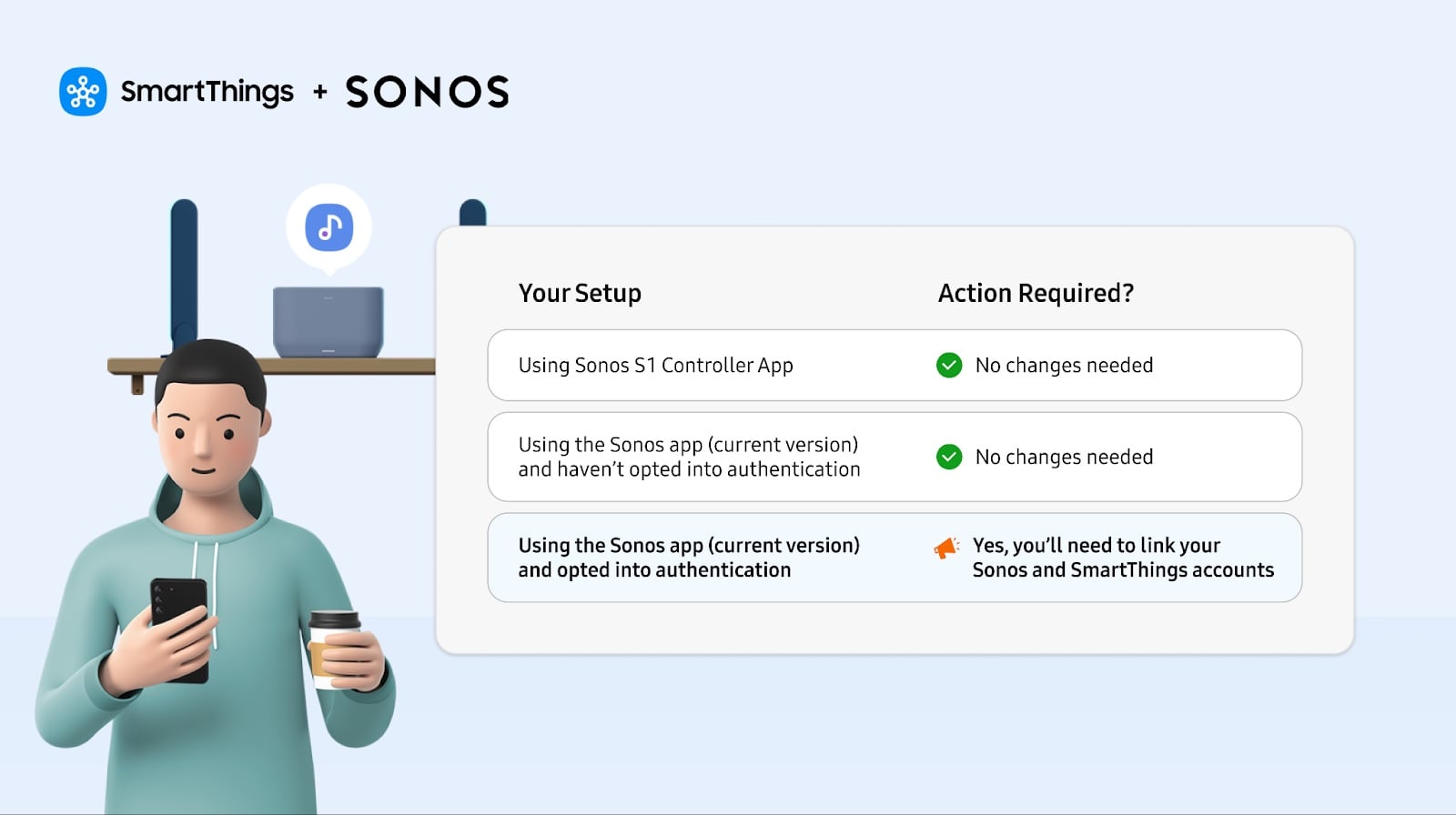Samsung’s AI-powered Generative Edit tool is one of the latest additions to the Gallery app, available exclusively for the Galaxy S24 series. I tried Generative Edit on my Galaxy S24+, and it shows a lot of promise but could use a few more features. Here’s what I make of it.
To keep things simple, I like to think of Generative Edit as a tool composed of two elements. We’ll call them “rotate-and-fill” and “object cropping.”
Rotate-and-fill Generative Edit works best
You can use Generative Edit to rotate photos and fill the gaps around the edges with AI-generated pixels. Here are a few examples.
Original photos are to the left. AI-edited photos are to the right.
This tool works reliably most of the time. In some cases, it might even surprise you with its ability to create reflections and maintain perspective. Other times, however, photos manipulated using this tool can look a bit too much like a beginner Photoshop user did some photobashing in a rush.
In the examples below, the AI tried to turn a bicycle’s seat and rear wheel into a bench. It cropped a car’s roof, and it couldn’t quite figure out what to do with the buildings to the left, so it just photobashed some textures in.
Nevertheless, the results are quite impressive. And more importantly, the edges of a photo are not the main focus. People don’t usually pay much attention to the edges of photos, which means that most errors the AI could make can slip unnoticed most of the time.
All things considered, I call this a win. The rotate-and-fill Generative Edit tool can be truly useful for photo editing, and even though it’s not perfect or a substitute for professional Photoshop work, I think it’s far from a gimmick.
Generative Edit object cropping is hit-and-miss
The second element of Generative Edit, i.e., object cropping, lets you tap and hold objects in a photo to select them, similar to Image Clipper. But you can draw around the object you want to select.
Once an object is selected, you can delete, resize, rotate, and move it around the photo, once again letting the AI fill the gaps left behind by the crop.
In my experience with the Galaxy S24+ so far, Generative Edit object cropping is a bit of a hit-and-miss for several reasons.
First things first, the AI has issues recognizing and managing shadows. Furthermore, it doesn’t always get it right, just like it doesn’t always impress when you use rotate-and-fill. But because you might be cropping and moving objects that aren’t near the edges of a photo, any errors made by the AI can become very apparent.
On the other hand, when the AI gets it right, it can feel almost look magic, as you can see below.
The other reason why I really feel this cropping element needs more work is because it doesn’t offer enough options to manipulate objects. It seems undercooked, and I’ll explain why.
AI object cropping could use a few extra tools
You can only delete, rotate, resize, and move an object through Generative Edit. You cannot skew objects to try fixing any perspective issues resulting from moving them, and you can’t even flip/mirror them, which feels like an odd omission.
Furthermore, the four dots that appear around a cropped object are used both for rotating and resizing, which means it’s almost impossible to rotate an object without resizing it and vice versa.
And there’s no way to lighten or darken a selected object, which means you might run into some really bad lighting discrepancies if you want to move a lit object into a darker area or the other way around.
All in all, I think Generative Edit can be a lot of fun, and the rotate-and-fill element can prove very useful. However, the cropping tool feels undercooked to me, and I really wish it had some extra tidbits to allow users to manipulate and control objects better.
This is Samsung’s first attempt, though, and it shows a lot of promise. I’m sure Generative Edit will become better with time, and I can’t wait to see how Samsung improves it next.