There are some Chinese Android Auto / Apple CarPlay devices available but they are expensive. The cheapest reliable options cost around Rs 15,000.
BHPian souvik_daz recently shared this with other enthusiasts.
Navigation plays a key part in enjoying a smooth and seamless touring experience on our cherished two-wheelers. The go-to solution for 99% of us riders is to attach our phones to a phone mount and use Google Maps to show us the way.
A common issue with this approach is messed up cameras, especially ones with inbuilt optical image stabilisation. Some of us revert to using a secondary phone as a dedicated navigation device. Even this has its drawbacks. Maintaining a secondary sim is a major hassle. On top of it, receiving/rejecting calls on the helmet intercom or reading incoming messages becomes a challenge without easy access to our primary phone.
Some Chinese brands (Ottocast, Carpuride, etc.) have tried to solve this with dedicated Android Auto / Apple CarPlay devices that attach to your handlebar or mirror and connect to your phone to give you a similar experience to what you get on your four-wheelers. These are relatively pricey (with the cheapest reliable options costing around ₹15,000). I nearly bit the bullet on one such device, till better sense prevailed and I decided to research for a more cost-effective solution. What I found was a relatively cheaper and quicker option. It is super easy and can be utilised by almost anyone ready to spend an hour or so tweaking things, well almost.
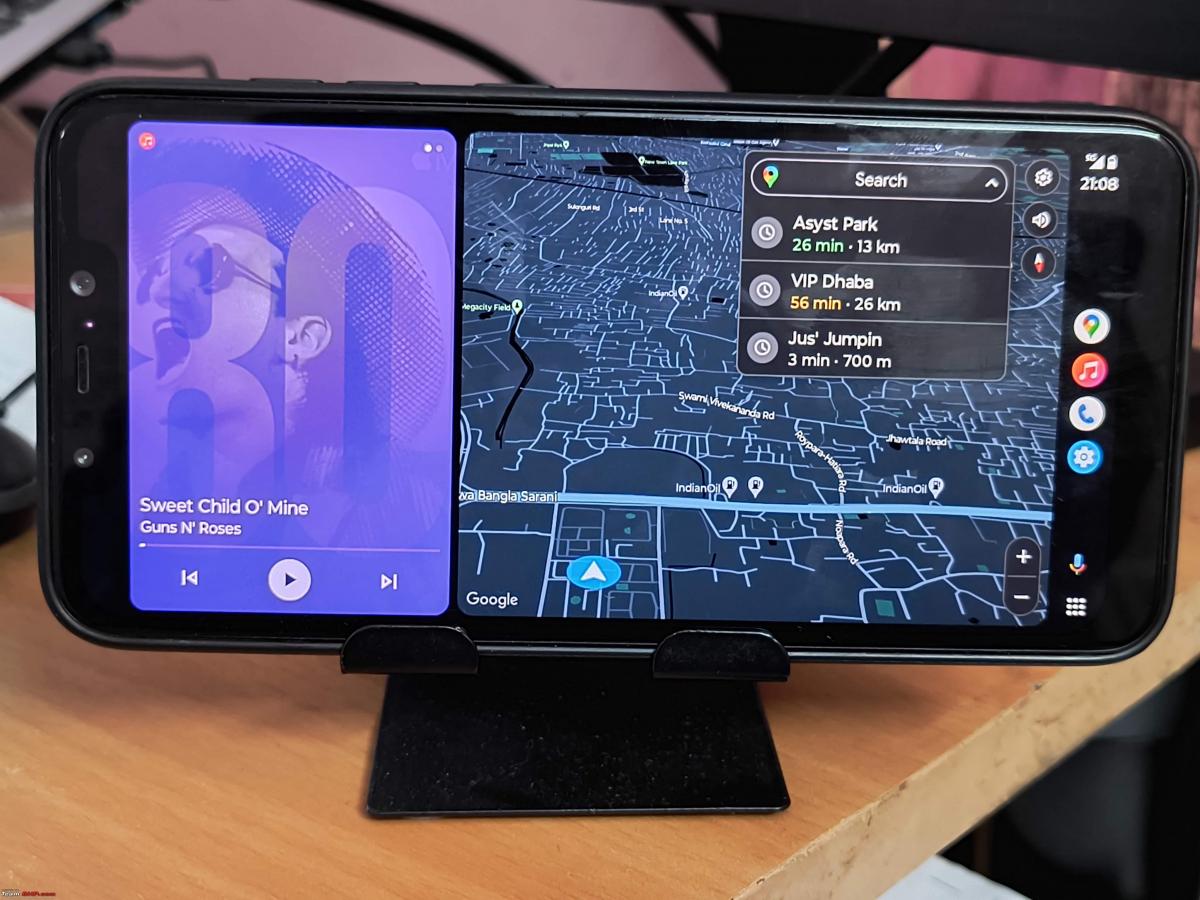
Disclaimer
To use the solution, you need to have a secondary phone (which will act as the Android Auto screen and will cast content from the primary phone). I have tried this with Android phones (since that is what I have access to), so I can’t comment on how it needs to happen in the Apple ecosystem.
Apps Required
- Headunit Emulator (referred to as HUR going forward and to be installed on the secondary phone). Costs ₹430.
- WiFi launcher (to be installed on the primary phone).
Steps
- Install the above apps on the concerned phones.
- Enable ‘WiFi direct’ on the primary phone (instructions to do this will vary from manufacturer to manufacturer, so search for the procedure on Google).
- Ensure that both phones have WiFi switched on but are not connected to any WiFi network.
- Launch HUR, and go to Settings -> Connectivity -> WiFi connection mode. Select ‘Use WiFi Direct’.
- Note the device name on HUR (it will show in small text at the bottom of the screen. Most often it is ‘HUR7’.)
- Keep HUR running on the secondary device.
- Launch WiFi Launcher on the primary phone. Grant the permissions requested.
- Under Wireless, select ‘WiFi Connection Mode’ and ‘Use WiFi Direct’.
- Go to ‘HUR WiFi Direct Name’ and ensure it matches the device name we noted in step 5. If it does not match, manually type in the name as noted in step 5.
- Select ‘Start WiFi Service Manually’.
That is it! Android Auto should launch on the secondary screen. Now for your next ride, you can safely keep your primary phone in your pocket or bag and use navigation, calls and messaging (and music if that’s something you prefer while riding) from the convenience of your secondary phone.
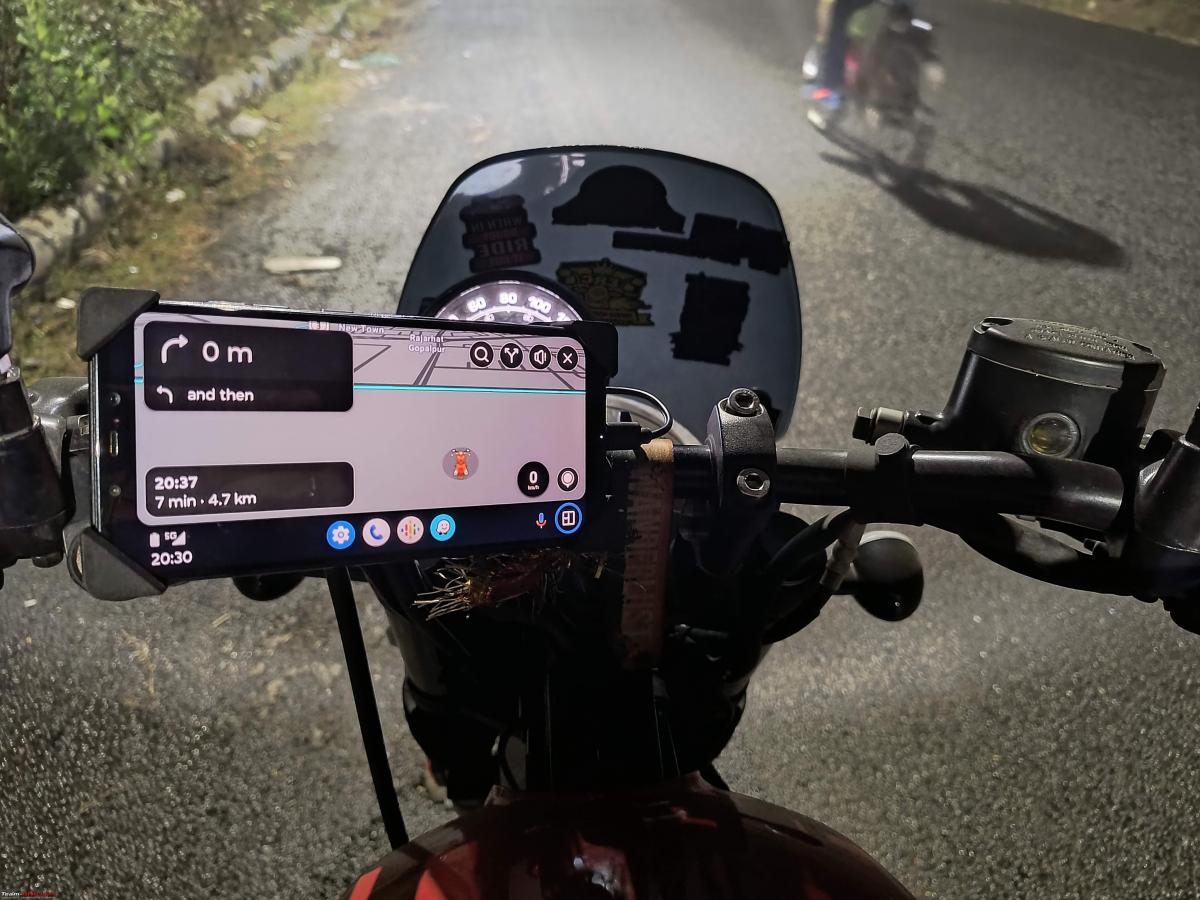
If the touch response on Android Auto seems sluggish, go to HUR Settings -> Graphics -> Pixel Density. Enter a value less than what it shows. E.g. It was 440 as the default for me but worked best when reduced to 350.
My intention with this post is to help as many of you as possible and make your riding experience as smooth as possible. Happy to hear your thoughts as well as your experience (assuming you do give it a shot).
Check out BHPian comments for more insights and information.






