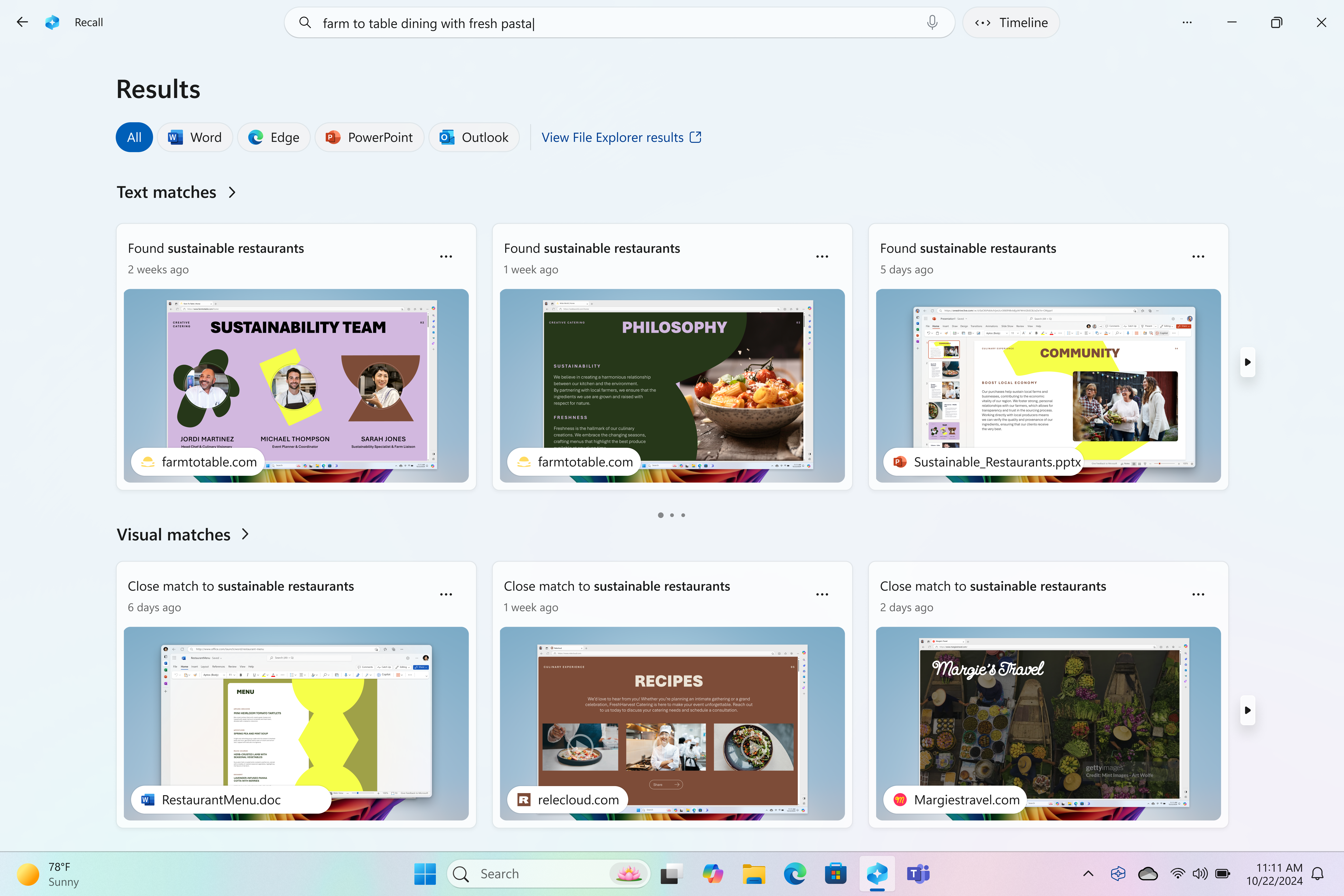Although cell phones have changed significantly in the last few decades, they still need a SIM. Some phones have moved to eSIMs, but many still use physical SIM cards. If you have a working phone, odds are it has a SIM card in there, physical or virtual.
So, what if your phone says “no SIM”? This error message is common and can pop up for various reasons. Typically, if you have the “no SIM” message, you will likely be unable to use your cellular features, such as making calls, sending SMS messages, or using data. This can be frustrating, especially if you’re getting the error often.
So, why does your phone say “No SIM,” and how can you fix it? Below, we explain what the no-SIM message on your phone may mean and what you can do to get rid of it.
Why does my phone say ‘No SIM’?
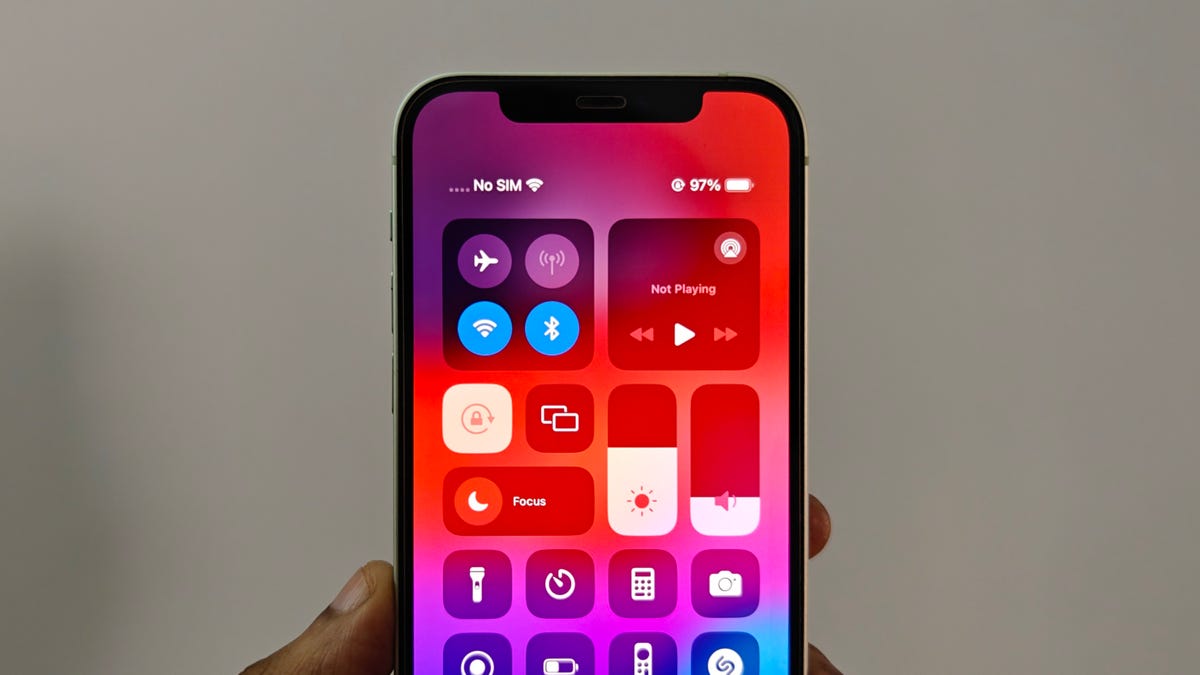
There are a few reasons why your phone might be saying “No SIM.” The most obvious one is that it is actually missing a SIM, has one installed incorrectly, or has a damaged SIM. If you encounter this message after you’ve tried to set up an eSIM, chances are your eSIM installation did not go right.
Of course, there are other reasons why your phone may be showing the error. These include:
- A temporary glitch: A momentary issue caused by a glitch in your phone’s software or your network carrier’s operations.
- Issue with your SIM card slot or other phone hardware: Your iPhone or Android phone’s hardware could have a problem that’s stopping it from detecting the SIM.
- Issue with the configuration of your SIM card: There may be a temporary issue with your SIM card configuration or network settings.
- A pending software update: Your phone may have a software update that needs to be performed before you can use the phone’s cellular capabilities again.
- Issue with your carrier or cellular account: There may be a problem with your network carrier, or your account with the carrier may have been disabled for some reason.
The error message you see may vary according to the model of your phone. On an iPhone, the message will say “No SIM” in the status bar next to empty network bars, and a “No SIM Card Installed” or “No SIM available” message will appear in a pop-up and in your notifications. You may also see an “Invalid SIM” message on your iPhone. On Android phones, the messages will be similar, accompanied by empty network bars, sometimes with a cross (x) next to the icon.
If your phone displays SOS instead, check out our explainer on why your phone says SOS.
Read more: New iPhone? How to Activate a New SIM Card in 5 Easy Steps
What to do if your phone says ‘No SIM’
There are a few steps to try Some of these are simple, quick fixes you can try on your own, but some may require you to get help from a professional.
Apple suggests a few fixes if your iPhone is showing a no-SIM error:
- Check if your SIM is linked to an active plan. You can contact your carrier to double-check if the issue is not due to an account suspension, unpaid bills, or any other issue that may have made the carrier suspend your connection.
- Restart your device. This step should get rid of any temporary software glitches causing the issue.
- Update your network provider settings. You can do this in Settings > General > About. Select OK or Update if an update is available. This should fix any bigger software or configuration issues.
- If you use an eSIM, contact your carrier. Issues with eSIM are more complicated, so it’s best to contact your service provider to identify the issue and the solution properly.
- If you use a physical SIM card, eject the SIM card tray with a SIM ejector tool. Remove the SIM from the tray, place it back in, and reinsert it. Ensure the SIM tray is the original one for your phone and isn’t loose or deformed. If it doesn’t fit, you may need a replacement tray. Also, check if the SIM itself has any damage.
- Try using another SIM card. You can use a spare you may have in another phone, or visit your network provider’s retail store and ask them to try a different SIM card in your phone. You may need to get a replacement SIM card from your carrier.
For Android phones, the same steps should work to fix the no-SIM error. However, the steps to access network settings will vary depending on your phone’s exact make and model.
Getting help for a hardware issue with your phone

If these steps don’t fix the issue on your phone, it’s likely that there is a problem with your phone’s hardware. You may need to contact your phone’s manufacturer or a reliable third-party phone repair service to diagnose the error and get it fixed. If it’s a new phone, you might want to consider getting a replacement instead of a repair.
Note that it will cost you to get a hardware issue fixed unless the phone is under warranty and the issue wasn’t caused by physical damage. In most cases, a hardware issue causing a no-SIM error should be a relatively cheap fix, but if there is a bigger problem with the hardware, the repair estimate might be closer to the cost of a new phone.
If you’re experiencing frequent issues with your carrier, like getting the no-SIM error or being stuck on SOS mode, you might want to switch phone carriers. Alternatively, if your phone has been having problems and you need a replacement, you can check our recommendations for the best phones in 2024.