It’s finally happening: One UI 6.1 is no longer limited to a handful of year-old flagship Galaxy phones. Since early May, Samsung has released the One UI 6.1 update for many more devices, both flagship and mid-range.
As you may be aware, the features you get with One UI 6.1 depend on the device you own. Galaxy AI, the most exciting thing about the latest version of One UI, is available only for flagship smartphones and tablets launched from 2021 onward.
Mid-range devices are not eligible for One UI 6.1’s AI features, and even flagship devices launched before 2022 miss out on virtually every Galaxy AI feature. All they get is Circle to Search, which isn’t a part of the Galaxy AI experience anyway since it’s developed by Google and is also available on Pixel smartphones.
Samsung hasn’t been completely clear about which devices support Galaxy AI and which devices don’t, but if you wish to find out if your Galaxy phone or tablet is in the former camp, there are two easy and decisive ways to check.
The One UI 6.1 changelog will mention Galaxy AI at the very start
The easiest way to know if One UI 6.1 brings Galaxy AI features to your phone or tablet is to simply check the changelog for the update once it becomes available for download.
As mentioned earlier, Galaxy AI is the most exciting thing about One UI 6.1, so Samsung is making it a point to start with details on the Galaxy AI features before diving into the non-AI features and changes.
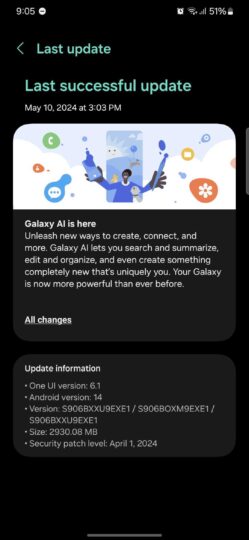
Samsung’s changelogs aren’t always 100% accurate – the company sometimes leaves some minor changes and improvements in the changelog even if they are not available on a particular device.
But for Galaxy AI, Samsung is being very specific. Like you can see in the above and below, the changelogs will clearly and accurately tell you which AI features will be available on your device after it is updated to One UI 6.1.
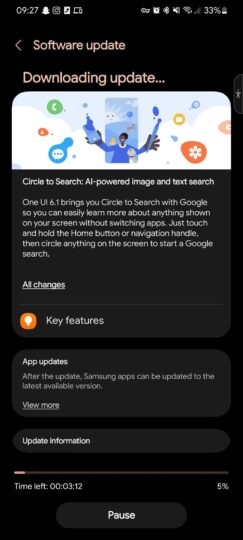
You will find an Advanced intelligence menu in your device’s settings
If your device is getting any major AI features other than Circle to Search, you will find an Advanced intelligence menu (yes, Samsung calls it advanced intelligence instead of artificial intelligence) if you open the Settings app and navigate to Advanced features. In addition to explaining what the features do, this menu also lets you enable and disable some of them.
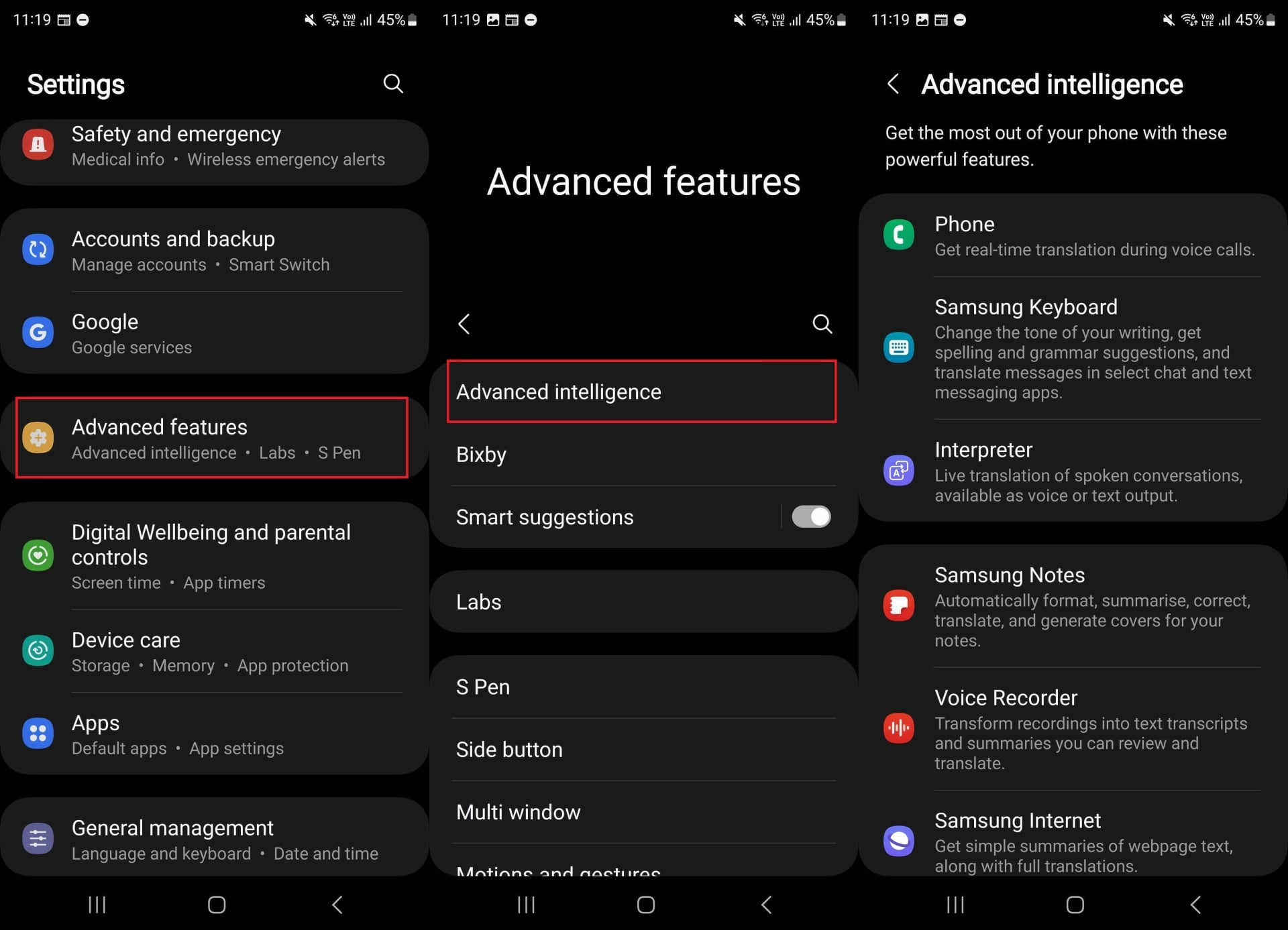
This menu will be missing on devices that don’t support Galaxy AI. It will also be missing on devices that only get Google’s Circle to Search. To check if Circle to Search is available on your phone or tablet, simply long press the home button (or the bottom center of the screen if you’re using gesture navigation). Alternatively, navigate to the Settings » Display » Navigation bar menu and see if it lists Circle to Search at the bottom.
For quick video demos on the Galaxy AI features, check out the tips menu in settings
On devices that support Galaxy AI, if you navigate to the Settings » Tips and user guide menu after updating to One UI 6.1, you should see an Advanced intelligence card (check the screenshots below). Tapping that card will take you to a list of all available AI features, and you can tap any feature to view a short demo video on how it works.
For more information on Galaxy AI and its many features, also check out the video below, and visit the SamMobile YouTube channel for more One UI 6.1 and Galaxy AI content.






