As many PUBG fans may have heard, the popular battle royale game now supports running at a creamy smooth 120 fps frame rate on select devices with version 3.2 that was released on May 13. The game was limited to 90 fps before this on all Android smartphones, including all Galaxy smartphones.
With version 3.2, PUBG: Mobile has gained support for running at 120 fps on select flagship Galaxy smartphones: the Galaxy S23 series, the Galaxy S24 series, and the Galaxy Z Fold 5.
Thanks to the higher frame rate, PUBG now runs smoother than ever and feels more responsive. It may also help you chalk up more kills, as higher frame rates reduce input lag and help you track your targets better.
How to enable 120 fps in PUBG on compatible Galaxy smartphones
Graphically intensive mobile games often make you choose between higher frame rates and higher graphics fidelity. It’s no different for PUBG, and depending on what graphics preset is enabled in PUBG on your device, you may think that there is no 120 fps option available, but that’s not the case.
If you own a Galaxy phone compatible with PUBG’s 120 fps mode and are wondering how to enable the higher frame rate, follow the steps below.
Step 1. Open PUBG and go to its settings (if you don’t see the Settings button, tap the small arrow at the bottom right corner of the screen).
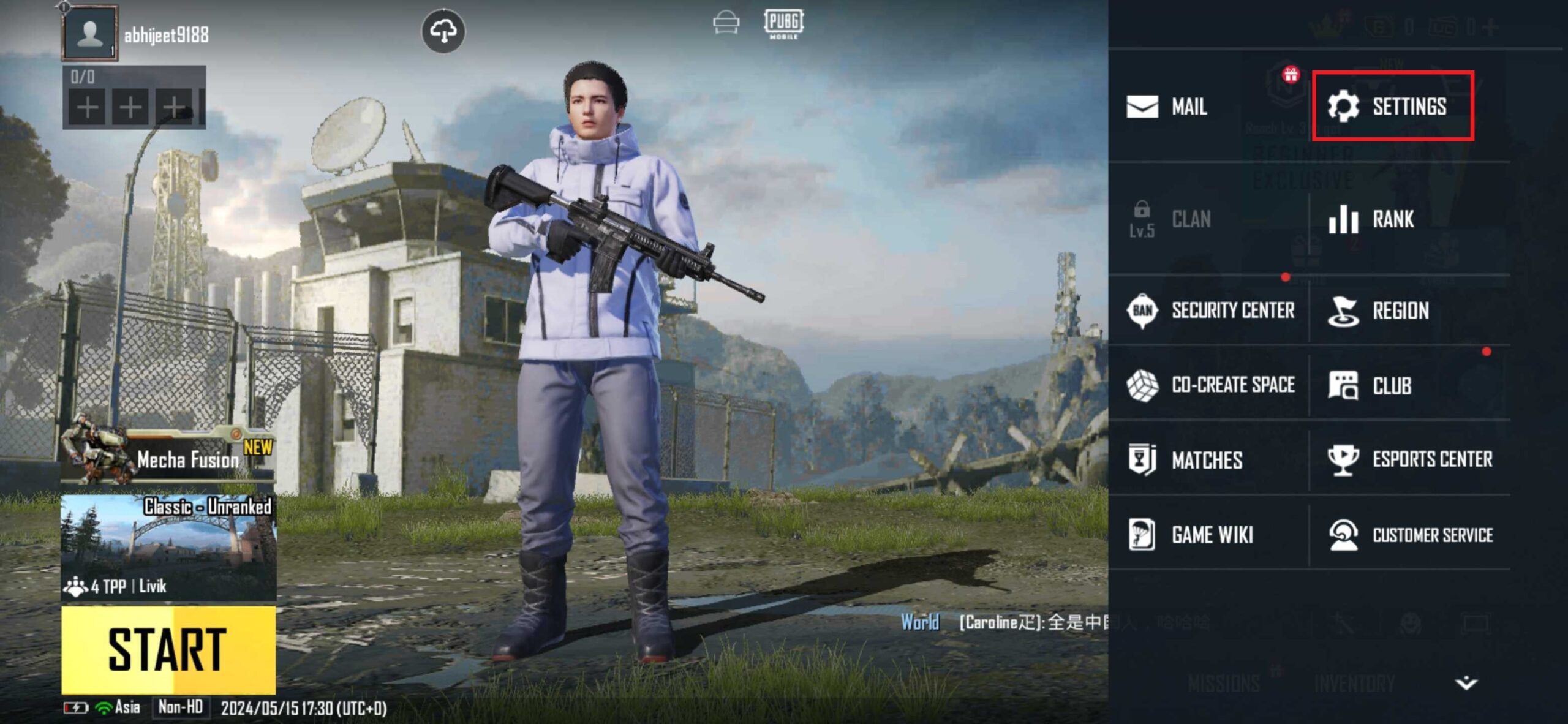
Step 2. Select Graphics & Audio on the right side of the screen to go to the graphics menu.
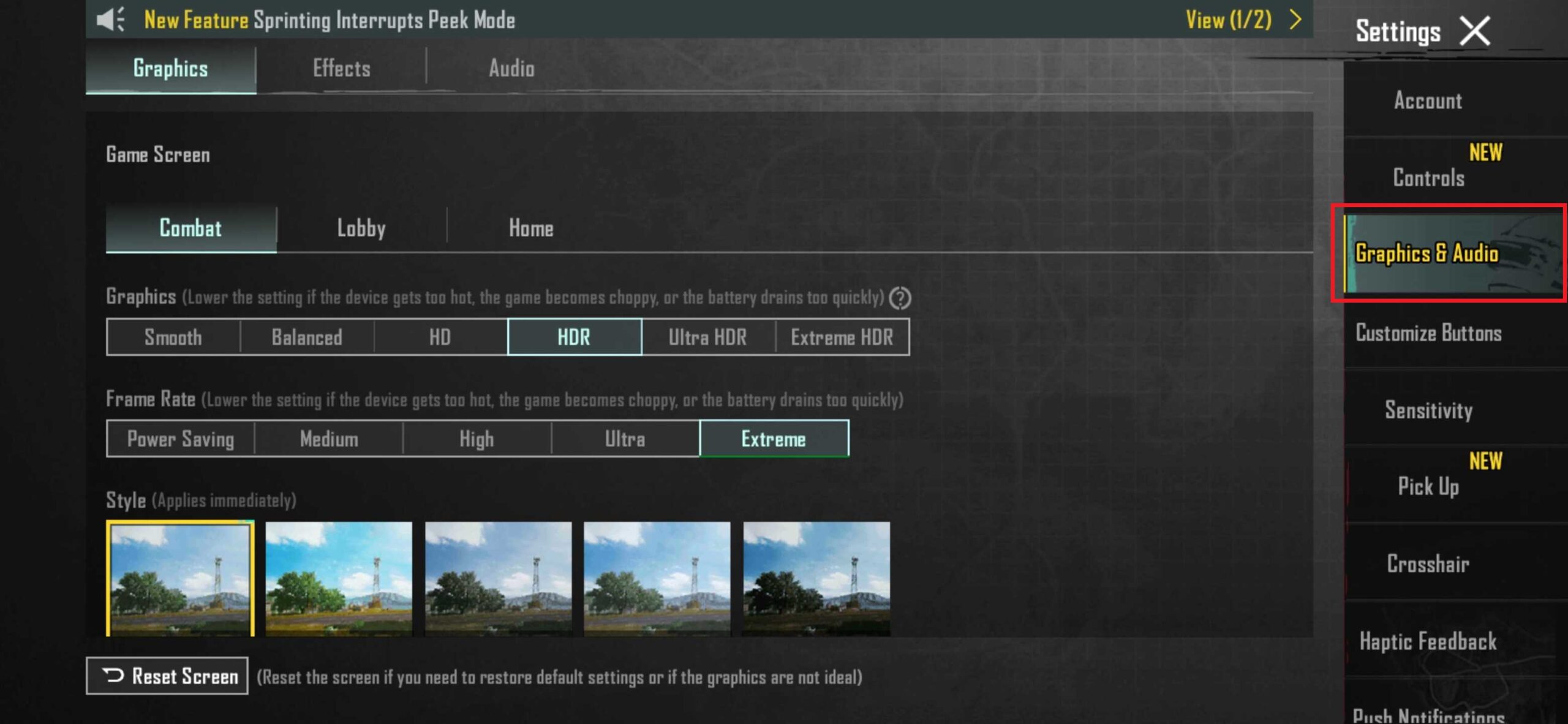
Step 3. Here, tap Smooth and hit the Apply button to switch to the lowest graphics preset, as this is the only preset at which 120 fps can be enabled.

Step 4. Then, under the Frame Rate tab, select Ultra Extremewhich is the 120 fps mode. Doing so will bring up a performance risk notice pop-up – just hit Apply when that happens.
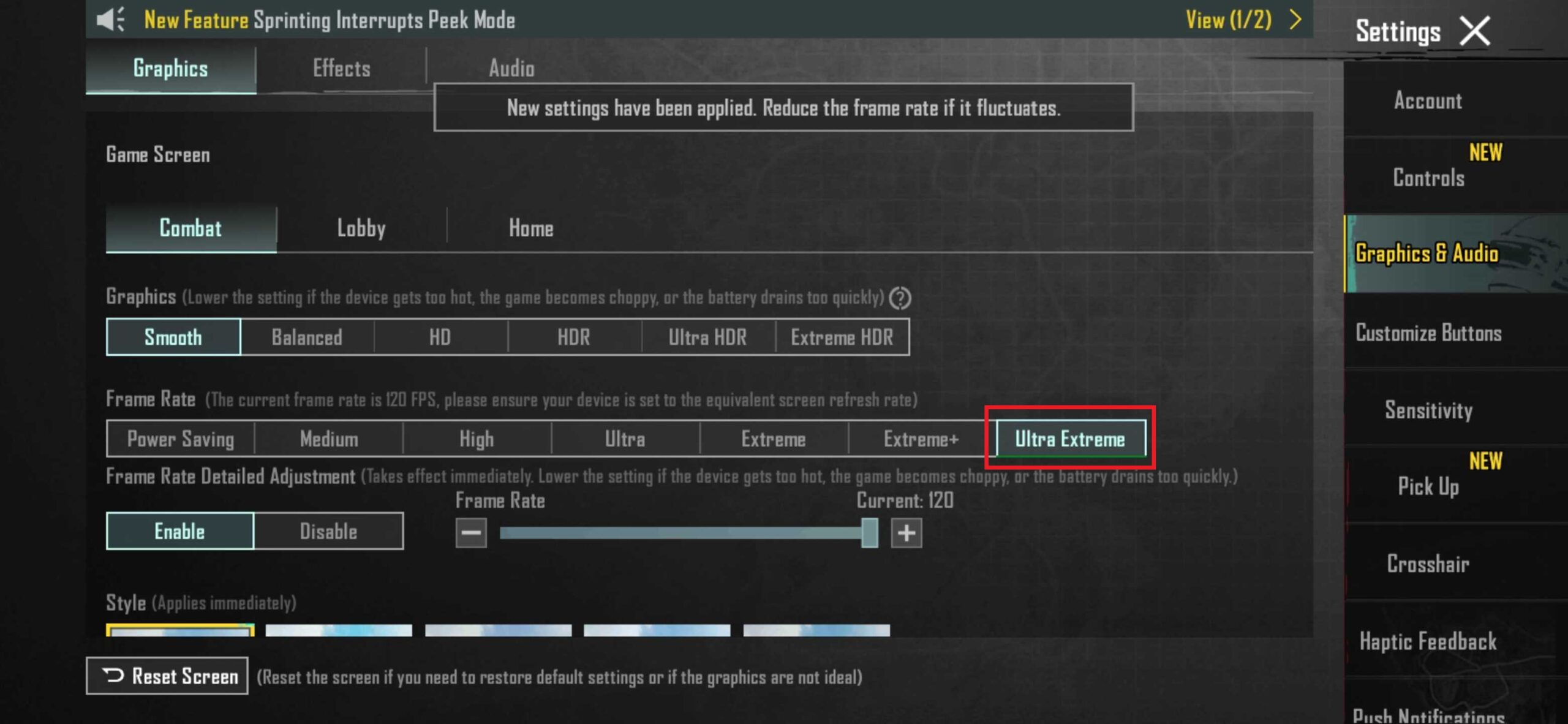
PUBG is now set to run at 120 fps on your phone. As the game warns, playing at 120 fps could cause your device to heat up, so if you feel like device is getting too warm or the game starts stuttering, try switching back to the Extreme+ (90 fps) or lower frame rate options in the graphics settings.
Install Samsung GameOptimizingService app update for better performance
Since running any game at 120 fps can be rather taxing on the device’s hardware, Samsung has released an update to the GameOptimizingService app that comes installed on these phones. This update provides optimization to ensure the best performance when you enable 120 fps frame rate in PUBG.
To download the GameOptimizingService update, open the Galaxy Store, tap the Menu button, select Updates to see all available updates, select GameOptimizingService from the list, and hit the Update button.
Note: This update may already have been installed on your phone, so if you don’t see that an update is available in the Galaxy Store, just go ahead and play the game.






