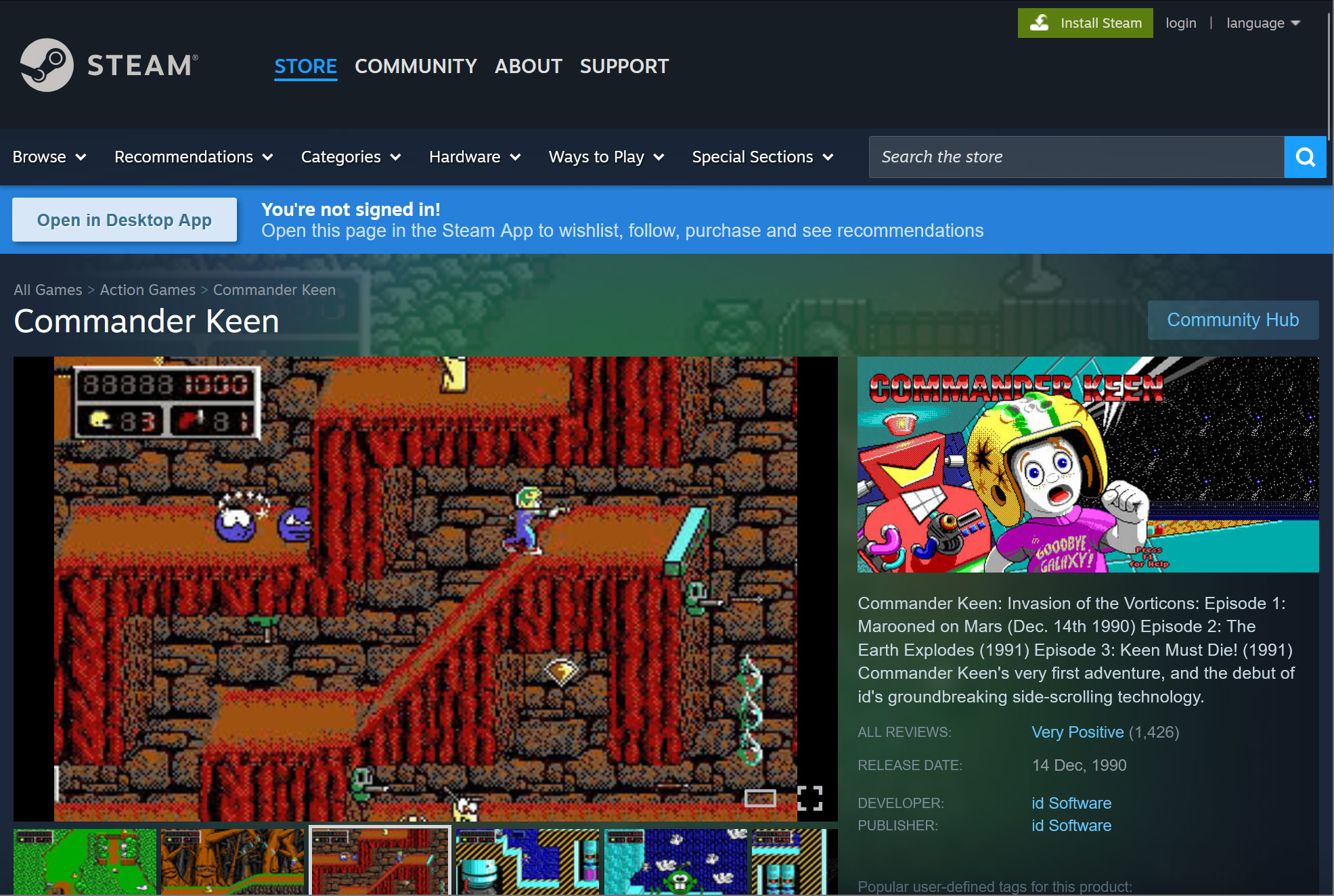The Galaxy Watch Ultra is Samsung’s most advanced smartwatch ever. It is designed to keep up with the most demanding users and survive in the harshest of environments, in addition to offering everything that is available on other Samsung smartwatches.Summarize in one-click with Galaxy AI
The Galaxy Watch Ultra can survive water pressure equivalent to a depth of 100 meters, operate at temperatures ranging between -22C and 55C, and work at an altitude of 9000m, which is a few meters higher than Mount Everest’s peak.
The Galaxy Watch Ultra also comes with an upgraded health sensor. This sensor can more accurately track and measure workouts, exercises, heart rate, sleep patterns, and more. This new sensor is available on the Galaxy Watch 7 as well, but with the Watch Ultra, you can track your workouts for longer durations thanks to its bigger battery.
And that’s not all: the Galaxy Watch Ultra comes with what Samsung calls exercise power saving mode. This power saving mode is different from the regular power saving mode. As the name suggests, it is designed to extend how long you can record exercises and workouts on a single charge.
Galaxy Watch Ultra can continuously record workouts for up to 48 hours

Samsung claims that the exercise power saving mode allows the watch to record exercise continuously for up to 48 hours. It achieves this by limiting some features, such as GPS/location detection and heart rate recording accuracy, and turning some features off, like all network connections and Bluetooth, completely.
According to Samsung, the exercise power saving mode applies the following limitations:
- Less accurate GPS and heart rate data recordings during exercise
- Bluetooth turned off
- All network connections blocked, including calls and messages
- No audio guide during exercise
- Screen not turned on by Wake-up gesture and split guide
The exercise power saving mode is great for those who want to use their Galaxy Watch Ultra almost exclusively for workout and exercise tracking. Of course, it’s also a nice option for those who want to reduce battery usage when working out in general.
How to enable (or disable) exercise power saving mode
Follow the steps below to find and enable the exercise power saving mode on your Galaxy Watch Ultra.
Step 1. Open the Samsung Health app from the watch’s app drawer (the app drawer can be accessed by swiping up on the home screen/watch face).
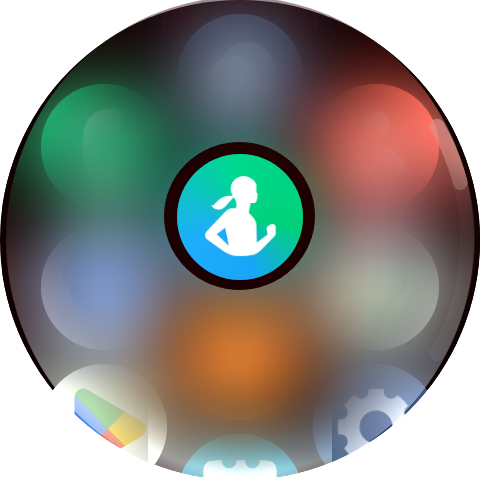
Step 2. Scroll down and tap Exercise/Work out.
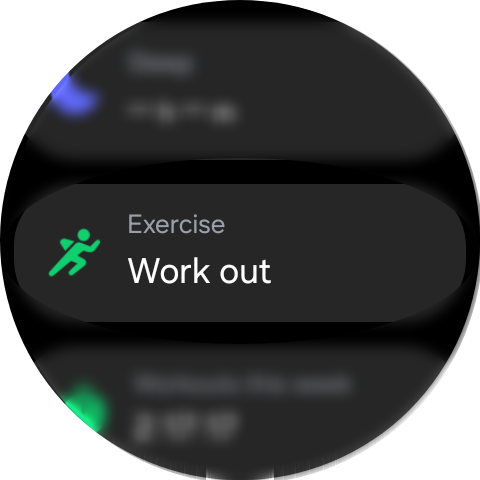
Step 3. You will then see a list of all the workouts the watch can track. Here, tap the Settings button under any workout.
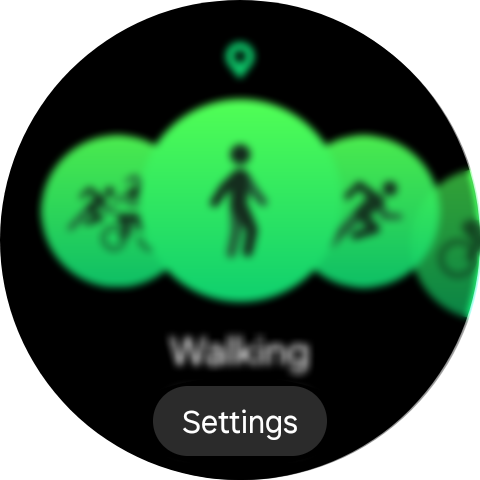
Step 4. Scroll all the way down and tap Exercise power saving mode.
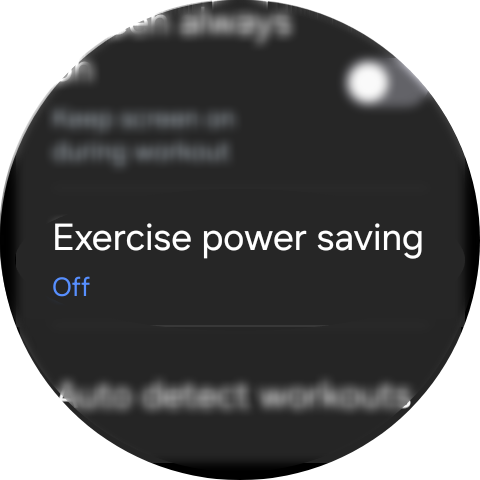
Step 5. Hit the toggle to enable the exercise power saving mode.
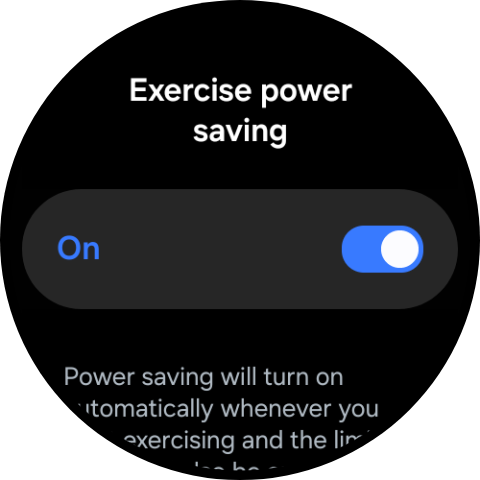
Once you have completed the steps above, every time you start tracking a workout, the watch will automatically apply all the exercise power saving mode limitations. When you stop the workout, the mode will be turned off until you start another workout.
To disable the exercise power saving mode, repeat the same steps as above, only this time toggle the mode off in step 5.
Does the Galaxy Watch 7 have exercise power saving mode?
As of August 30, 2024, the exercise power saving mode is exclusive to the Galaxy Watch Ultra. While the Galaxy Watch 7 sports the same chip, health sensor and many of the other specs, it only comes with the standard power saving mode.
It’s unclear why that is the case. It’s likely for differentiating the Ultra model, and it will no doubt disappoint Galaxy Watch 7 buyers. And since the Watch 7 doesn’t have it, it stands to reason that the feature will not come to older Galaxy smartwatches either, even after they are updated to the same software version (One UI 6 Watch and Wear OS) as the Watch 7 and Watch Ultra.