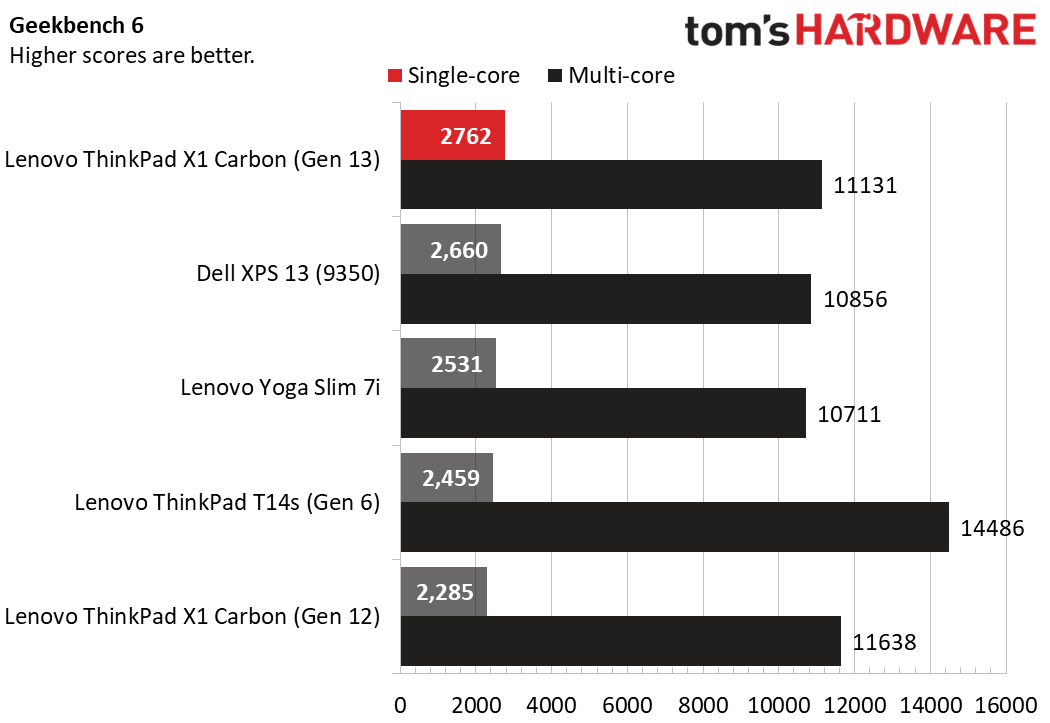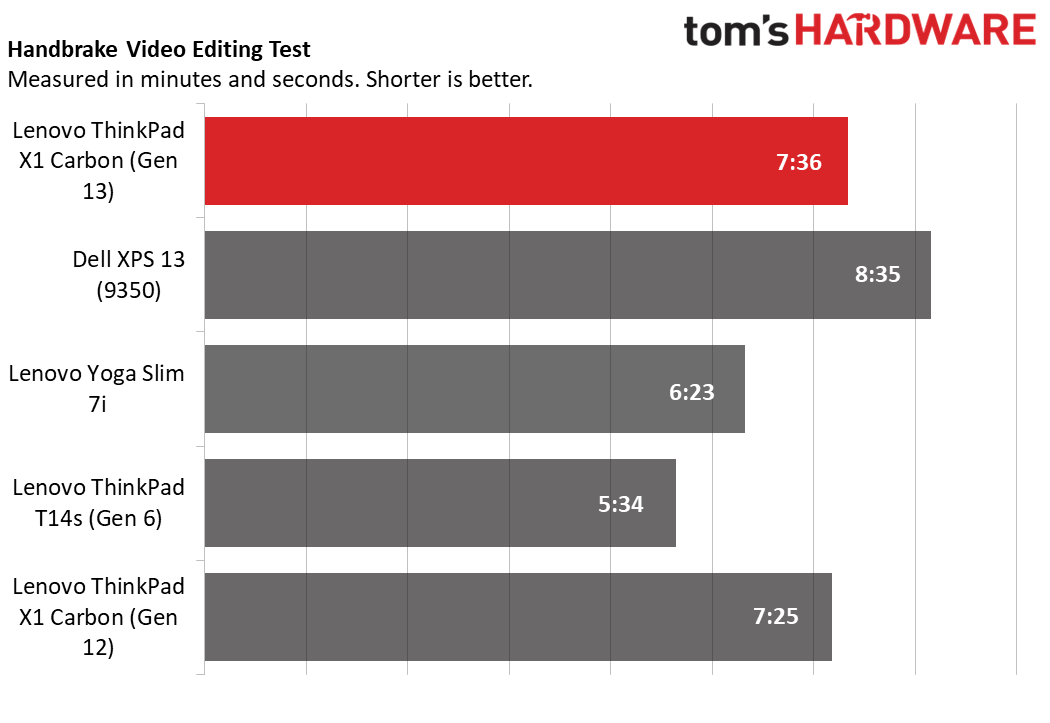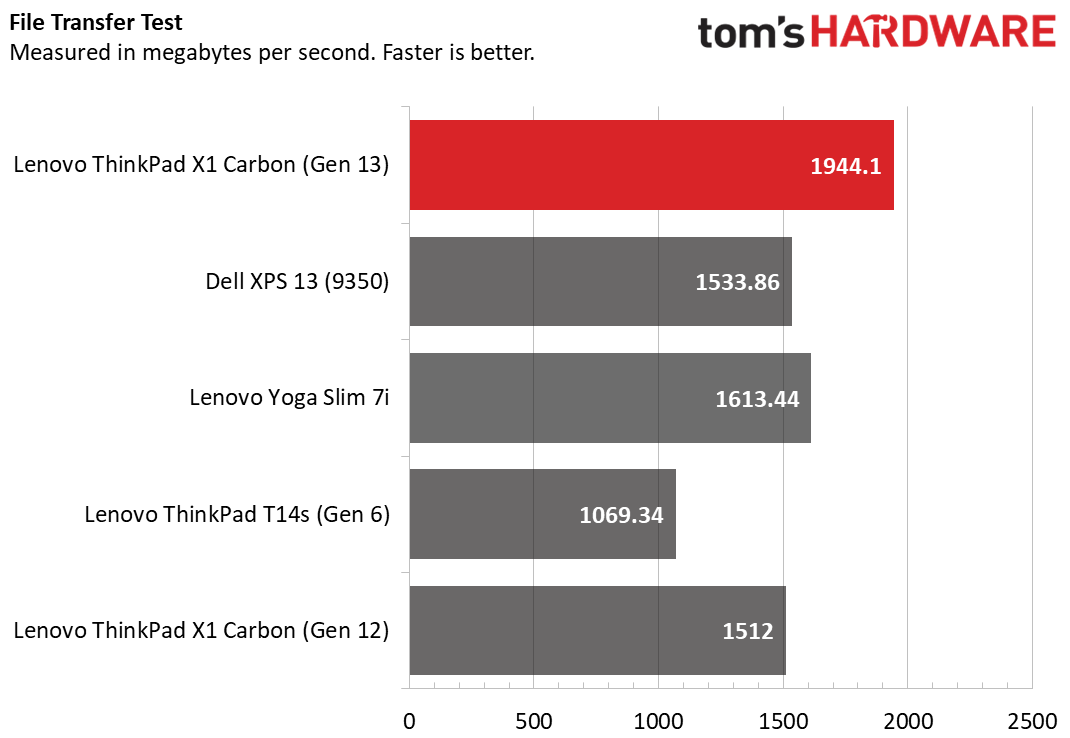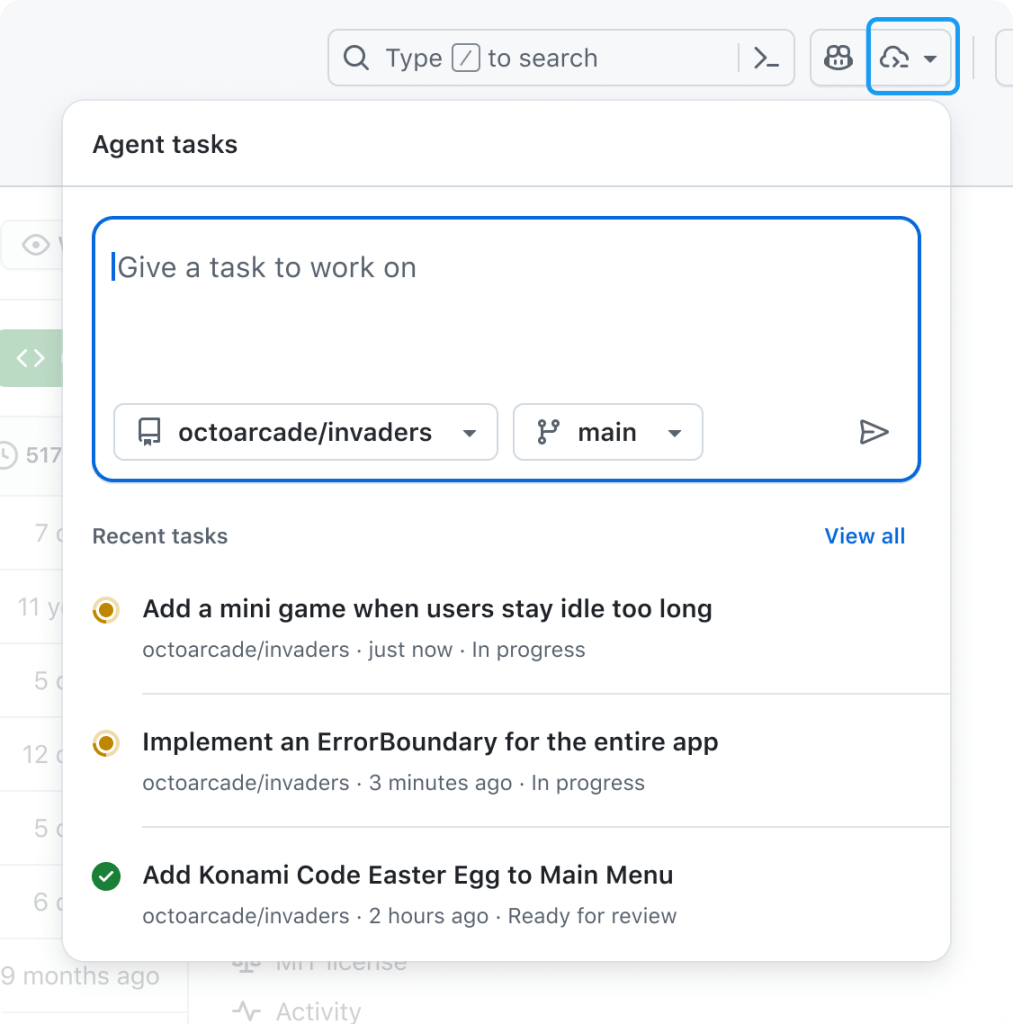Lenovo’s ThinkPads are known for their superior build quality, industry-leading keyboards, unique TrackPoint nubs and excellent performance and battery life. The X1 Carbon has long been the flagship ThinkPad, thanks to its light weight, plethora of ports, and luxurious carbon fiber / magnesium chassis.
The 13th generation Carbon – dubbed the ThinkPad X1 Carbon (Gen 13) Aura Edition – shaves the already-low weight down by an impressive 0.25 pounds to just 2.17 pounds while leaving in place everything that makes this series great. Designed to compete with the best ultraportable laptops, it also upgdates to an Intel “Lunar Lake” Core Ultra processor, which allows for longer battery life but limits its RAM to 32GB. This is also one of a few “Aura Edition” laptops, which means that it has a handful of harmless, but not particularly exciting software features that Lenovo developed in collaboration with Intel.
At $2,013 to start (and as configured), the X1 Carbon (Gen 13) Aura Edition demands a premium price. But it also delivers a no-compromise productivity experience in a very svelte chassis.
Design of the ThinkPad X1 Carbon (Gen 13)
The ThinkPad X1 Carbon (Gen 13) brings the typical ThinkPad aesthetic, with “eclipse” black, soft-touch material – mostly recycled carbon fiber and magnesium – used throughout the shell. A bright red status light adorns the ThinkPad logo on the lid, and there are touches of red on the inside – the TrackPoint pointing stick, the red stripes on the TrackPoint buttons, and the red dot in the ThinkPad logo on the deck. This is not an original look but it is a classy one, particularly when you feel the soft-touch material.
At 12.31 x 8.45 x 0.56 inches (312.8 x 214.75 x 8.08-14.37 mm) and 2.17 pounds (986g), the X1 Carbon (Gen 13) is very thin and light. Its dimensions are about the same as the Gen 12 model that preceded it, but it’s a full 0.25 pounds lighter. By comparison, the Dell XPS 13 (0.58 inches thick, 2.7 pounds) and ThinkPad T14s (0.67 inches thick, 2.72 pounds) are both larger.
Considering its svelte form factor, the X1 Carbon (Gen 13) has room for all the ports you might need, including two USB Type-A ports, two Thunderbolt 4 / USB-C ports, a 3.5mm audio jack, and a full-size HDMI port. The power button is located on the right side so you can easily power on the laptop, even if the lid is closed and it’s docked.
As usual, the ThinkPad X1 Carbon (Gen 13) is designed to withstand some abuse. According to Lenovo, it is tested against 12 MIL-STD durability tests, including those for extreme vibrations, humidity, sand / dust, and mechanical shock.
ThinkPad X1 Carbon (Gen 13) Specs
| CPU | Intel Core Ultra 7 258V |
| Graphics | Intel Arc Xe2 GPU |
| Memory | 32 GB-LPDDR5x 8533 MHz |
| Storage | 512GB M.2 PCIe Gen 5 SSD |
| Display | 14″ 2.8k (2880×1800) OLED, 120 Hz |
| Networking | Wi-Fi 7, 802.11be 2×2 + Bluetooth® 5.4 |
| Ports | 2x Thunderbolt 4, 2x USB-A 3.2 Gen 1 (5 Gbps), 3.5 mm headphone jack, HDMI |
| Camera | 1080p IR+RGB |
| Battery | 57 WHr |
| Power Adapter | 65-watt USB-C |
| Operating System | Windows 11 Pro |
| Dimensions (WxDxH) | 12.31 x 8.45 x 0.56 inches (312.8 x 214.75 x 14.37 mm) |
| Weight | 2.17 pounds (986g) |
| Price (as Configured) | $2,013 |
Performance of the ThinkPad X1 Carbon (Gen 13)
With its Intel “Lunar Lake” Core Ultra 7 258V CPU, 32GB of DDR5 RAM, and a PCIe Gen 5 SSD, the X1 Carbon is ideal for productivity work and ready for heavy multitasking. Even with more than 50 Edge tabs open and a 4K video streaming, the system was smooth and stable.
On Geekbench 6, a synthetic test that measures processing performance, the X1 Carbon scored a strong 2,762 single-core / 11,131 multicore. Those scores slightly edge out the Dell XPS 13 (9350), which we tested with the same Ultra 7 258V processor, the Lenovo Yoga Slim 7i Aura Edition, which had a Core Ultra 7 256V CPU, and the ThinkPad T14s (Gen 6) with its Qualcomm X Elite Snapdragon processor – though the T14s does better on the multi-core test. Last year’s ThinkPad X1 Carbon (Gen 12) and its Core Ultra 7 155H CPU was neck and neck, beating the newer model on multi-core. This isn’t surprising considering the 155H actually has 16 cores to the 258V’s 8 cores, and it also supports hyperthreading.
The speedy processor allowed the X1 Carbon to transcode a 4K video to 1080p in just 7 minutes and 36 seconds, using Handbrake. The XPS 13 took about a minute longer, but the Yoga Slim 7i was actually about a minute faster while the T14s and its Qualcomm processor ruled the roost at 5:34.
The 512GB PCIe Gen 5 drive in our system copied 25GB of files (reading and writing at once) at a rate of 1,944 MBps, which bested all of its competitors by at least a few hundred MBps. The T14s was way behind at just 1,069 MBps, while the other models hovered around 1,500 to 1,600 MBps.
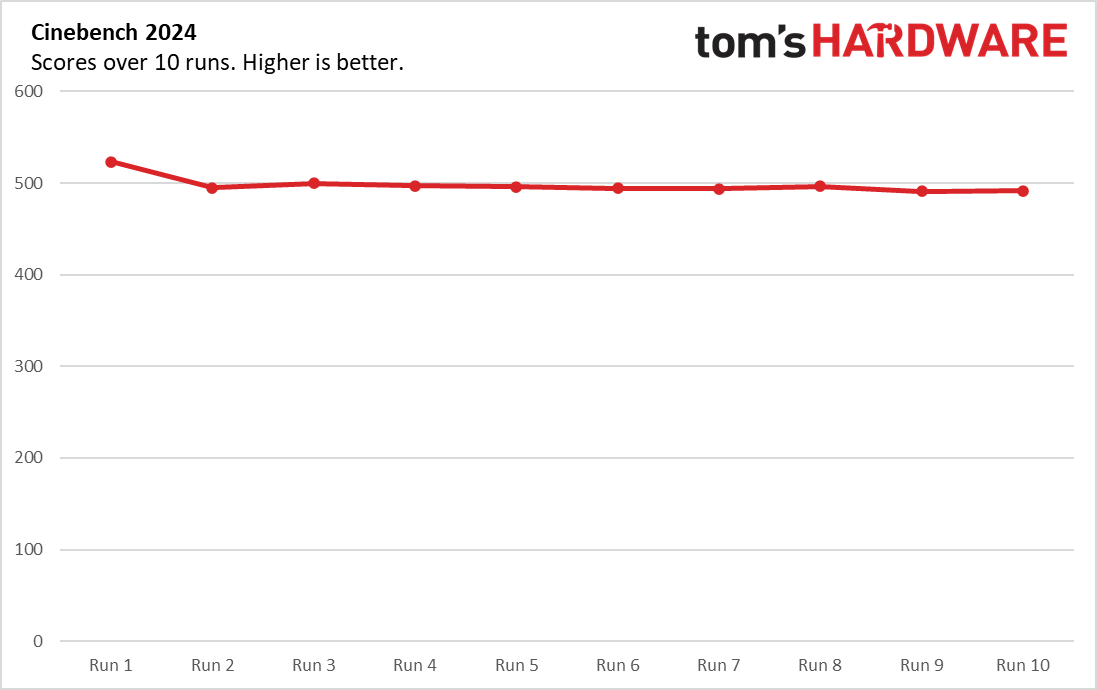
To see how the ThinkPad X1 Carbon performs on long-running tasks, we ran Cinebench 2024 ten times in a row, a process which took a couple of hours. During the run, the laptop averaged a score of 497.8, with a high of 523 on the first run and a low of 491 on the last two runs. Overall, it was pretty consistent. The average clock speed during the run was 2.63 GHz for the performance cores and 3.06 GHz for the efficiency cores. The average CPU package temperature was 74 degrees Celsius.
Display of the ThinkPad X1 Carbon Gen 13
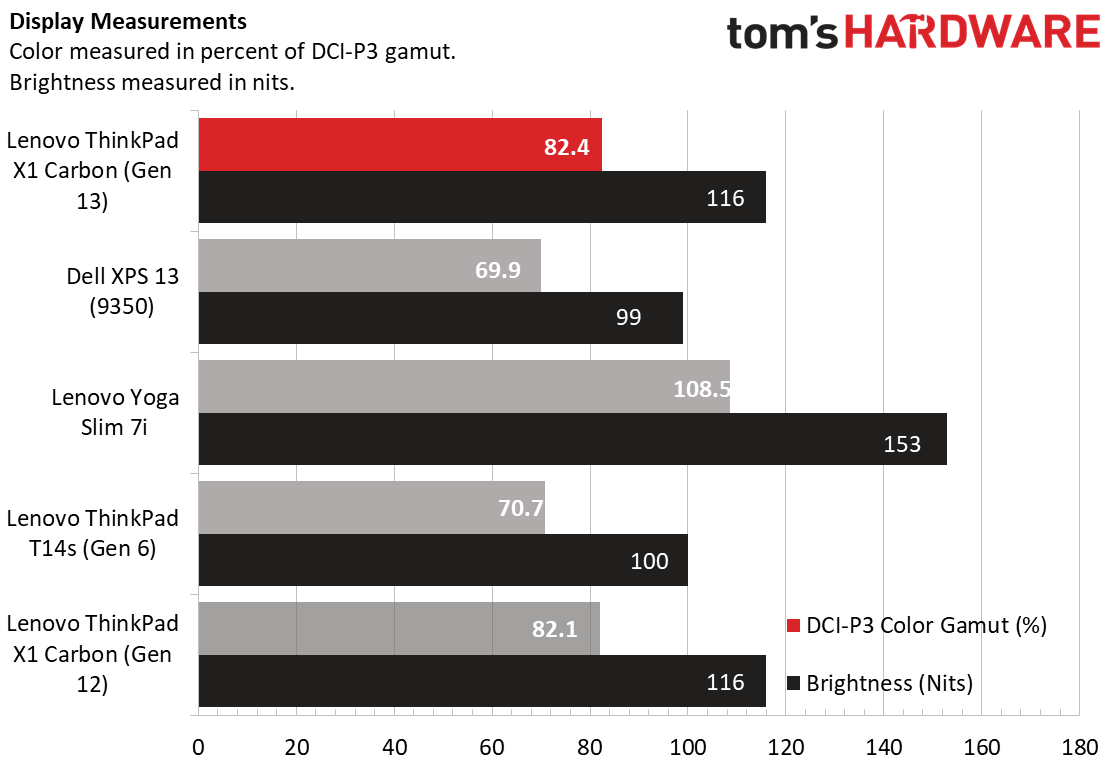
The X1 Carbon Gen 13 only only offers one panel option: a 2880 x 1800 non-touch OLED display that runs at 120 Hz. In our tests, this panel offered good color, sharp images and strong brightness, though some competitors were a little bit brighter and more colorful. Lenovo’s own Slim 7i ruled the roost in our screen testing.
When I fired up a 4K, 60 fps video of a Costa Rican jungle, the greens in trees and on a snake stood out as did fine details such as the hairs on a sloth or the ridges on a lizard’s skin. The red in a parrot’s feathers was pleasing, but wasn’t quite as vibrant as I’ve seen on some other colorful displays. Colors didn’t fade, even at 90 degrees to the left or right.
The X1 Carbon’s screen hit 379 nits of brightness on our light meter, which was within a few points of the Dell XPS 13 (9350) and last year’s ThinkPad X1 Carbon (Gen 12), which we also tested with an OLED panel. However, the Lenovo Yoga Slim 7i Aura Edition again was a much-brighter 487 nits while the ThinkPad T14s’s panel hit 452 nits.
The 13th Gen X1 Carbon’s screen reproduced 82.4 percent of the DCI-P3 color gamut and 116 percent of the narrower sRGB gamut. Those numbers compare favorably to the XPS 13’s IPS display, but fall short of the Yoga Slim 7i’s impressive 108.5 / 153 percent marks.
Keyboard, Touchpad, and TrackPoint on ThinkPad X1 Carbon (Gen 13)

As we’ve come to expect from prior models, the keyboard on the X1 Carbon (Gen 13) offers nothing short of a spectacular typing experience. The keys have a snappy feel, a relatively deep 1.5mm of travel, and a gentle curve on the caps that makes feeling your way around a snap for touch typists. I particularly like the soft-touch material on the palm rest, which made my wrists feel really comfortable while I held the laptop on my lap.
Using the 10FastFingers typing test, I scored 100 words per minute, which is within my normal range, with about a 4 percent error rate. This generation of X1 Carbon is the first to come with a dedicated Copilot key. If you’d rather use that key for something else – launching a favorite program, for example – you can reassign it in Windows Settings.
Like most ThinkPads, the X1 Carbon comes with two pointing devices: a red TrackPoint pointing stick and a 4.7 x 2-inch glass touchpad. I’m partial to the TrackPoint because it allows me to navigate around the desktop with great accuracy while never having to move my hands off of the home row.
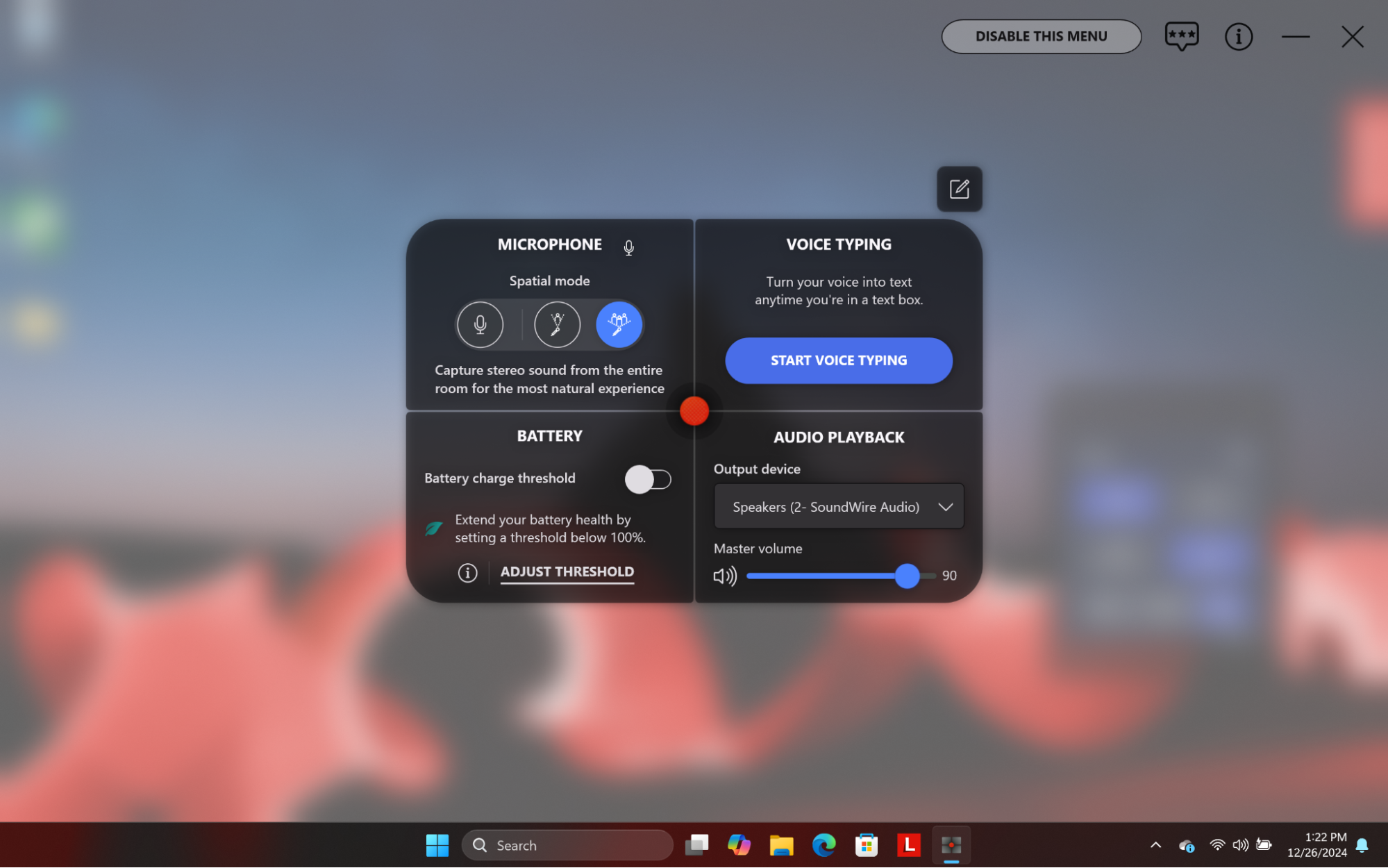
I should note that, as on the 12th gen model and some other ThinkPads, you get a Quick Menu if you double tap on the nub. This menu allows you to adjust the brightness, change the battery charging threshold, select an audio playback device, or enable voice typing, among other things. I wish there was a way to configure the double tap to launch an app or a macro, because these quick settings aren’t that exciting.
If, for some reason, you don’t like nubs (and you really should reconsider if you don’t), there’s the touchpad. In my tests, this pad offered accurate navigation around the desktop and responded immediately to multitouch gestures such as pinch-to-zoom and three-finger swipe.
Audio on the ThinkPad X1 Carbon (Gen 13)
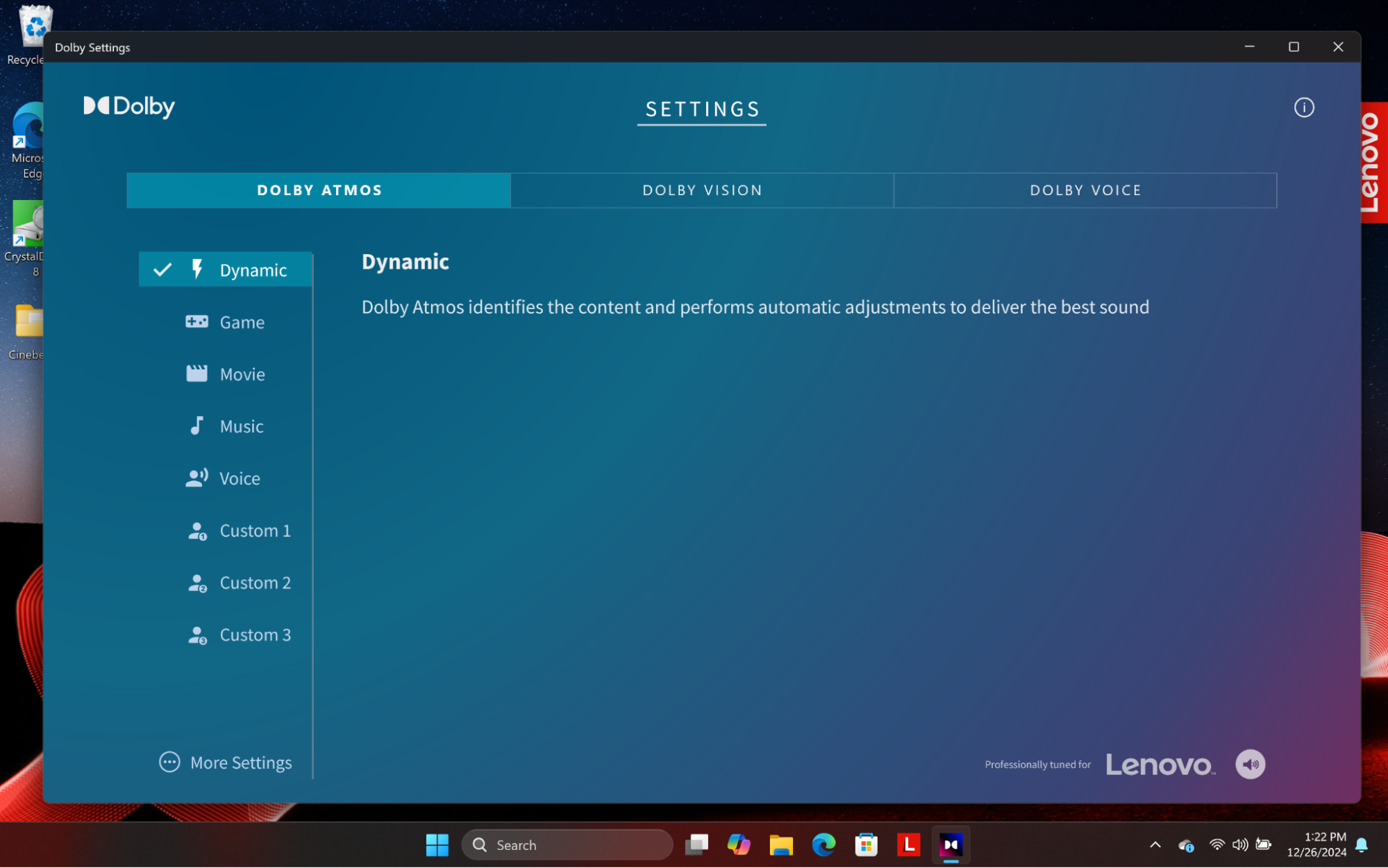
The sound output on the X1 Carbon is very loud, but can also be quite tinny. When I listened to AC/DC’s “Back in Black” at maximum volume, the rock classic filled my dining room, but the drums and guitars were painfully distorted. Even at lower volumes, the speakers, which are hidden below the keyboard, outputted an ugly stew of harsh percussion. The Dolby Atmos software allowed me to choose between Music, Voice, Gaming and Dynamic profiles, and I found the Dynamic profile was best.
Upgradeability of the ThinkPad X1 Carbon (Gen 13)

Like other ThinkPad X1 Carbon models, the Gen 13 is upgradeable in only one way: You can swap out the SSD with any M.2 2280 PCIe SSD of your choice, with up to Gen 5 speeds. Considering how much money Lenovo charges for storage – there’s a $500 premium to go from 500GB to 1TB or $700 to go to 2TB – you might want to buy the X1 Carbon with just a 512GB SSD and then add your own 1TB or 2TB aftermarket drive.
To get to the inside of the X1 Carbon, just unscrewed four captive Philips head screws and then pry off the bottom panel. The panel came off fairly easily, but you have to be gentle and make sure you don’t break it when trying to get it to pop out or pop back in. The 2280-sized SSD is located underneath a metal heatsink on the left side of the system.
Battery Life of the ThinkPad X1 Carbon (Gen 13)
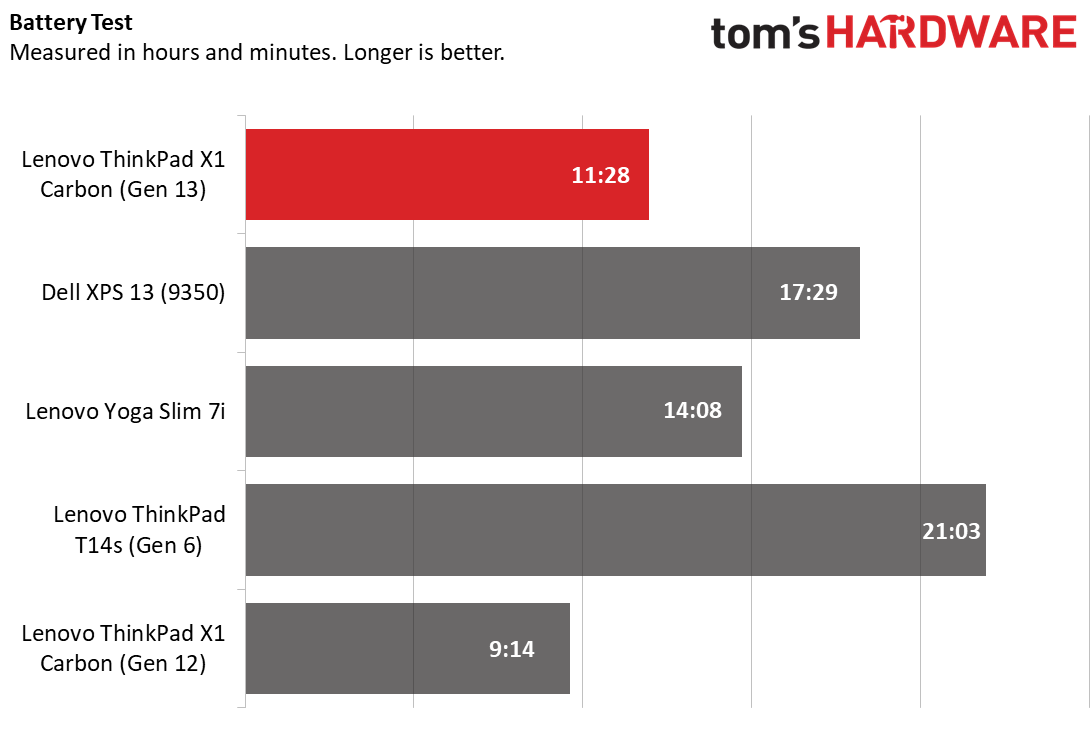
The ThinkPad X1 Carbon (Gen 13) lasted a solid 11 hours and 28 minutes on our battery test, which involves surfing the web at 150 nits of brightness. That’s enough to get you through a typical workday, though you can expect your real-world results to vary if you turn your brightness up or do heavy multitasking. Last year’s ThinkPad X1 Carbon (Gen 12), which has the same 57 Whr battery and we tested with the same OLED panel, lasted two hours less on a charge, so this is a definite improvement.
However, the Dell XPS 13, which we tested with the same CPU but an IPS display that operates at 1920 x 1200, lasted 17 hours and 29 minutes on a charge. The ThinkPad T14s and its Qualcomm Snapdragon X Elite processor lasted an epic 21 hours and 3 minutes on a charge while the Lenovo Yoga Slim 7i, which also has a Lunar Lake processor (an Ultra 7 256V), endured for 14 hours and 8 minutes.
Heat on ThinkPad X1 Carbon (Gen 13)
The ThinkPad X1 Carbon (Gen 13) stayed cool throughout anecdotal testing, but when I hit it with a heavy load, the keyboard got a bit toasty. After I ran our Cinebench Stress test (under maximum performance mode) for 15 minutes, the middle of the keyboard hit 110 degrees Fahrenheit. To be fair, it wasn’t painfully hot to the touch, but it was noticeably warm. At the same time, the touchpad registered a cool 86 degrees, and the hottest spot, the middle bottom, hit 115 degrees. Under normal conditions, you probably won’t push the heat this high.
Webcam on the ThinkPad X1 Carbon (Gen 13)

The laptop’s 1080p webcam captured sharp, relatively color-accurate images in my tests. When I shot an image of myself with natural light coming through the window, the dark blue in my shirt came through correctly, and fine details such as the hairs in my beard were clearly visible.
The colors and sharpness weren’t quite as good when I shot images under the harsh, fluorescent lights of my office, but they were acceptable. Even with all the lights off and just ambient light from my monitors glowing off of my face, the image quality was decent.
Smart Modes, Software, and Warranty on the ThinkPad X1 Carbon (Gen 13)
As its name suggests, the ThinkPad X1 Carbon (Gen 13) Aura Edition, is part of Lenovo’s “Aura Edition” program, which means that it has a few “smart features” that aren’t particularly unique or exciting, but hey, you get them. These features aren’t enabled by default, but hitting F8 brings up a menu where you can toggle them on or off.
Attention Mode brings up a timer that’s supposed to help you focus on tasks for a set amount of minutes (20 minutes by default) until you give yourself a break. It also has a to-do list you can update. The whole thing reminded me of a Pomodoro timer, which is something you can find elsewhere. Or you can just use free Chrome extensions like StayFocusd that block websites you might be tempted to visit.
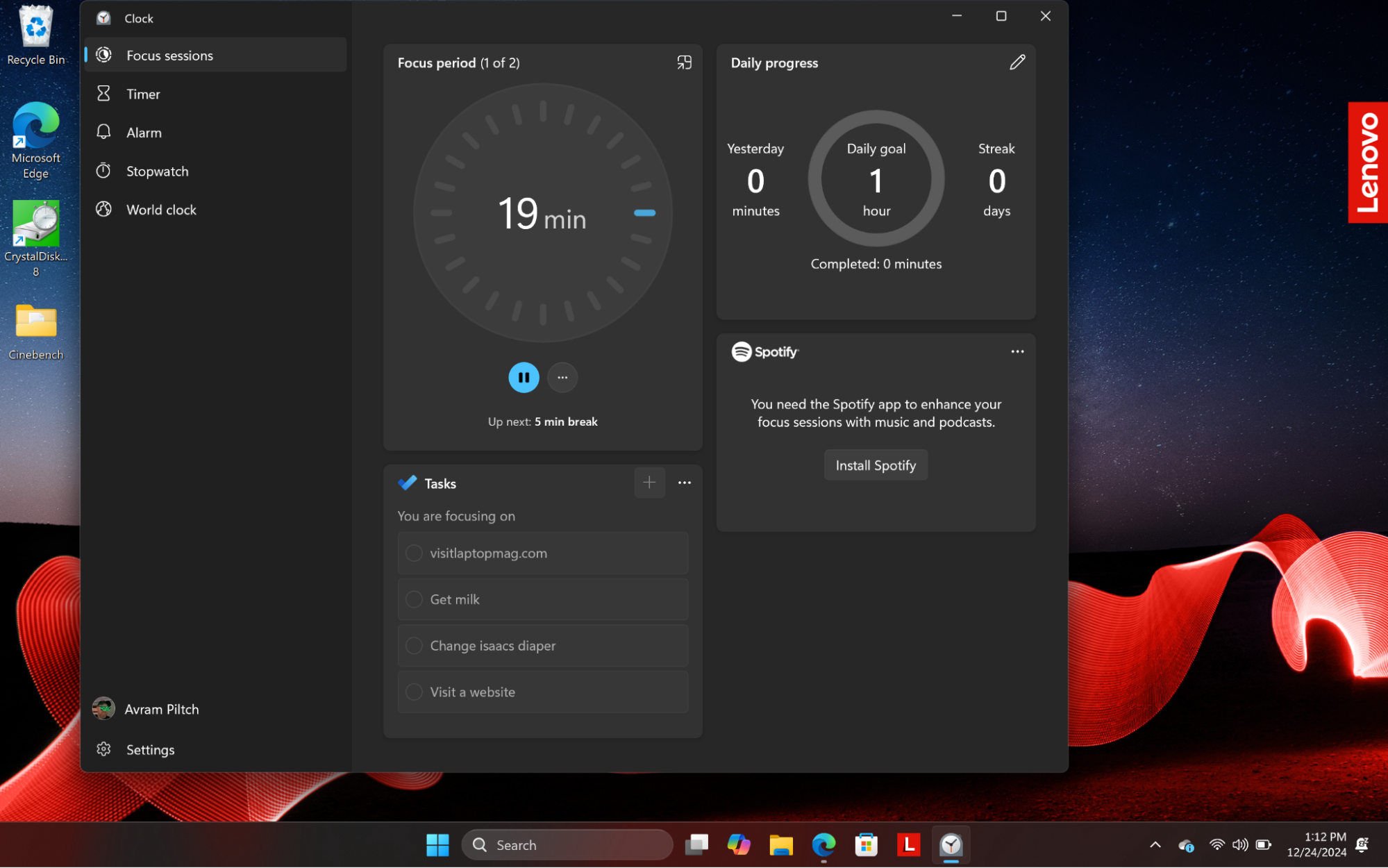
Collaboration Mode has a low-light video enhancer for better conferencing, but lots of video software has image enhancement built in. Shield Mode is supposed to use the webcam to warn you when someone is looking over your shoulder or blur your screen so they won’t see your work, but I was unable to make this happen by having someone lurk behind me. Wellness Mode is supposed to remind you to sit up straight and not slouch, but you could always find a mother or school marm to scold you for your posture instead.
Then there’s Smart Share, which is actually just Intel Unison, which allows you to sync your phone – Android or iPhone – with the PC so you can download photos from your handset directly to your hard drive, send text messages, or make calls. Intel Unison is available as a free download and works on other laptops as well, but the extra special feature for Aura Edition laptops is that you can – on some phones – tap your handset against the screen bezel to initiate photo sharing. Unfortunately, this didn’t work with my Google Pixel 8a, but it’s also unnecessary as you can use the app on mobile or on the PC to share files without banging your expensive handset into your expensive laptop’s bezel. Incidentally, Windows has Microsoft’s PhoneLink built-in and it does all of the same things as Intel Unison, though the file sharing on Unison is better.
Finally, there’s Smart Care, which is a panel that lives in the Lenovo Commercial Vantage app and gives you shortcuts to all of the various support options you get. So there’s a button that sends you to file a ticket or schedule a call with a support agent, and another that takes you to a knowledge base where you can find your own solution and another for conducting a support call or chat.
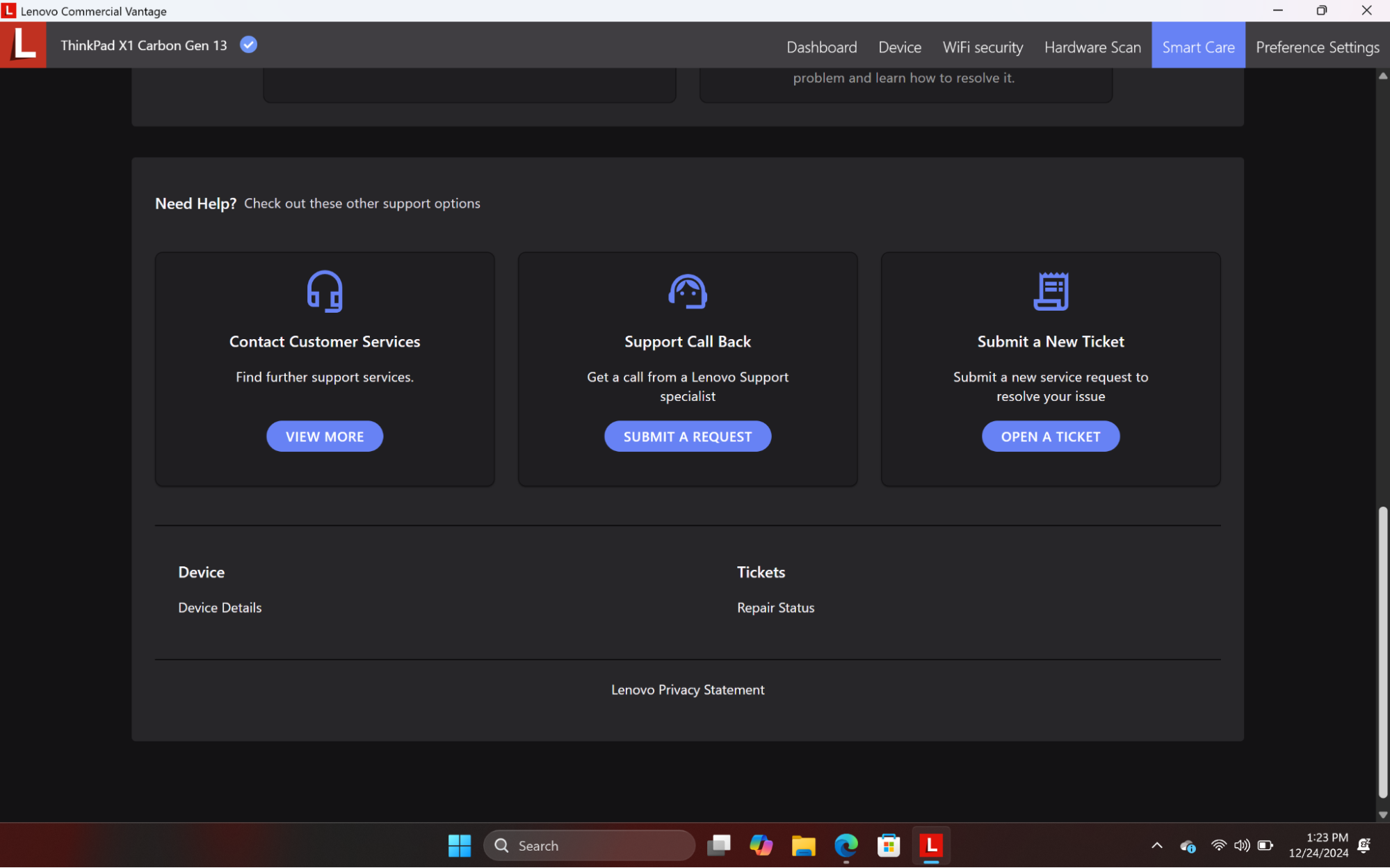
Speaking of Lenovo Commercial Vantage, that’s the primary utility app on all ThinkPads, including this one. Vantage allows you to control some device settings such as the Microphone volume and the power profile, but for most things, it just links you to Windows 11’s own Settings menu. A couple of unique things you can do in Vantage include setting what the F12 key does – open an app, visit a website, etc – or swapping the Fn and CTRL keys. Vantage also runs hardware scans, displays your battery health and checks for driver updates.
There’s also a Dolby Atmos app that allows you to change your sound profile. I found that, once again, the Dynamic profile gives the best mix of volume and richness so I’d stick with that.
Other than that, the laptop is blissfully free from preloaded software, except for all the usual cruft that comes with every Windows 11 PC. That includes Microsoft Clipchamp and the XBox app, but thankfully no annoying, free-to-play games like Candy Crush.
Lenovo backs the X1 Carbon (Gen 13) with a standard one-year warranty on parts and labor. You can pay extra to extend that warranty up to five years or add other services such as accidental damage protection.
Configurations of the ThinkPad X1 Carbon (Gen 13)
At least for now, the ThinkPad X1 Carbon (Gen 13) is available in just three configurations, which are identical but for their storage capacities. Our configuration, which has an Intel Core Ultra 7 258V CPU, 32GB of DDR5 RAM, a 2.8K OLED non-touch display, Windows 11 Pro and a 512GB SSD, is available on CDW for $2,013. On Lenovo.com, there’s a $2,519 configuration which is identical but has a 1TB SSD, and a $2,719 config that has a 2TB SSD. You’re paying hundreds for just a little more storage.
While it’s always possible that Lenovo could come offer different configurations of the X1 Carbon (Gen 13), it’s not going to have any with 64GB of RAM, as was available on the Gen 12 model. Unfortunately, Intel “Lunar Lake” CPUs come with the RAM built onto the CPU package, so OEMs don’t have the option to offer more than the chipmaker builds in. Since Intel only makes Lunar Lake chips with 16 or 32GB of RAM, those who want more are out of luck. It’s worth noting that the Qualcomm Snapdragon X-powered ThinkPad T14s is available with up to 64GB of RAM.
Bottom Line
The ThinkPad X1 Carbon (Gen 13) Aura Edition is an excellent productivity laptop that’s so light you’ll barely notice its weight in your bag. Even when I picked up a 12th Gen X1 Carbon that I had on hand, the difference between the two was very noticeable. The new model feels more like a manilla folder in the hand than a powerful PC laptop.
Despite that light weight, you still get a snappy, best-in-class keyboard with deep travel, all the ports you need, strong performance, extreme durability, and all-day battery life. When it comes to endurance, Lenovo gives you a solid typical day’s worth, but competitors such as the Dell XPS 13 or Lenovo’s own ThinkPad T14s do last longer. And the OLED screen on the X1 Carbon (Gen 13), while vibrant, doesn’t pop as much as the one on the company’s own Yoga Slim 7i laptop. However, none of these laptops puts all of these pieces together in such a compact package.

The fact that this is an “Aura Edition” laptop should really have no bearing on your decision of whether to buy it or not. The added software features offer fun parlor tricks like the ability to tap your phone (depending on model) on the bezel to transfer files or a built-in mother who nags you not to slouch. But they don’t move the needle on value.
If you’re looking for excellent productivity in a paper-light chassis, the X1 Carbon (Gen 13) is hard to beat. Its main competition at the time of publication is the 12th Gen X1 Carbon which is available with less RAM and a lesser screen for less money (starting at $1,396 right now). The older model has shorter battery life with the same OLED screen, but probably would get similar or longer endurance if you buy it with an IPS panel (which is not an option for the 13th Gen model). You can also custom configure the 12th Gen model to have 64GB of RAM, while the 13th Gen SKUs top out at 32GB. However, we expect the 13th Gen model to eventually go down in price.
Overall, if you’re looking for the best mix of productivity, portability, and performance, the X1 Carbon (Gen 13) Aura Edition is a fantastic choice. You’ll feel its impact on your wallet, but not on your back.
MORE: How to Buy a Gaming Laptop
MORE: Best Gaming PCs
MORE: Best Ultrabooks and Premium Laptops