Samsung Galaxy Watches enable wearers to monitor various health parameters, and for reasons I won’t get into, one of my favorite features is blood oxygen (SpO2) monitoring during sleep. But after wearing my Galaxy Watch at night and reviewing the data each morning in the Samsung Health app on my phone, I learned there’s a “right” and a “wrong” way to interpret your SpO2 results.
What I mean is that there are two menus (or panels) in Samsung Health, both of which offer data on blood oxygen during sleep. However, each panel displays this data differently, and if you just bought your first Galaxy Watch from Samsung, I’d advise you to use one panel and avoid the other for the most part. Or, at least learn about their differences and cross-check the data.
Avoid this Samsung health SpO2 mistake
In short, you can access your blood oxygen during sleep data in the Samsung Health mobile app in two places:
- The dedicated “Blood oxygen during sleep” panel.
- The “Sleep score” panel.
You would think that the dedicated “Blood oxygen during sleep” is the more reliable source. But contrary to what your intuition may tell you, there’s very little information here.
This panel shows only a range of blood oxygen levels recorded by your Galaxy Watch during your sleep. However, it doesn’t offer any valuable context. Here’s why this can be a problem.
Say your watch recorded a minimum blood oxygen level of 73% for only a few seconds and a maximum level of 100% for most of the night. This panel will show you a range of 73-100% oxygen level without telling you:
- If the SpO2 level drops lasted seconds or hours.
- Whether this is a significant health concern or a sensor glitch.
- How often these SpO2 level drops occured during the light.
How long has your blood oxygen level been at 73%? Seconds? Minutes? Hours? This panel won’t inform you about you any of that, and as a result, it can potentially mislead and alarm you for no good reason.
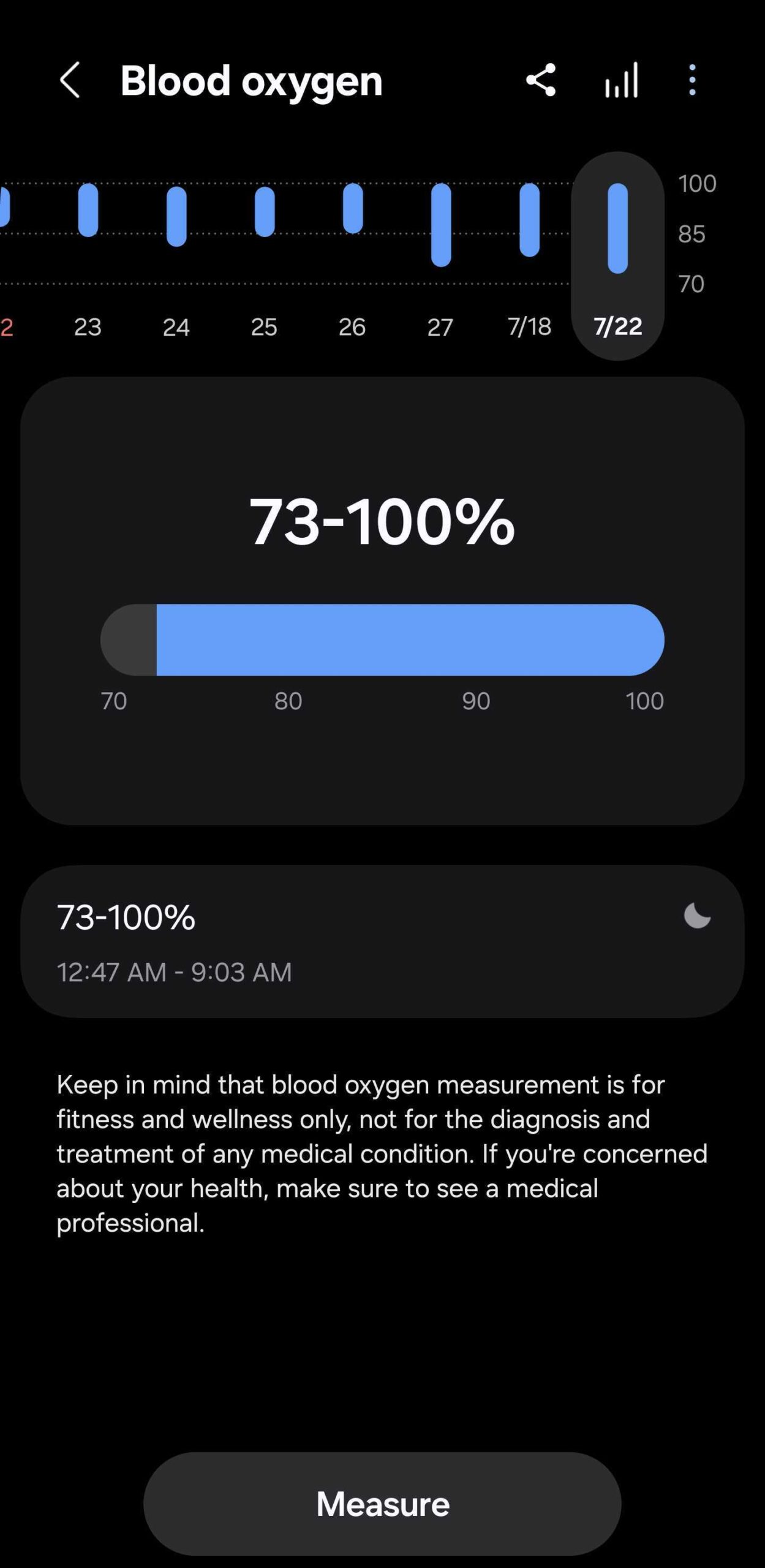
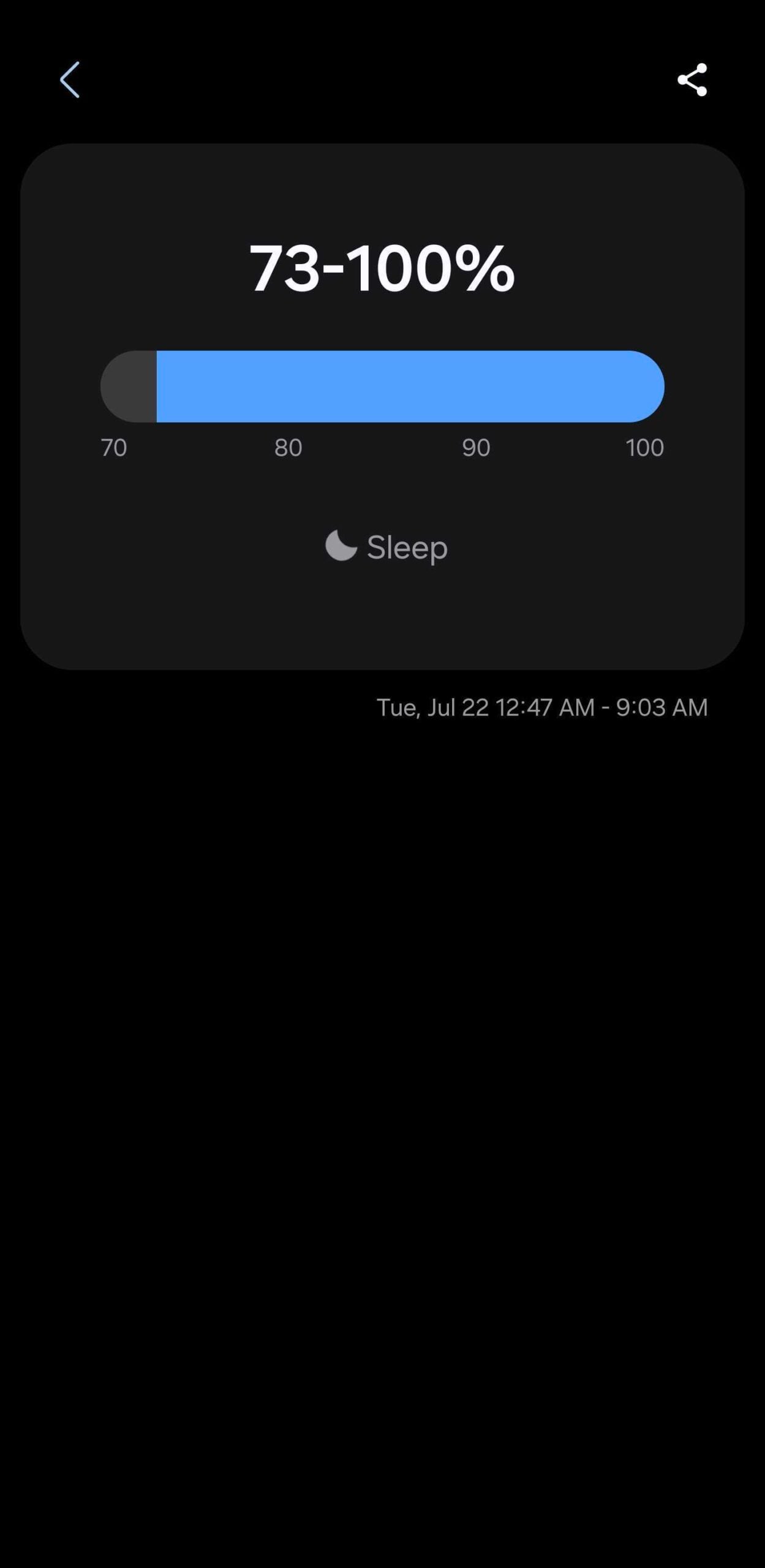
The better option: Use the Sleep score panel
For much more useful data, you can access the “Sleep score’ panel in Samsung Health. This is where you can check out a full graph with blood oxygen data recorded by your Galaxy Watch overnight.
In the screenshot below, you can see that my blood oxygen level was under 90% for only 31 seconds during the night. And based on the graph, those low oxygen readings (as low as 73%) were likely flukes. I have nothing to worry about, even though the dedicated “Blood oxygen during sleep” panel may have alarmed me before.
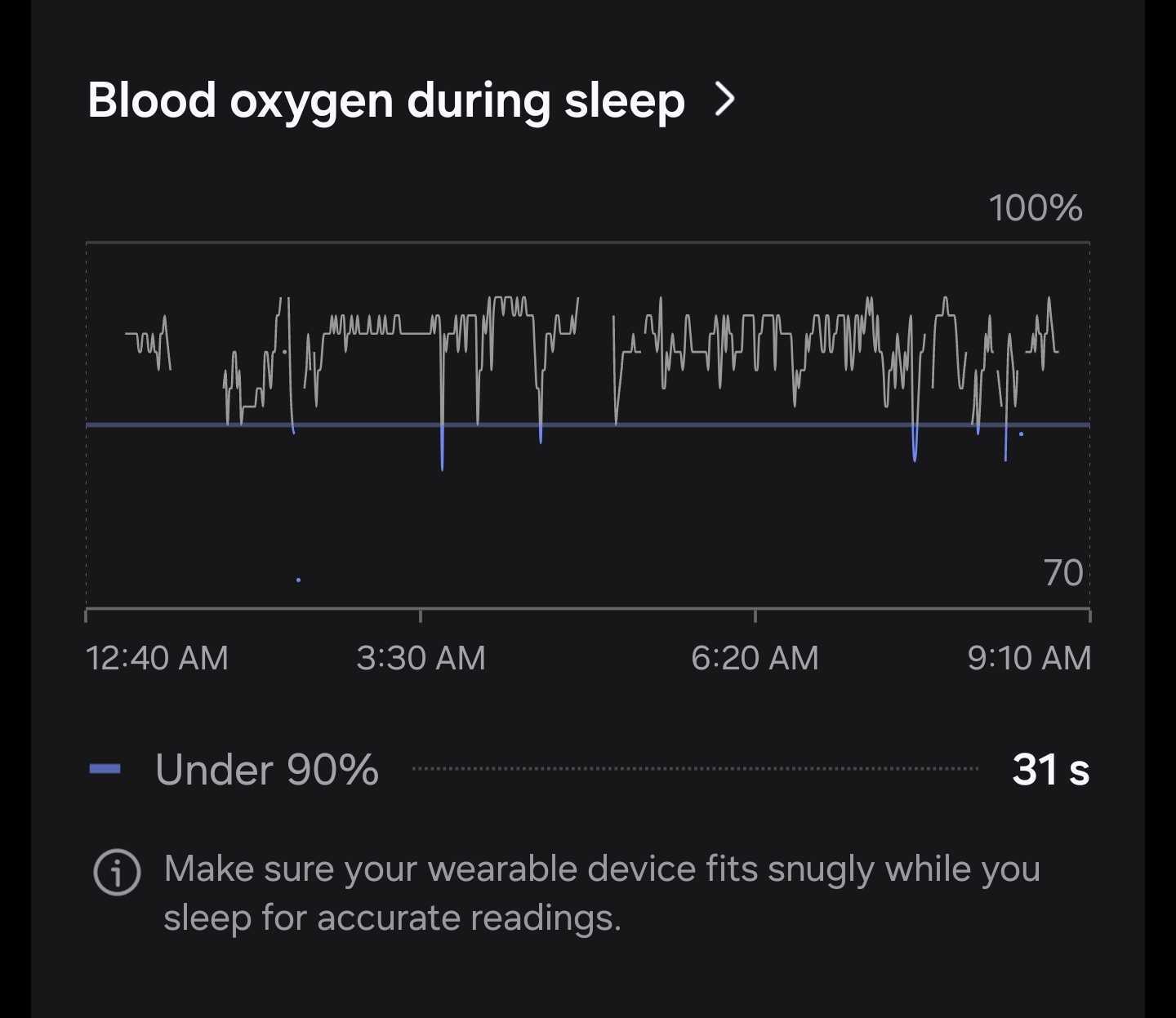
Wrap-up
If you wear your Galaxy Watch at night, I advise you to never rely solely on the dedicated “Blood oxygen during sleep” panel in Samsung Health. You get much more useful information and a clearer idea of your blood oxygen levels during sleep via the Sleep score menu. Use that instead, or at least, use both and cross-check the data.
Do keep in mind that the Samsung Health app receives regular updates and UI tweaks. The information above may not stay accurate forever and is subject to change.
See the best Galaxy Watch 8 Classic offers
Buy Now
Check out Galaxy Watch Ultra (2025) offers
Buy Now