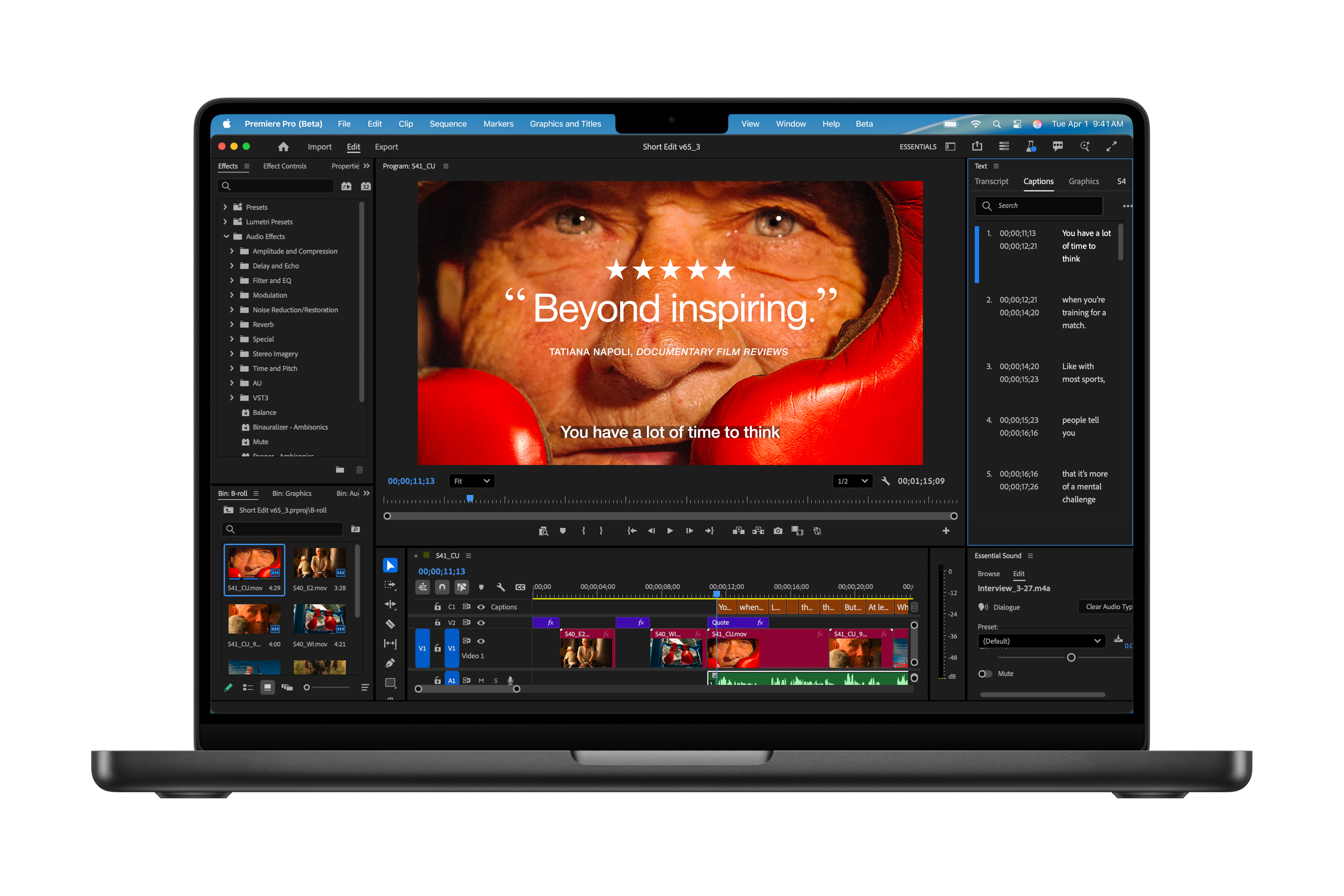Google’s Identity Check is a new feature designed to protect a user’s sensitive data by requiring that biometric identity verification be used to take certain actions when the device is outside of a trusted area. For example, let’s say you’re on vacation at Disney World and a strange twenty-something dude wearing Mickey ears grabs your Pixel and runs off with it. Your first concern might be for your personal data and your passwords, which you have stored in Google Password Manager.
Pre-order your new Pixel 10 model right here, right now!
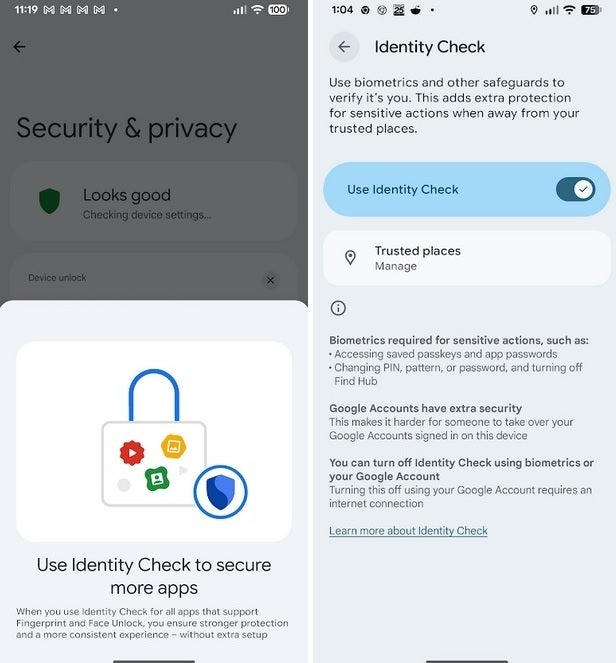
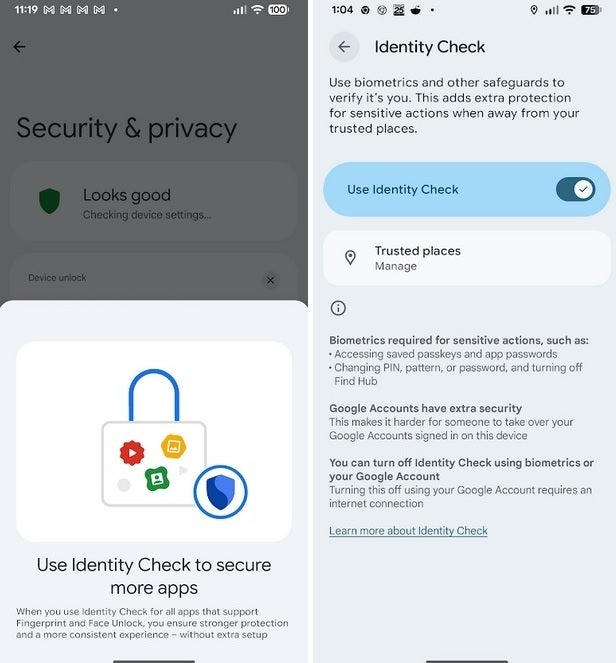
Identity Check enhances the security of your Pixel phone. | Image credit-PhoneArena
You still will have to enable the feature on your Pixel. It’s a long journey that goes something like this: Settings > Security & privacy > Device unlock > Theft protection > Identity check. Toggle on Identity Check. As previously explained, if your Pixel should be stolen, with Identity Check, you’ll be able to relax (as much as possible in the face of a stolen phone, anyway) knowing that Identity Check is on the job.
Unless the thief has also stolen your fingerprints or face, the fingerprint scanner and Face Unlock will prevent him from taking certain actions on your Pixel that can reveal personal information. Unfortunately, my Pixel 6 Pro doesn’t have Face Unlock, but unlike what many of you might think, Face Unlock on most Pixel phones has a Class 3 security rating, meaning that it is not tricked by the use of photos, masks, or other fake representations of the user’s face.