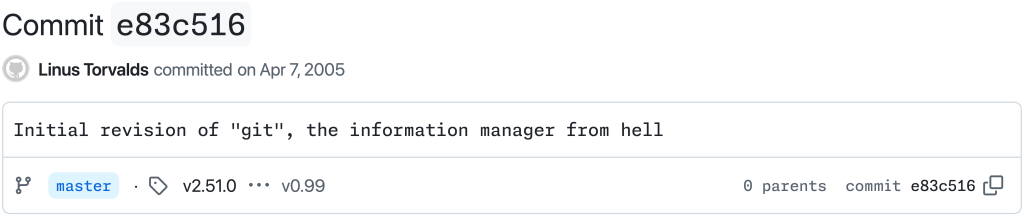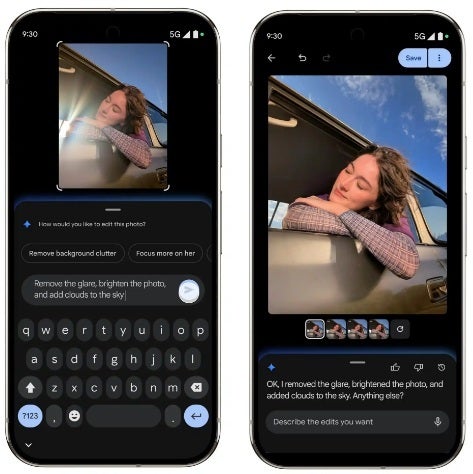Foldables are all about giving you more screen real estate than a regular phone, and the Galaxy Z Fold 7 offers the biggest canvas of any Galaxy Z Fold model. Samsung’s software makes sure that extra space doesn’t go to waste with a feature called Multi View, which splits the screen into multiple panes.
For example, in the Settings app, Multi View keeps the main menu visible on the left while showing submenus on the right, so you don’t have to constantly back out. In the Gallery app, it adds a handy sidebar to quickly switch between albums while browsing photos. Apps like Samsung Notes, My Files, and Calendar also make great use of this layout, letting you see more information at once without extra taps.
That said, not everyone prefers a split UI all the time. For some apps, Standard view—where the interface looks like it does on a regular phone—can be better. A good example is messaging apps like WhatsApp or Google Messages, which feel cleaner in Standard view because the chat window takes up the full screen, with bigger, easier-to-read text.
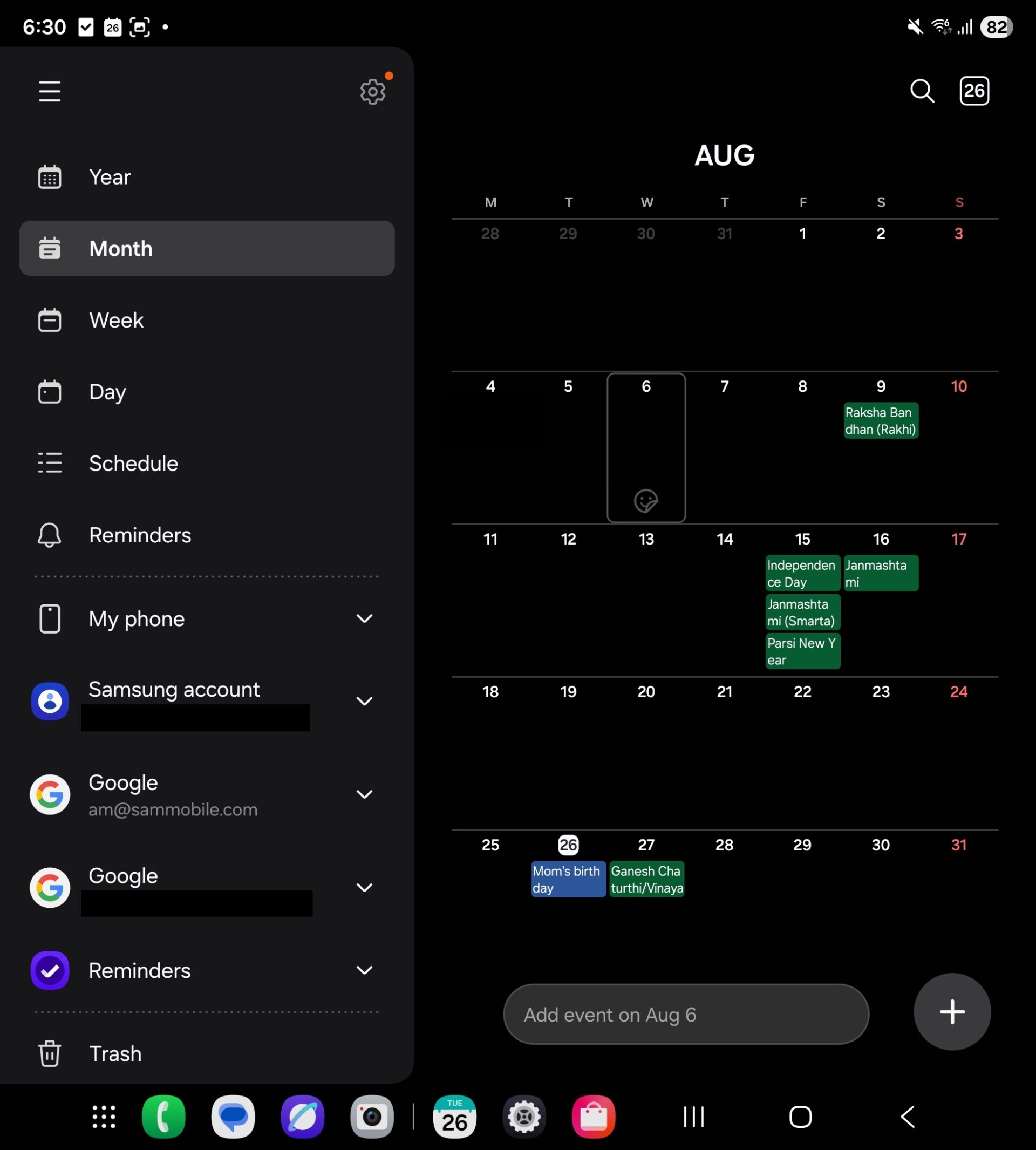
Example: Calendar app in Multi vs Standard view
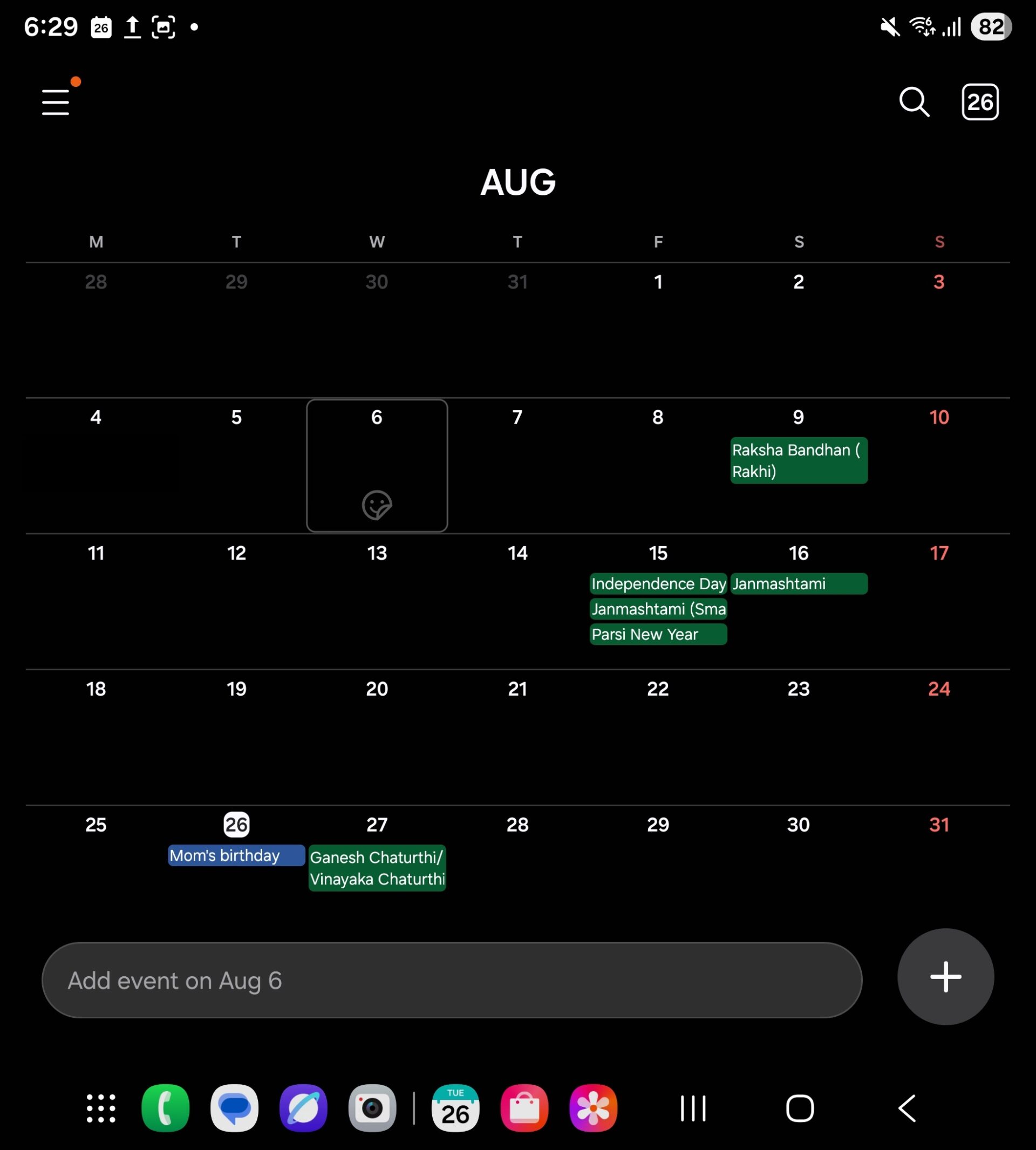
How to switch between Multi and Standard view on Galaxy Z Fold 7
In short, Multi View is excellent for taking advantage of the larger screens, but Standard view can be more immersive and less cluttered. Here’s how you can switch between the two on your Galaxy Z Fold 7:
- Open the Settings app.
- Navigate to the Display menu, followed by Screen layout and zoom.
- Select Multi View or Standard depending on which layout you want.
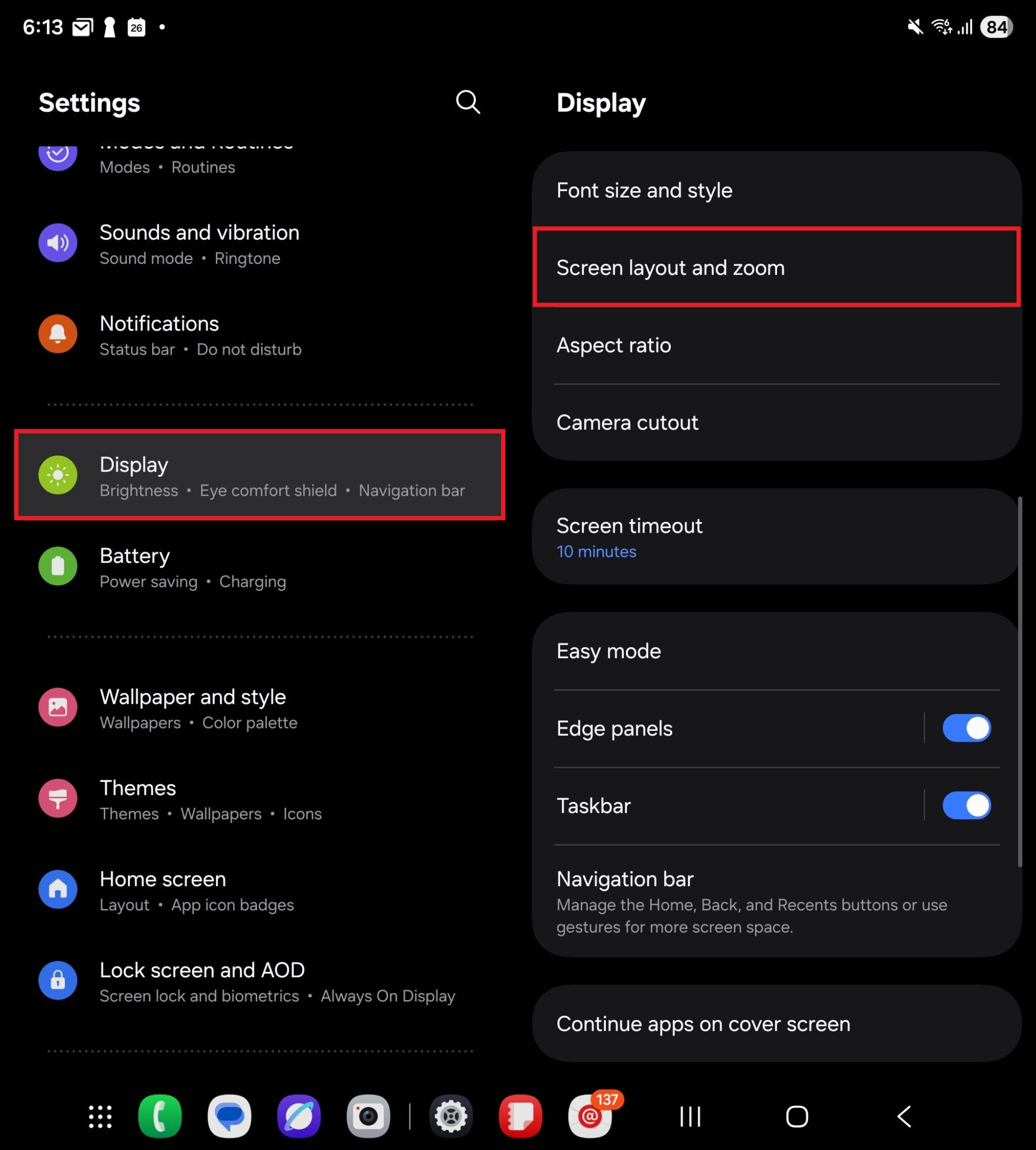
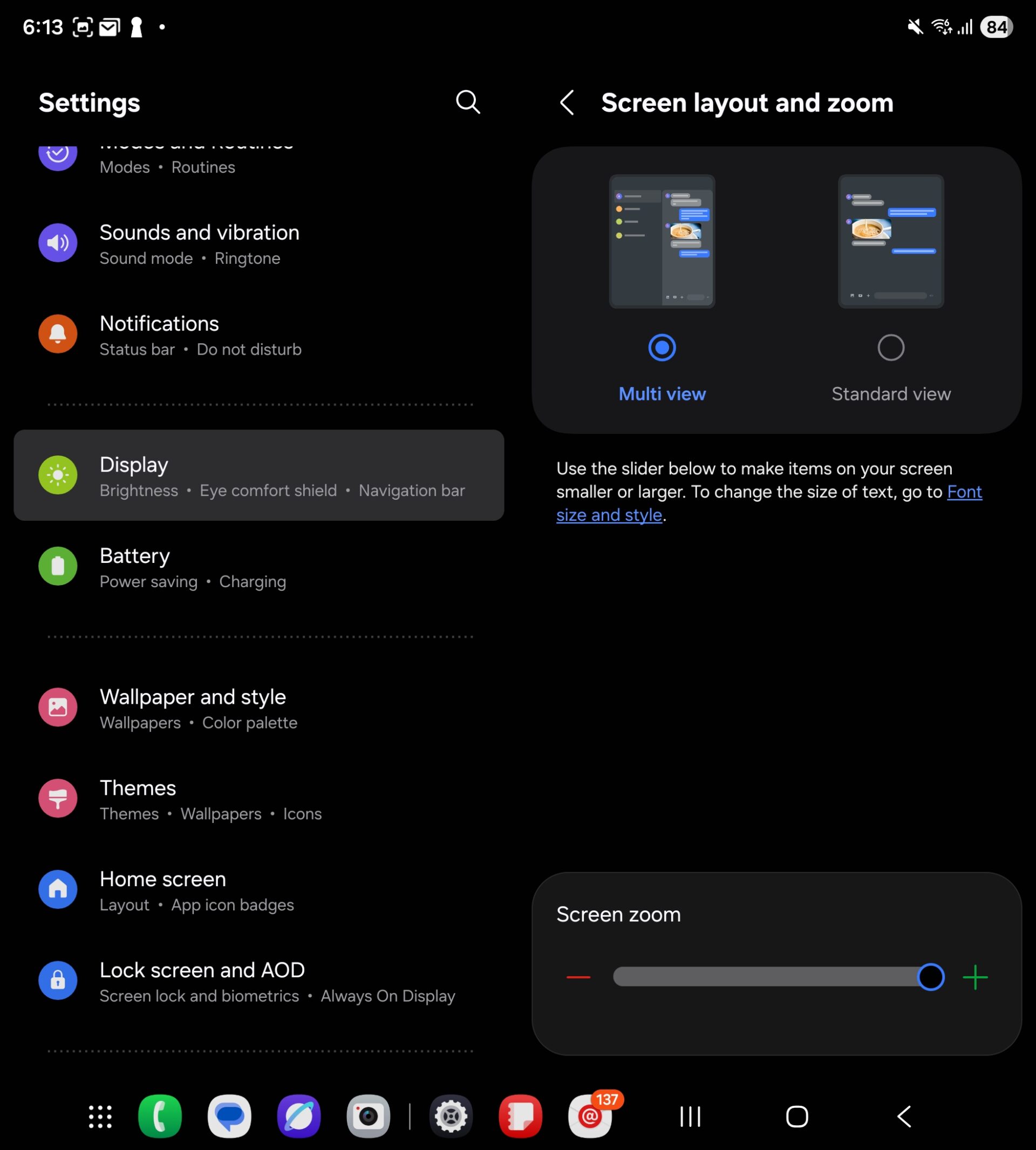
Source link