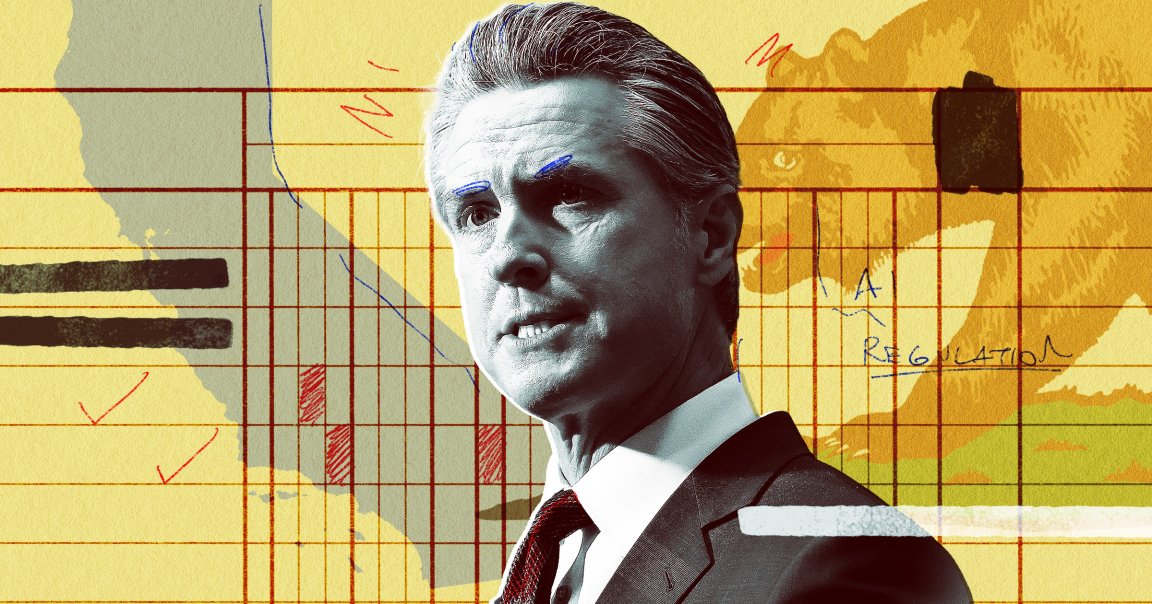Samsung has updated the Game Booster app with a feature that many PC gamers swear by: a system monitoring overlay. When playing a game, you can now tap the Game Booster icon at the bottom left corner of the screen and enable the system monitor option.
Once activated, an overlay appears in the top-right corner of the screen, showing real-time FPS, CPU and GPU usage, and RAM utilization. The overlay is fully movable, so you can position it anywhere without blocking your gameplay. Previously, you could only check RAM utilization and had to open Game Booster to do so.
While Samsung hasn’t yet added the ability to customize which metrics are displayed, meaning you don’t get features like temperature monitoring, the inclusion of this overlay is still a welcome addition. It will give you insight into how your device is performing, something that has been missing for years.
See how many frames your favorite games are hitting
With this feature enabled, you can finally see how many frames your favorite games are hitting. More importantly, you can verify if titles that support high refresh rates are actually running above the standard 60 fps. For anyone who likes to keep an eye on their device while gaming, this small addition to Game Booster is a big step in the right direction.
In addition to system monitoring, the new Game Booster update—version 8.0.01.10—adds a floating menu that you can enable to access functions such as screenshot capture and toggling the system monitor on and off anytime during gameplay.
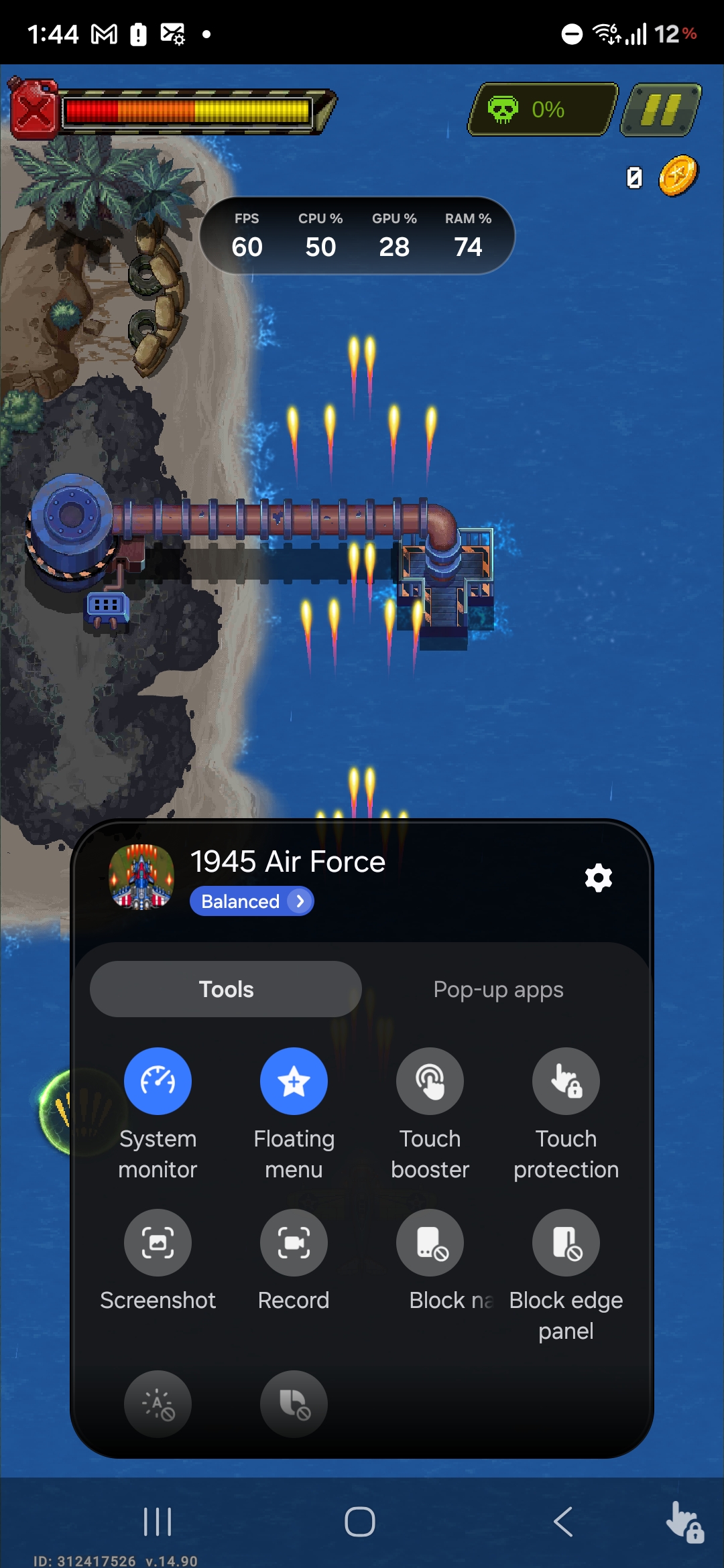
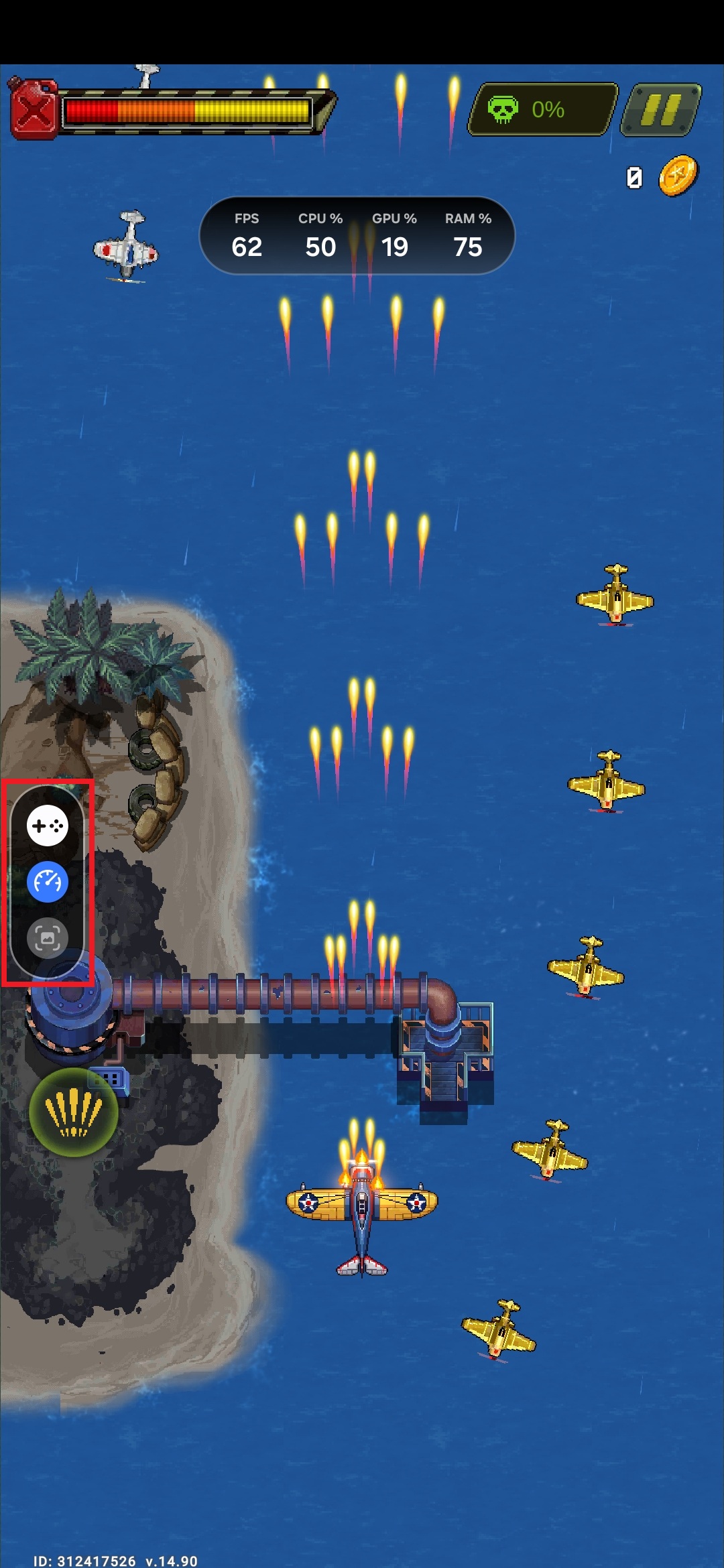
Currently, the update is limited to 2025 flagship devices, including the Galaxy S25 and Galaxy Z Fold 7, but a broader rollout should start soon. To download it, just head into the Updates section of the Galaxy Store on your phone.
If it’s not available for your device right now, you can try it by manually sideloading the new version of the app. Download the installation file here and open it on your phone or tablet using the My Files app or any other file manager.