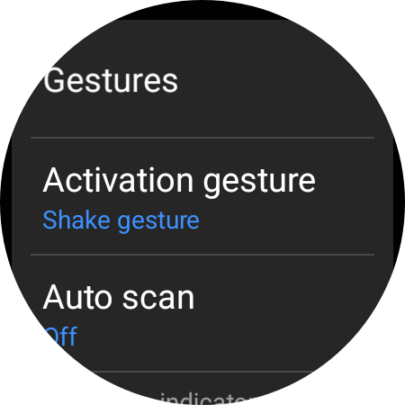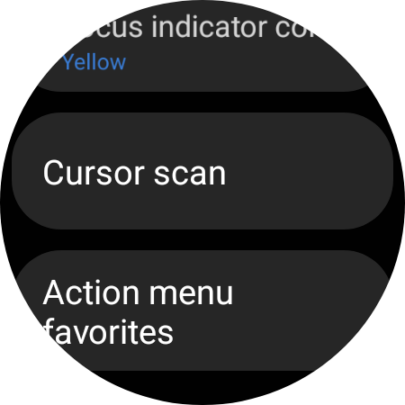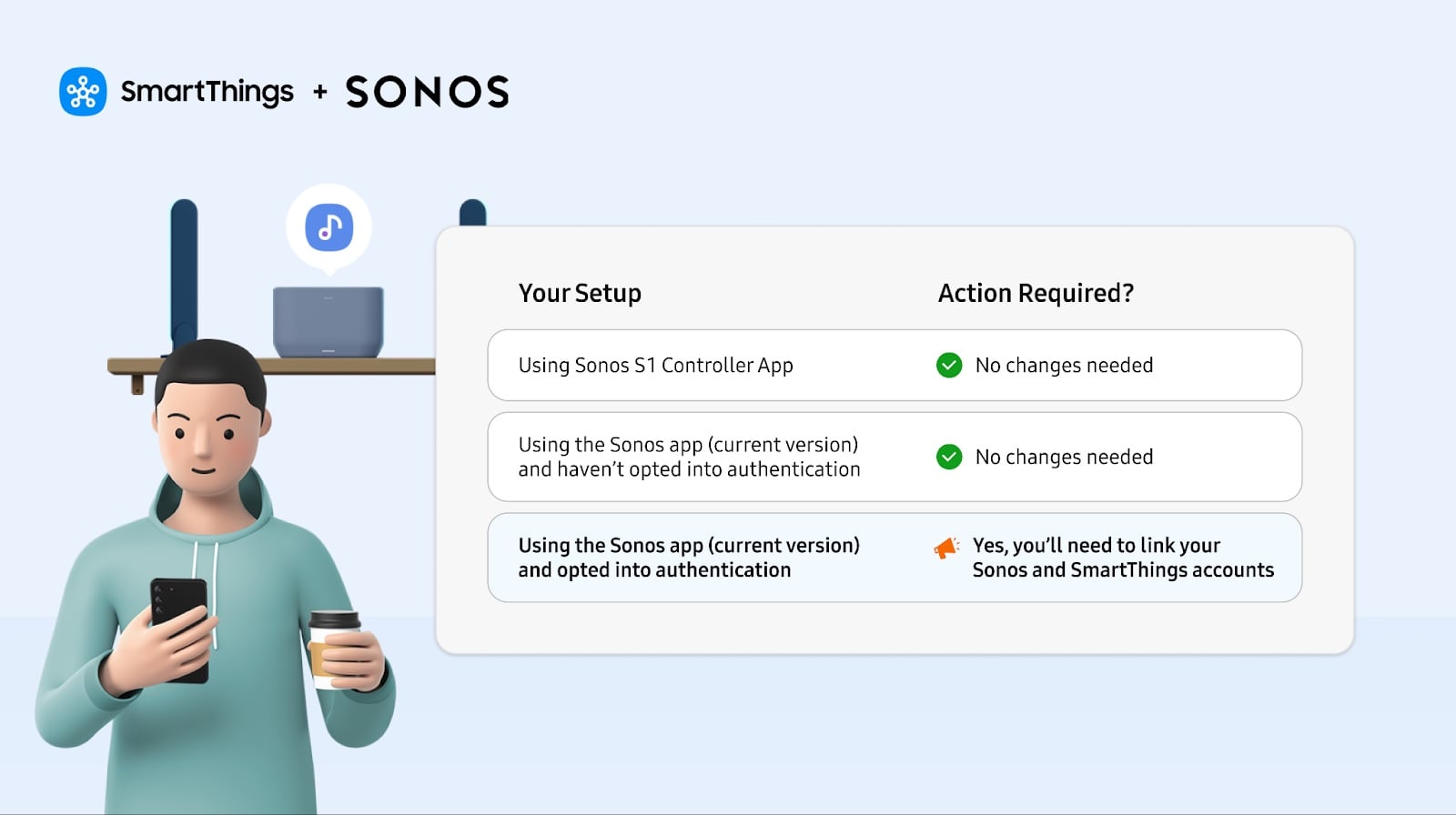The One UI Watch 5 update has massively expanded the concept of using your smartwatch through gestures. Samsung added a new feature called Universal Gestures, and now that the One UI Watch 5 update is out of beta and rolling out on live channels, it’s time for us to take a closer look at how this new tool works.
Galaxy Watch users might already be familiar with Quick Launch gestures. They existed before One UI Watch 5 went live, but if you want to learn more about them, we wrote a complete Quick Launch guide earlier this year.
Universal Gestures are fundamentally similar, in that they offer new ways to control your watch through gestures. But Universal Gestures are also vastly different than Quick Launch gestures, as they serve a different purpose. Here’s all you need to know.
Story continues after the video
Universal Gestures are an excellent accessibility tool
While Quick Launch gestures allow you to perform specific actions through gestures, such as answering calls, opening an app, opening the workout type list, and performing other such tasks, Universal Gestures give users full control over their smartwatch.
It’s important to note that this is an accessibility tool. It won’t replace the traditional way of navigating your smartwatch’s menus via the touchscreen or rotating bezel for everyone, and most users will prefer using touch controls. But Universal Gestures can be a fantastic tool for users who might have a hand injury or a disability.
To enable Universal Gestures, access the Settings menu on your Galaxy Watch running One UI Watch 5, go to “Accessibility,” tap “Interaction and dexterity,” followed by “Universal gestures,” and tap the toggle ON.
Alternatively, open the Galaxy Wearable app on your connected smartphone, go to “Watch settings,” Accessibility,” “Interaction and dexterity,” and enable the feature from there.
How do One UI Watch 5 Universal Gestures work?
When you first enable Universal Gestures on your Galaxy Watch, you have the option of going through a step-by-step tutorial that teaches you how to navigate your smartwatch’s UI using only one hand. Gestures include closing your hand into a fist, pinching your fingers, and variations of these gestures.
Once you have gone through the tutorial, you can switch from the usual touch-based navigation method to Universal Gestures by rotating your wrist from side to side twice. Here’s an overview of how all this works.
In essence, once you’ve set up Universal Gestures, you can navigate One UI Watch 5 by moving a highlighter (focus indicator) across the user interface through gestures. You can move this focus indicator using pinch gestures and simulate screen taps on highlighted UI elements by closing your hand into a fist.
Furthermore, when Universal Gestures are enabled, users can access an Action menu by closing their smartwatch hand into a fist twice. This Action menu has buttons for scrolling up or down, opening the quick panel, editing watch faces, accessing the apps drawer, and everything else you might need to navigate your watch UI.
As far as additional settings go, users can change the functions of gestures, change the color of the highlighter (focus indicator), modify cursor scan settings, edit the Action menu, change speeds and sensitivities, and more.
These settings can be tweaked directly on the smartwatch by accessing “Settings,” “Accessibility,” “Interaction and Dexterity,” “Universal Gestures” or via the Galaxy Wearable app.
One UI Watch 5 is available on the Galaxy Watch 6 series out of the box. Samsung is also rolling out the update for the Galaxy Watch 4 and Galaxy Watch 5 lineups in select regions and continues to expand availability to more markets.