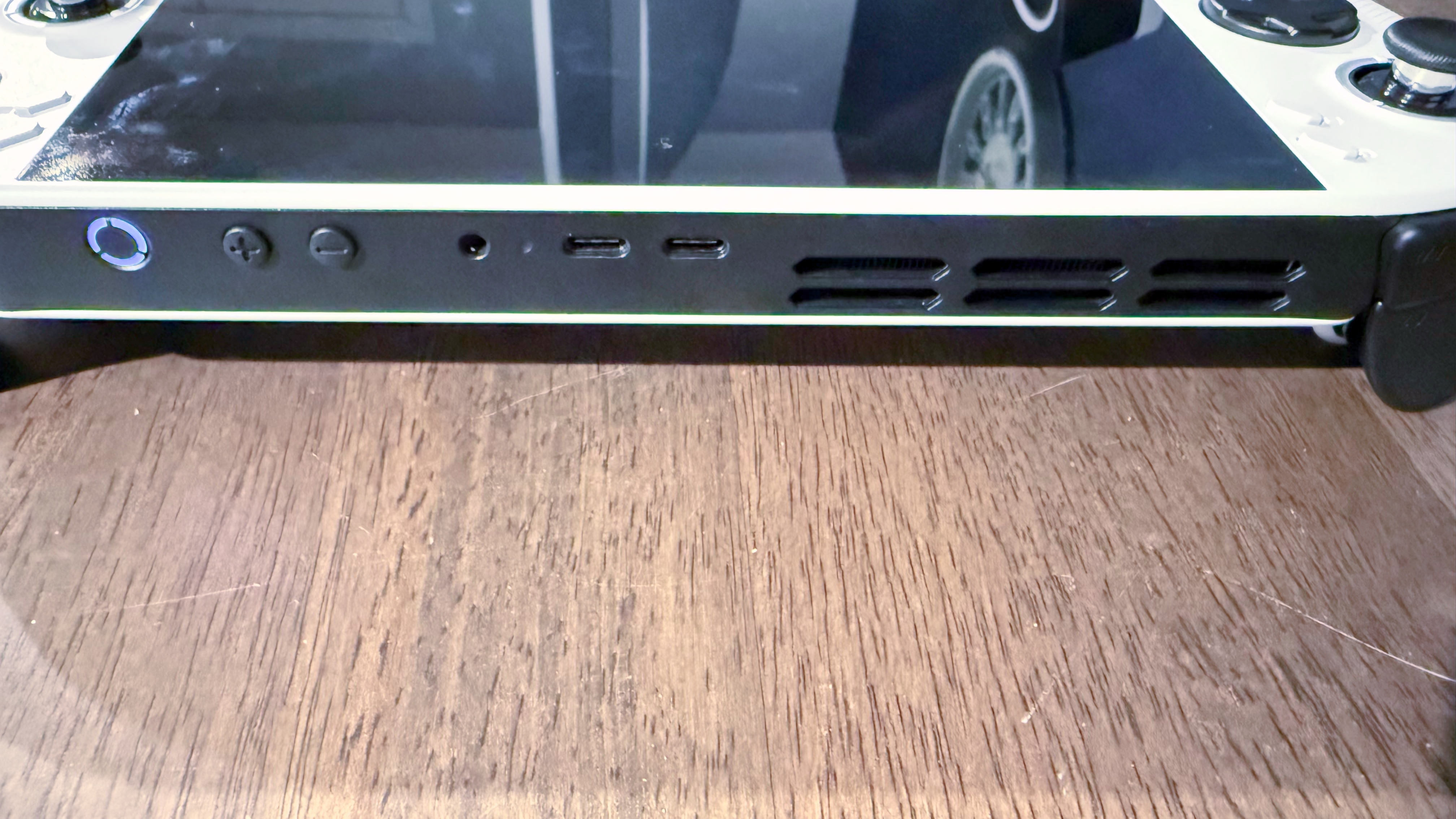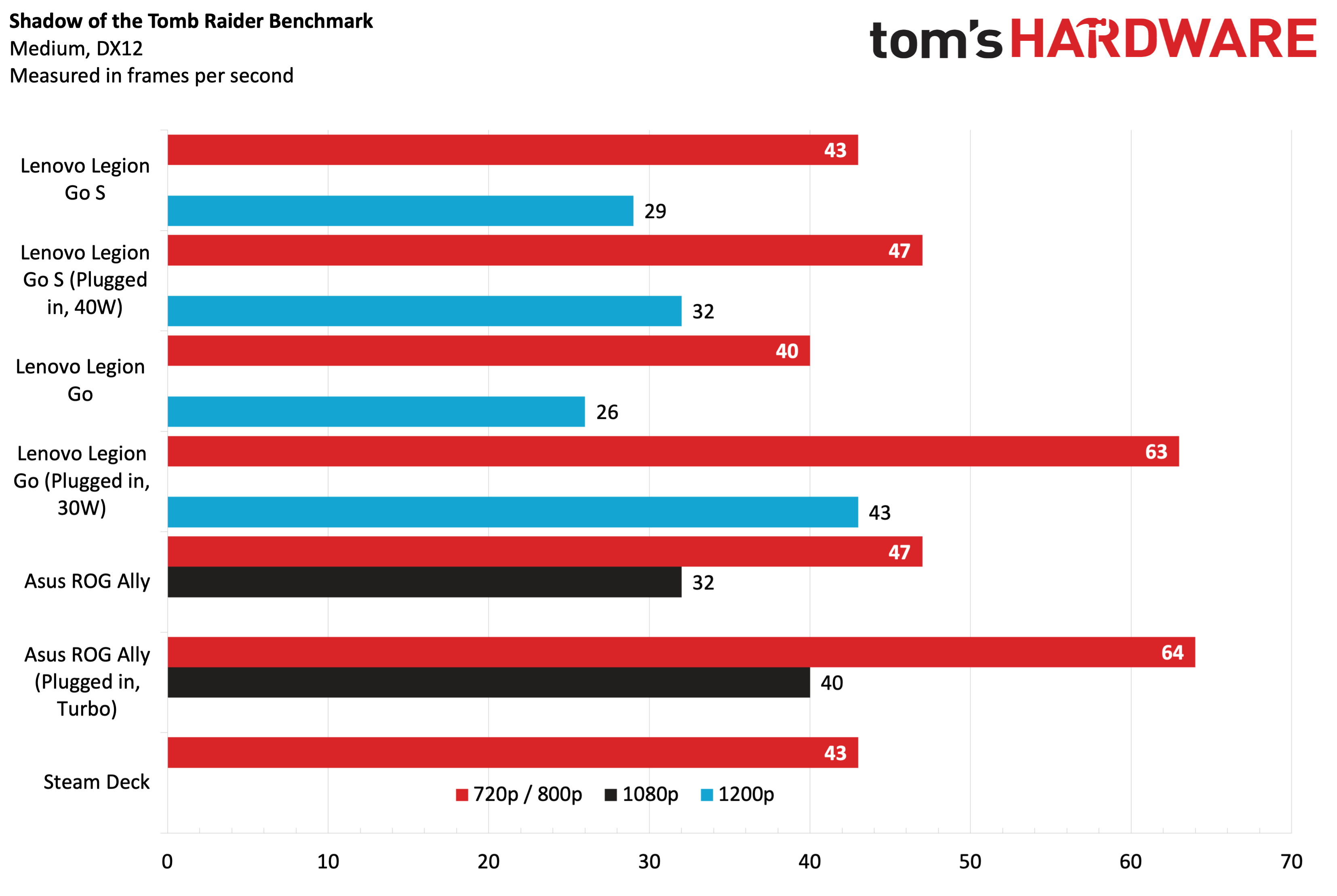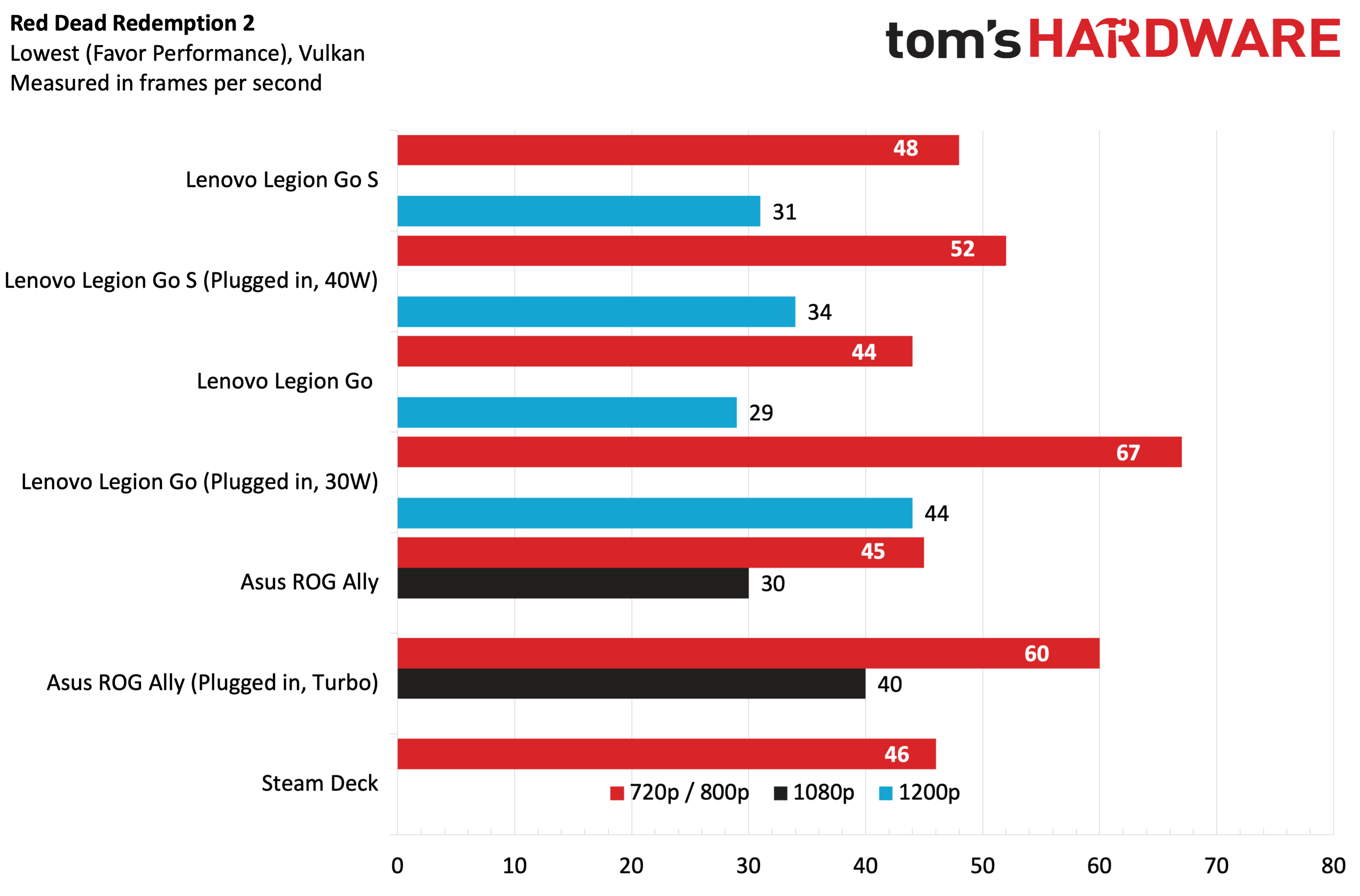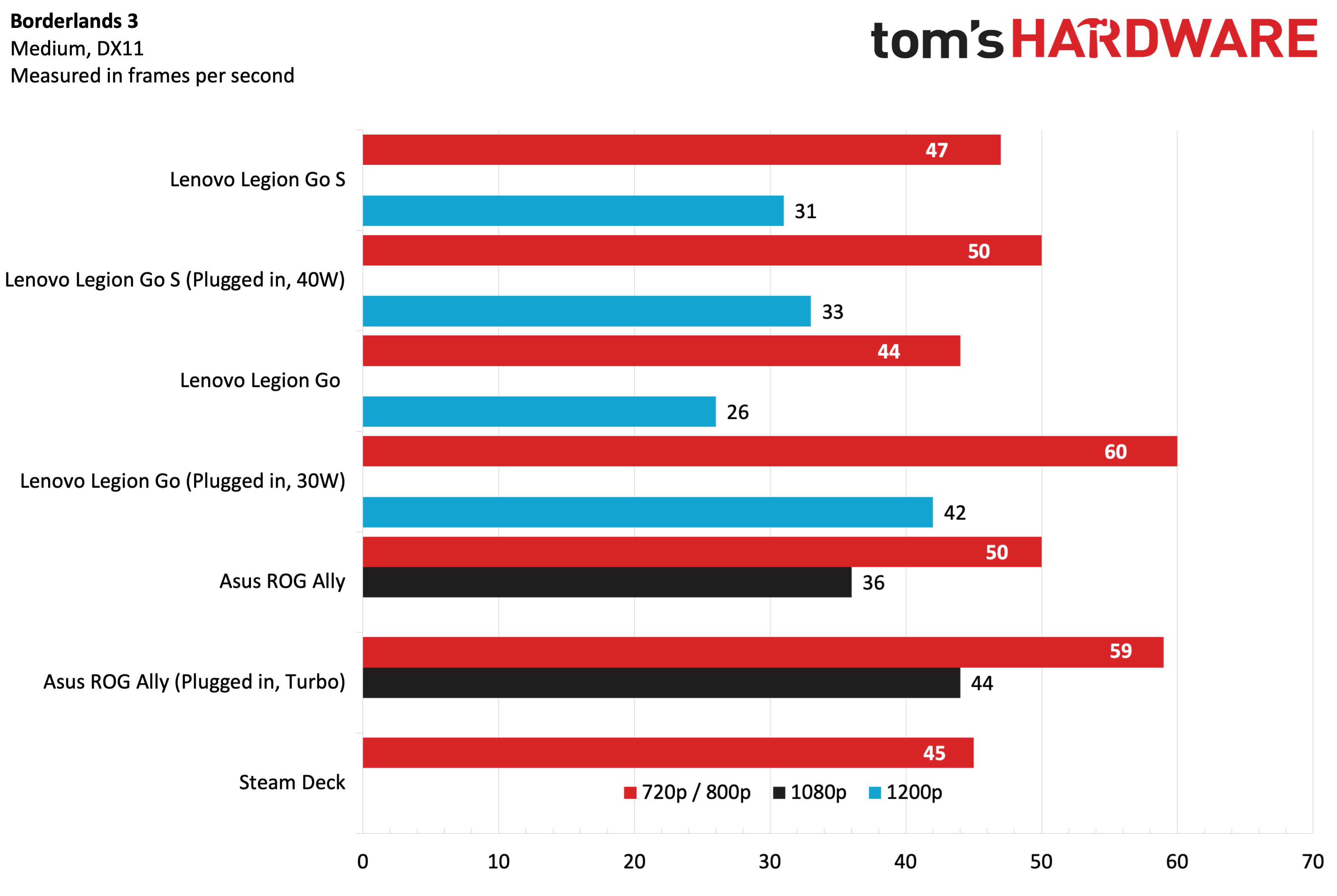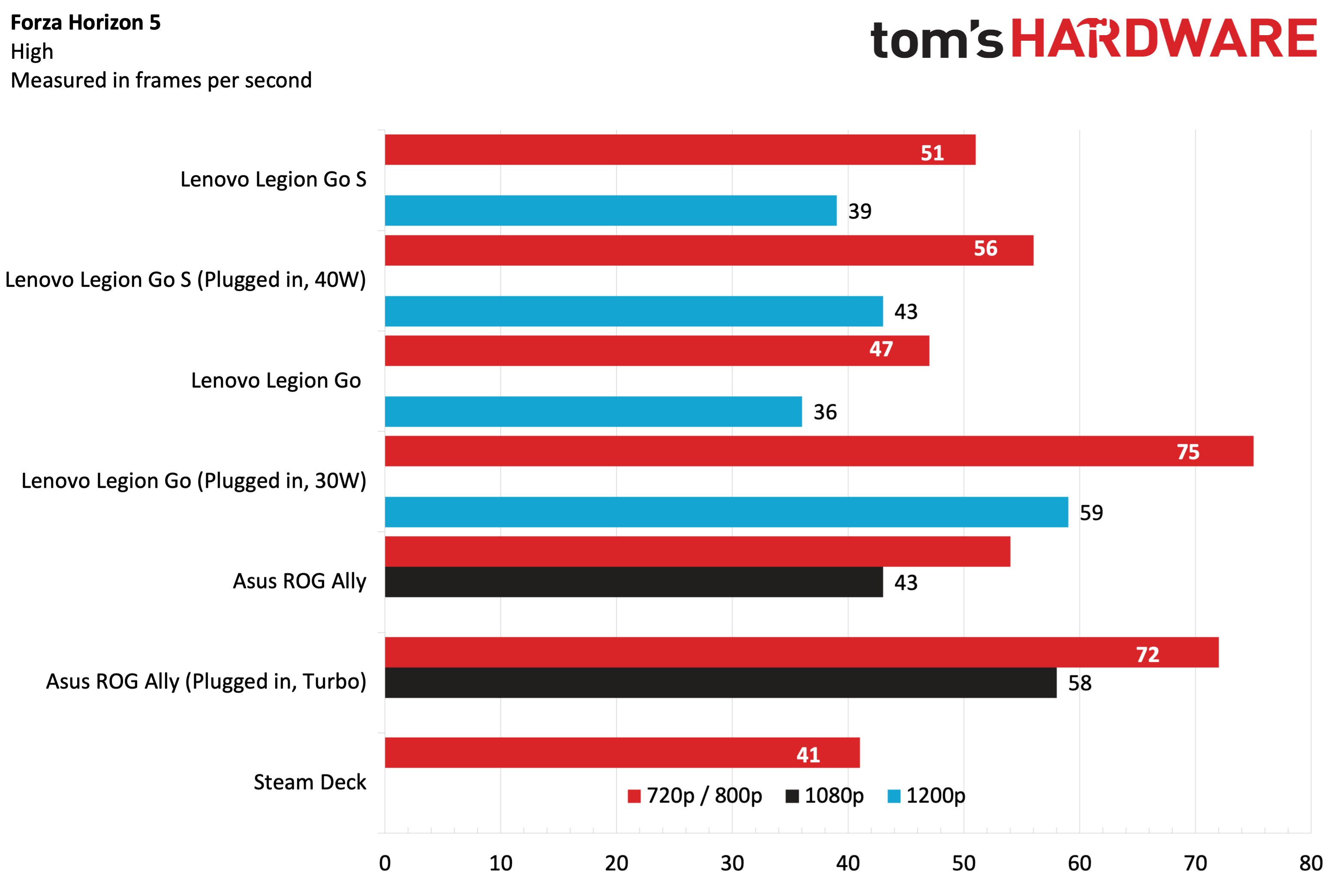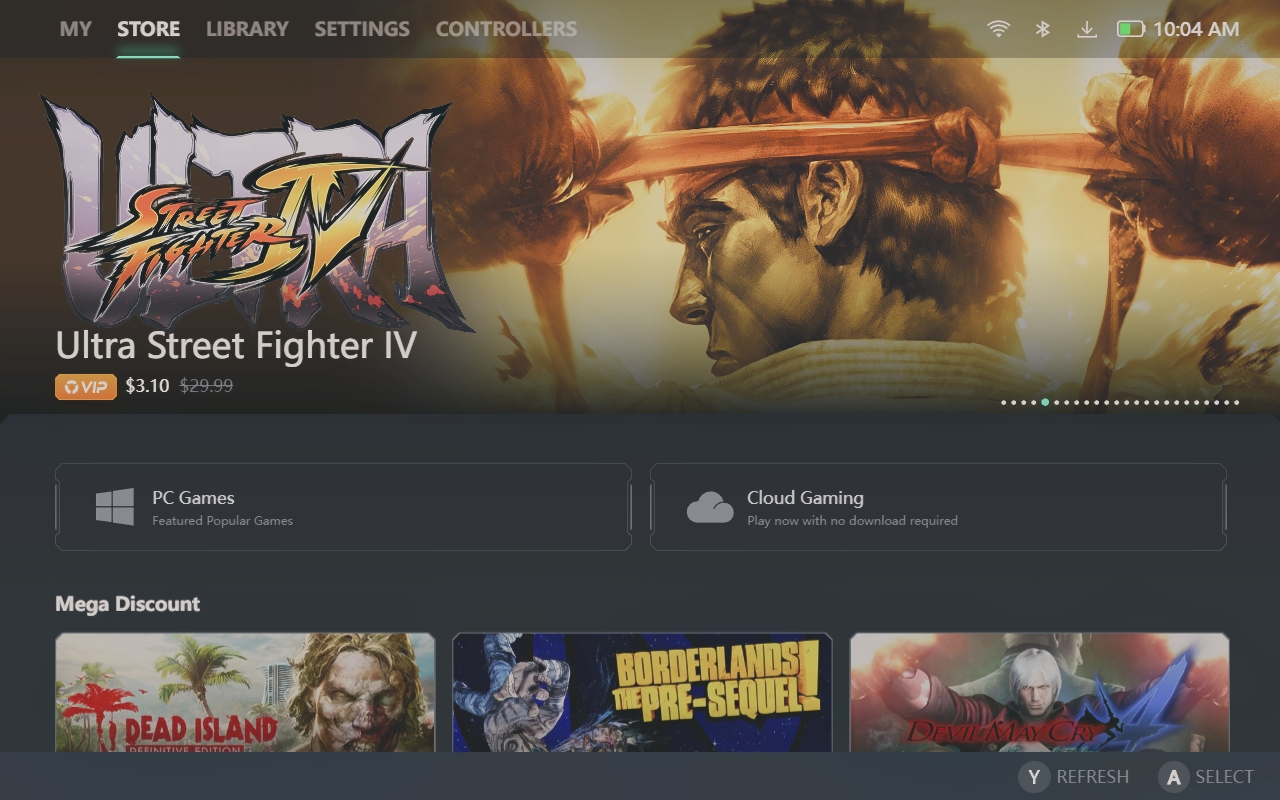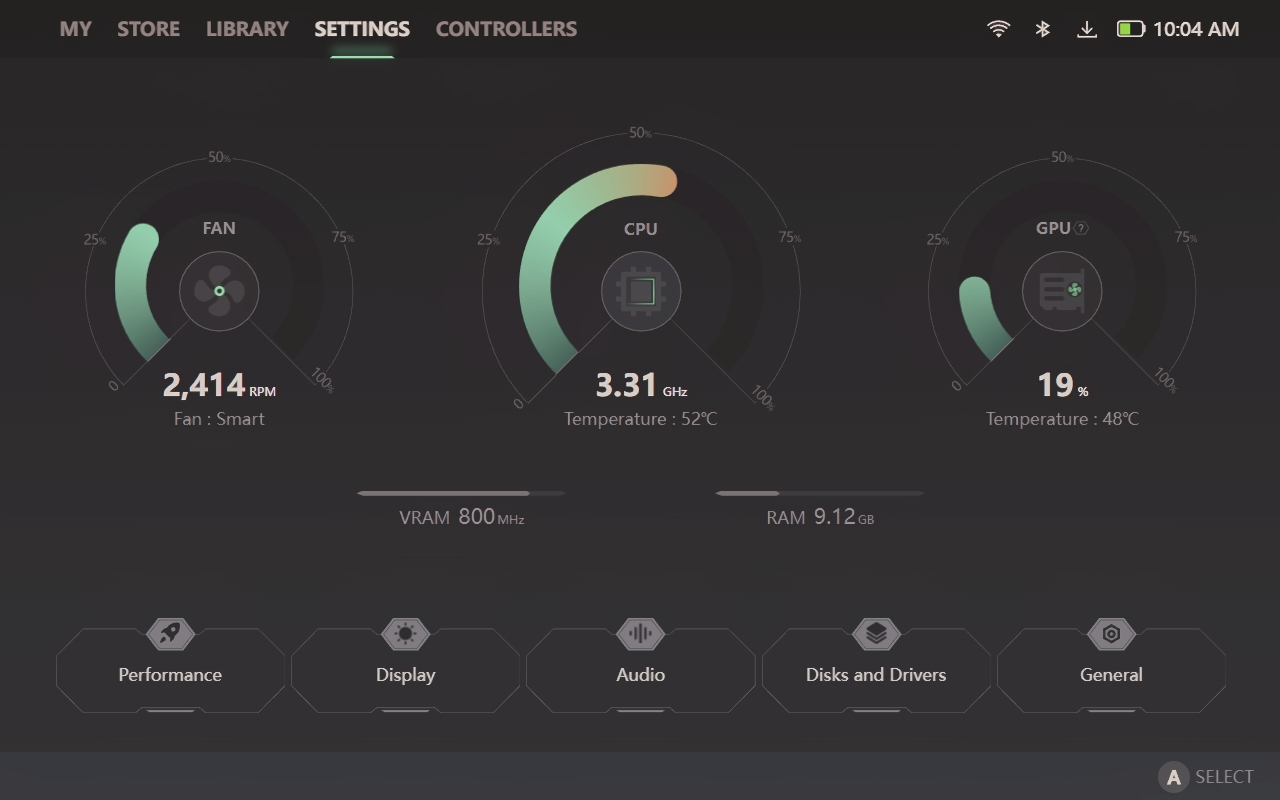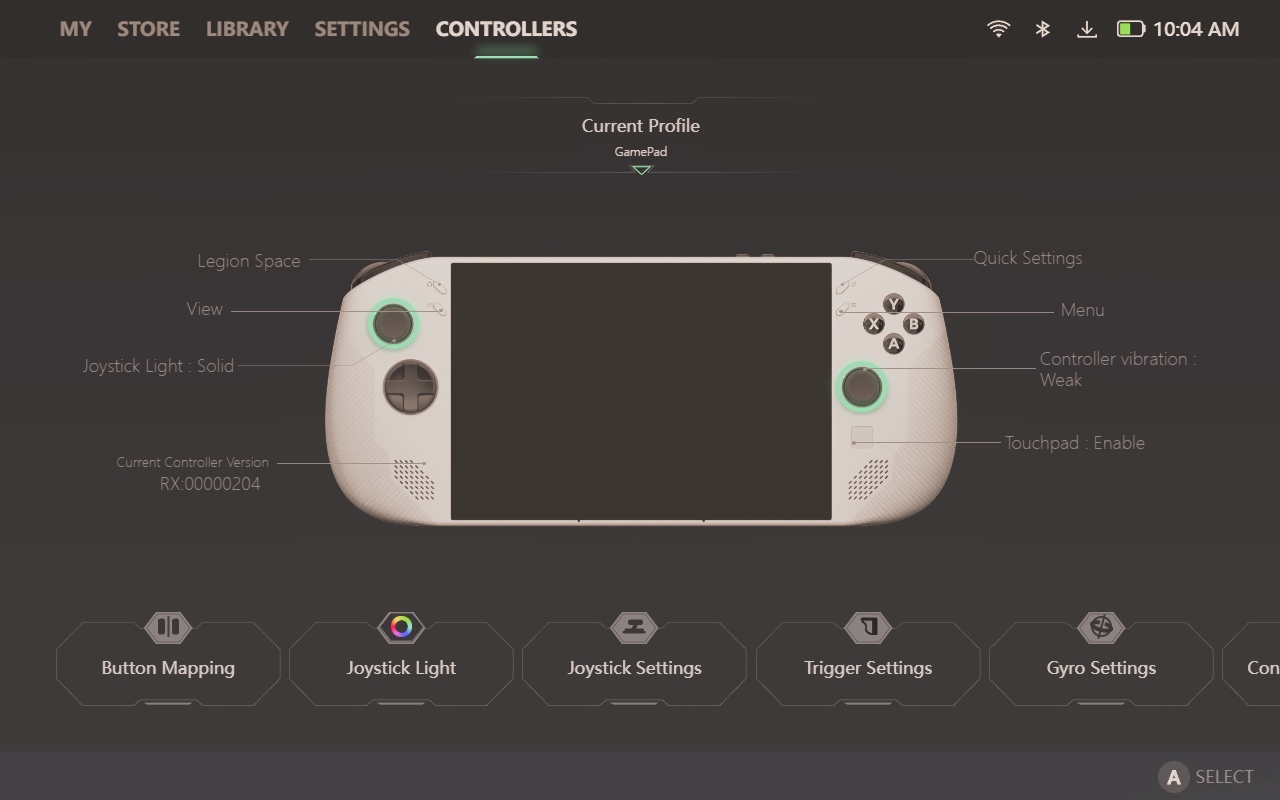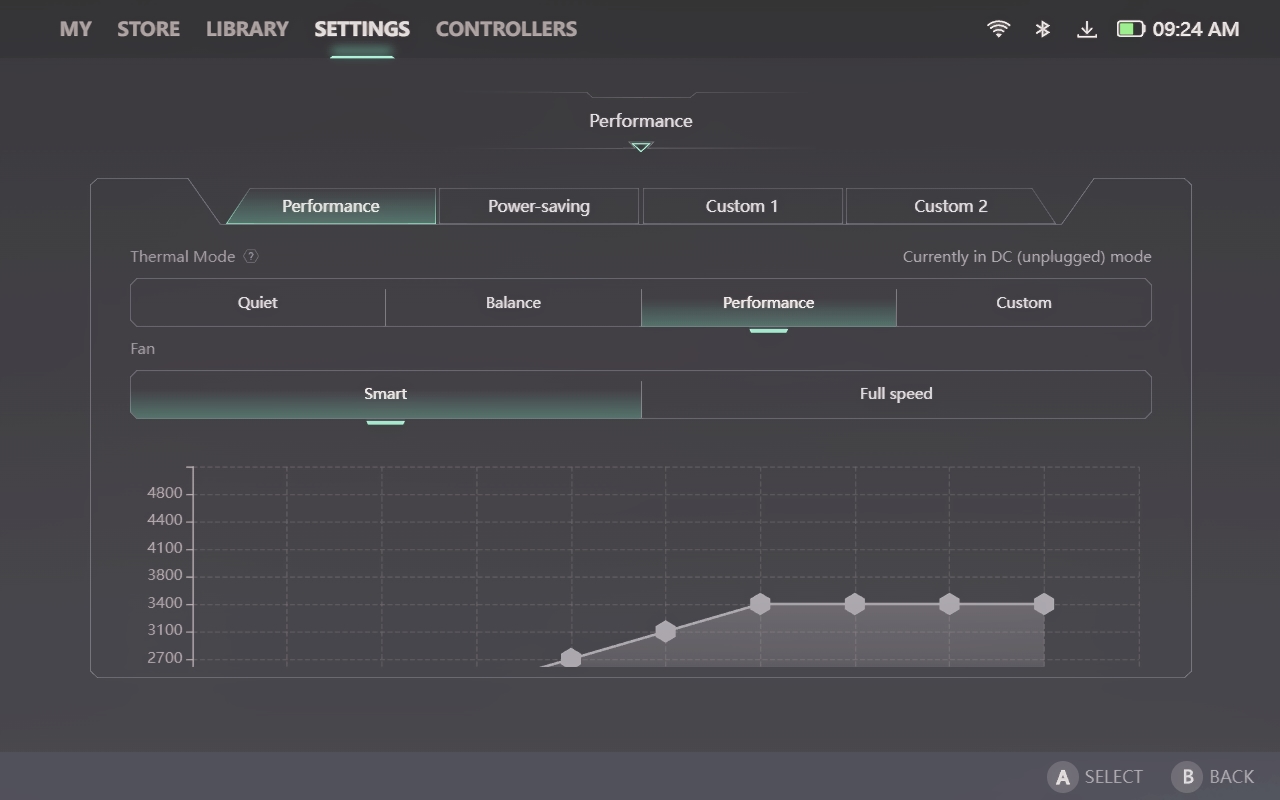There’s been a lot of activity in the handheld gaming PC market in the past few years following the introduction of the Valve Steam Deck. Since then, there’ve been interesting alternatives, like the Asus ROG Ally and the Lenovo Legion Go. Thanks to the release of AMD’s new Z2 Go processor based on Zen 3+ architecture, Lenovo has responded by launching the Legion Go S, which makes a clean break from its forebear in design.
You’ll first notice that it no longer apes the Nintendo Switch with detachable controllers. Instead, it features an all-in-one design reminiscent of the ROG Ally and Valve Steam Deck. It also has a smaller display, measuring 8 inches across instead of 8.8 inches.
The Legion Go S remains a relatively heavy and bulky device, even without the mechanisms required to support detachable controllers. Several other regressions compared to its predecessor should also be considered before settling on the Legion Go S as your go-to device for handheld PC gaming.
Design and Comfort of the Lenovo Legion Go S
While they have the same fundamental mission, there are many differences between the Legion Go S and the preceding Legion Go. While the Legion Go is built using a mixture of matte grey aluminum and plastic, the Legion Go S is an all-plastic affair. The chassis is finished in molded white plastic, while the buttons and triggers are all finished in black. The heavy use of plastic imparts a less premium feel than its predecessor, but it’s still a solid and well-built machine.
The curvier design is more comfortable than the Legion Go, which has more of an angular shape. After hours of playing on the Legion Go S and the original Legion Go back-to-back, the former left my hands and fingers less fatigued.

Another difference I noticed immediately is that the Legion Go S no longer includes a built-in kickstand. The kickstand on the Legion Go facilitated propping the system up when using the controllers while detached (like the Nintendo Switch). However, since the controllers are now integrated into the chassis, perhaps Lenovo felt including a kickstand was no longer necessary.
The Legion Go S has also regressed in another way: its display. While its predecessor featured an 8.8-inch 2560 x 1600 display, the Legion Go S shrinks to 8 inches while reducing the maximum resolution to 1920 x 1200. Personally, I’m okay with the size and resolution reductions, as gaming at 2560 x 1600 with the Z1 Extreme and especially the Z2 Go is pushing the limits of usability.
The Legion Go S measures 11.77 x 5.02 x 0.89 inches and weighs 1.61 pounds, while the Legion Go is 11.76 x 5.16 x 1.60 with a weight of 1.88 pounds. For comparison, the Asus ROG Ally is 11.04 x 4.38 x 0.84 inches and 1.34 pounds, while the original Steam Deck is 11.73 x 4.6 x 1.93 inches and 1.47 pounds.
The Legion Go S’ primary controls mimic an Xbox controller, with ABXY buttons on the right side and offset joysticks. There’s also a D-pad below the left joystick and a small touchpad below the right joystick. Four programmable buttons flank the upper portion of the display. The two on the right are quick settings and menu buttons, while the two on the left correspond to Legion Space and view buttons.
You’ll find the usual LB/LT and RB/RT along the top of the Legion Go S, and there are two additional programmable buttons on the back of the unit (Y1 and Y2). The distance that each trigger travels is adjustable using individual dials on the back of the device. There are two USB 4 ports, a 3.5mm headphone jack, volume up/down buttons, and a power button on the top of the Legion Go S, while the bottom is home to a microSD reader.
Lenovo Legion Go S Specifications
|
CPU |
AMD Ryzen Z2 Go (Zen 3, 4 cores / 8 threads, up to 4.3 GHz, 6 nm) |
|
Graphics |
AMD Radeon 680M graphics (integrated), RDNA 2, 12 compute units |
|
Memory |
32GB LPDDR5X-6400MHz |
|
Storage |
1TB SSD M.2 2242 PCIe Gen 4 SSD |
|
Display |
8-inch, 1920 x 1200, IPS, touchscreen, 120 Hz |
|
Networking |
Mediatek MT7922 Wi-Fi 6E, Bluetooth 5.3 |
|
Ports |
2x USB Type-C 4.0, micro SD card slot, 3.5 mm headphone jack |
|
Battery |
55.5 WHr |
|
Power Adapter |
65W |
|
Operating System |
Windows 11 Home |
|
Dimensions (WxDxH) |
11.7 x 5.02 x 0.89 inches (299 x 127.55 x 22.6 mm) |
|
Weight |
1.61 pounds (730 grams) |
|
Price (as configured) |
$729.99 |
Gaming and Graphics on the Lenovo Legion Go S
The Legion Go S uses a new AMD processor: the Z2 Go. In just about every way, this is a downgrade in performance compared to the Z1 Extreme found in the original Legion Go. The Z2 Go uses Zen 3+ architecture and features four cores and eight threads (a 3 GHz base clock with a 4.3 GHz turbo frequency). For comparison, the Z1 Extreme found in the ROG Ally and Legion Go is based on Zen 4 with eight physical cores capable of executing 16 threads. The Z2 Go features an integrated 12-core Radeon 680M GPU versus the 12-core Radeon 780M found in the Z1 Extreme.
The Legion Go S offers four performance profiles that are accessible using the options button: Performance, Efficiency, Custom 1, and Custom 2. When unplugged, I used the default Performance profile, which also uses the Performance profile in Windows 11. For plugged-in tests, I used the Custom 1 profile to adjust the TDP to a maximum of 40 watts.
In general, the Legion Go S is about 10 percent faster than the Legion Go on battery power but anywhere from 10 percent to 20 percent slower than the Legion Go when plugged in and using the 40-watt TDP power profile.
On the Shadow of the Tomb Raider benchmark (Medium settings, DX12), the Legion Go S maintained a roughly 10 percent advantage at 800p and 1200p over the previous Legion Go (43 fps at 800p) while running on battery power. However, when the device was plugged in and made full use of the 40-watt TDP profile, the Legion Go S trailed the Legion Go by 25 percent. Performance while unplugged was also right in line with the Steam Deck.
Switching gears to Cyberpunk 2077 (Steam Deck preset), the Legion Go maintained the status quo on battery power, while giving up significant ground to both the Legion Go and the ROG Ally while plugged in. While those latter two devices maintained 49 fps and 55 fps, respectively, the Legion Go S could only manage 35 fps at 800p and a slide show-esque 18 fps at 1200p.
Forza Horizon 5 (High settings) again saw a significant disparity between the Legion Go S and the Z1 Extreme competition, namely the ROG Ally and the Legion Pro. The Legion Go S maintained a healthy 56 fps at 800p on AC power, but that was a far cry from the Legion Go (75 fps) and the ROG Ally (72 fps).
The Legion Go S maintained over 30 fps regardless of whether it was on AC or battery power at 1200p in Red Dead Redemption 2 (Lowest graphical settings). However, dropping the resolution to 800p while plugged in allowed performance to rise to 52 fps. Still, under the same conditions, the Legion Go led all competitors at 67 fps.
Our final gaming benchmark is Borderlands 3 (Medium graphics settings, DX11), and the delta between the Legion Go S and the Z1 Extreme-equipped competitors tightened up a bit. While plugged in, the Legion Go S maintained 50 fps at 800p and 33 fps at 1200p. The Legion Go, however, managed 60 fps at 800p and 42 fps at 1200p.
Windows 11 on the Lenovo Legion Go S
The Legion Go S comes preinstalled with Windows 11 out of the box, with display scaling set to 200 percent by default at its native 1920 x 1200 resolution. With these settings, the taskbar looks massive, which aids in using the touch screen. However, the taskbar icons are so large that if you have more than one running app, the other open apps are relegated to a separate pop-up menu.
I ran into multiple other problems using the device. The on-screen keyboard would often fail to appear when I needed to input text into an entry field. This happened in apps like Steam and the Epic Games Store. Even more infuriating were instances in the Steam app where I’d click on a text box to type something and the on-screen keyboard would appear and then immediately disappear.
Navigating while using your finger and multi-touch works as expected with the Legion Go S. However, Lenovo also provides a tiny touchpad beneath the right joystick to use as a mouse. It works in a pinch, but I prefer using the touch screen. One quirk that I’ll mention is that using the touchpad in games was a frustrating experience. While I could move the cursor around easily, pressing down on the touchpad to register a click would cause the mouse to veer off course. As a result, I could never hit the target accurately. This annoyance didn’t occur in non-gaming apps.
Another peculiarity with the touchpad is that by default, force feedback is enabled via the Lenovo Space app. That means that whenever you put your finger on the touchpad to move around the screen with the cursor, the whole unit vibrates with a loud, annoying buzz. I navigated into the Legion Space app to find that, by default, touchpad vibration is set to Medium. Although Weak was more tolerable, I turned off the touchpad vibration so I wouldn’t have to deal with it.
One downside to Lenovo’s cost-cutting on the Legion Go S is no kickstand. That means you can’t prop up the device to better use it as a standard Windows 11 PC with a mouse and keyboard.
Legion Space on the Lenovo Legion Go S
Legion Space is an all-encompassing app that gives you direct access to Legion Go S settings, lets you launch games, and provides customization options for the integrated controllers. It is accessible by pressing the Legion Space button to the right of the left joystick. Let’s look at each section of the app as it appears (from left to right).
The My tab gives you access to your Lenovo account, while the Store tab lets you buy popular games via Steam, GOG, and Gamesplanet. The Library tab shows currently installed games and apps on your system. The games are presented as large tiles; you can directly launch them from this tab. Lenovo Space pulls your game information from the usual suspects like Steam, Rockstar Games Store, and Epic Games Store.
Perhaps the tab you will use the most is Settings. Front and center are three large dials that display the current fan speed, CPU temperature and frequency, and GPU temperature and utilization. You’ll also see VRAM speed and the amount of system memory currently in use.
At the bottom of the screen, you’ll find a Performance button, which allows you to adjust the Performance modes (Performance, Power-Saving, Custom 1, and Custom 2), Thermal modes, and fan profiles. Display allows you to adjust the screen brightness, display scaling, and resolution (1280 x 800, 1600 x 1000, and 1920 x 1200), and refresh rate (60 Hz or 120 Hz). There are also buttons to just audio settings and check drive status (and update drivers for the SSD). The Controllers tab allows you to customize the joysticks, change RGB settings, dial in the triggers, and remap buttons.
The Options button brings up a Quick Settings overlay, which gives you access to oft-used settings from Legion Space. You can adjust power modes, fan profiles, display resolution, touchpad settings, rumble settings, and more from here. It’s great to have these controls easily accessible via an overlay, even while playing games.
Display on the Legion Go S
Compared to the Legion Go, the new Legion Go S uses a smaller and lower-resolution display. The display is nearly an inch smaller diagonally, now measuring 8 inches instead of 8.8 inches. In addition, the maximum resolution has fallen from 2560 x 1600 to 1920 x 1080. Holding both devices side-by-side, the difference in size wasn’t that much of an issue for me. I’d also say that the resolution downgrade wasn’t as much of a hindrance either, as I primarily played at 1280 x 800 resolution for newer games. Objects on-screen at 800p also looked a tad sharper on the smaller 8-inch display of the Legion Go S.
You’ll still find an IPS display here, which is no match for the infinite contrast of the Steam Deck OLED’s panel, but it’s still quite good. The refresh rate tops out at 120 Hz, down slightly from the 144 Hz maximum possible with the original Legion Go.
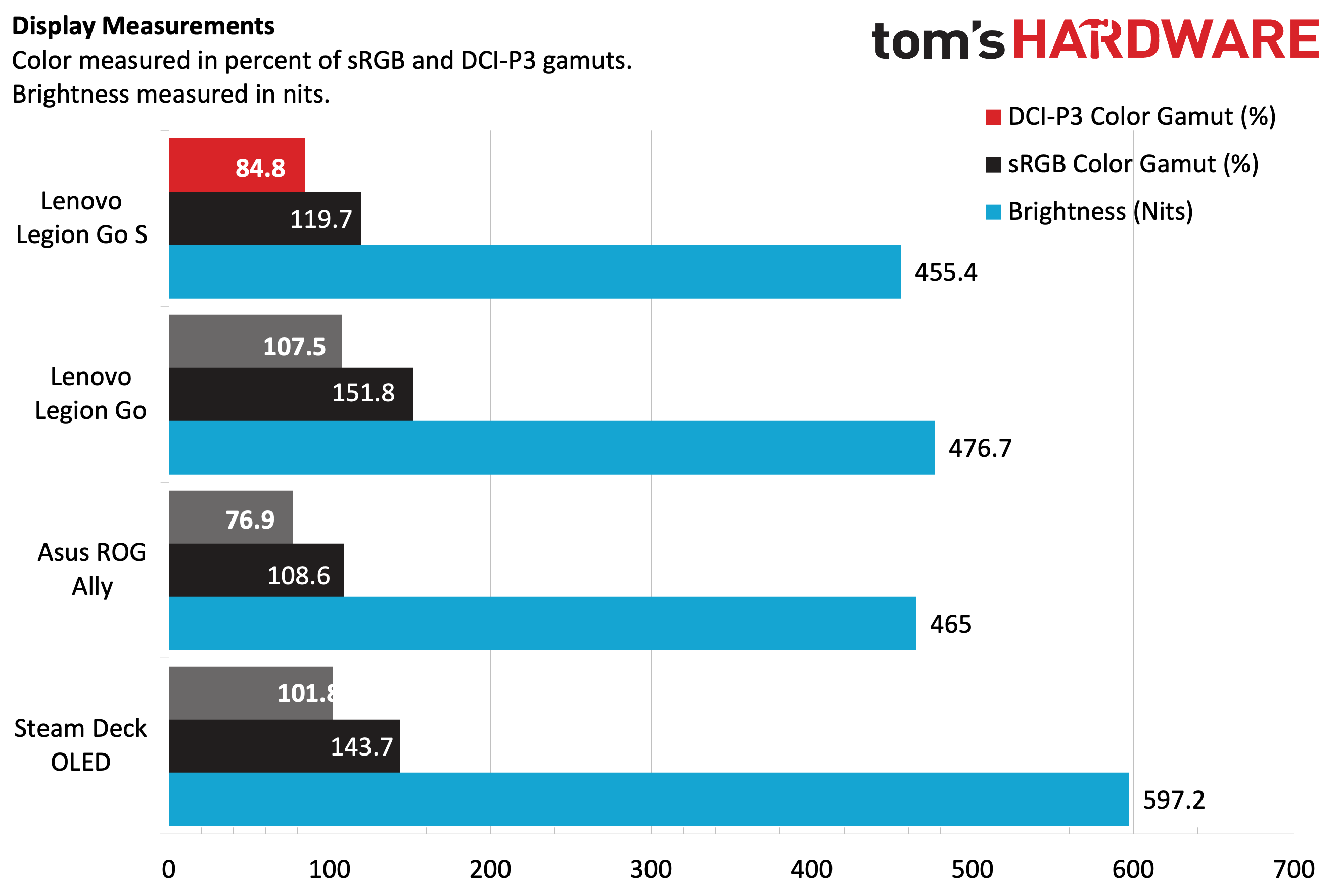
I played with the display set to 50 percent brightness to extend my gaming sessions on battery power. Games still looked bright and attractive at this setting, so I didn’t bother venturing higher unless I was plugged in. I’m a big car racing aficionado, so I enjoyed playing Burnout Paradise Remastered, Forza Horizon 5 and Forza Motorsport. The vivid colors of the fictional and real-life tracks looked great, as did the car models in all their photo-realistic glory.
Burnout Paradise Remastered is an ancient (but still enjoyable game), so I could play at 60 with ease at 800p. Even cranking the resolution to 1200p saw 60 fps without issue.
Given the step backward in size and resolution for the panel, we weren’t surprised to also see regressions in color performance with our colorimeter. While still good in this grouping of handheld gaming PCs, the 84.8 percent coverage of DCI-P3 and 119.7 percent coverage of sRGB couldn’t quite keep up with the Legion Go or Steam Deck OLED. However, its performance did surpass the ROG Ally.
We measured 455.5 nits for brightness, which puts it in last place among this group, but not by much. As I mentioned earlier, there’s more than enough brightness for gaming purposes.
Battery Life on the Lenovo Legion Go S
Regarding battery life on handheld gaming PCs, your mileage will greatly vary. Depending on the resolution, refresh rate, and detail settings selected, you can see wide swings in battery life. Things get even more complicated when you start tinkering with power profiles to eke out an extra bit of performance (or battery life).
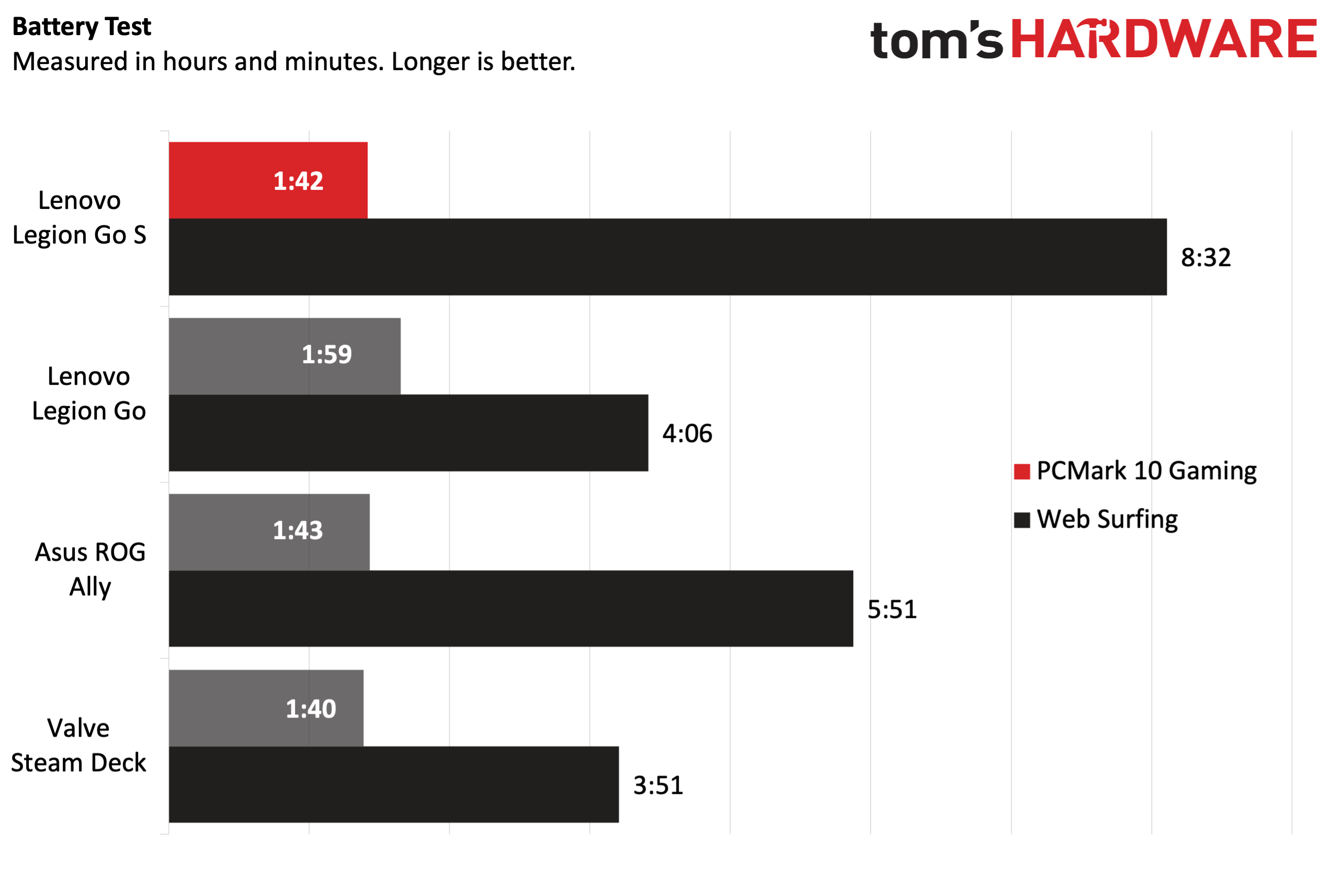
Our PCMark 10 Gaming suite benchmark showed that the Legion Go S lasted an hour and 42 minutes, 17 minutes less than the Legion Go. In actual games, I played Burnout Paradise Remastered at 1280 x 800 resolution at 60Hz using the Performance profile. After an hour, my battery was down to 40 percent. The system ran out of juice entirely after about an hour and 45 minutes. Switching to the Power-saving profile allowed the game to run for a little over two hours.
Audio on the Lenovo Legion Go S
The speakers on the Legion Go S are decent, and that’s probably good enough for this class of gaming devices. As I skew more towards automotive games, I’m looking to hear raucous engine sounds, squealing tires, and the sounds of metal crunching as I bump (or crash) into other cars.
There was plenty of depth to the engine sounds in games like Forza Horizon 5 and the sound effects of “taking down” cars in Burnout: Paradise was satisfying to my ears. Although I don’t imagine using the Legion Go S as a music-listening device, it did well handling tunes like Guster’s “Center of Attention” with its prominent drum beats and keyboard riffs.
However, I spent most of my time playing the Legion Go S with a pair of headphones on to keep me fully immersed in the action.
Upgradeability of the Legion Go S
Cracking the chassis open on the Legion Go S wasn’t difficult, but it was a little nerve-racking. Three screws on the bottom edge must first be removed. Next, the top black plastic panel piece covering the power button, volume buttons, and USB-C ports can be pried off with a plastic spudger tool. Then, you’ll have to remove another central screw and then two more screws that keep the triggers in place. Carefully remove the triggers without breaking the retaining clips, and then pry off the back panel. You will now have access to the interior of the chassis.

After all that work, you can access the M.2 slot, which accepts 2242 or 2280 SSDs. This is a huge advantage for gamers who want more options when upgrading storage, as 2280 options are more plentiful than 2242 SSDs. Our slot was prepopulated with a 1TB Micron 2280 PCIe 4.0 SSD. That’s about all there is to say about physical upgrades, although you can likely replace the battery when the need arises.
Heat on the Lenovo Legion Go S
One benefit of the redesigned chassis is that the Legion Go S never felt too hot to handle during gaming sessions. The console is designed to inhale air through the back of the chassis and then exhale it at the top. The fans were audible in Performance mode while gaming, but the sound wasn’t objectionable. Cranking the speakers to a reasonable volume was enough to cancel the fan noise.
While playing Forza Horizon 5, Legion Space reported that the Z2 Go CPU and Radeon 680M GPU ran at 55 degrees Celsius (131 degrees Fahrenheit).
Lenovo Legion Go S Configurations
The Lenovo Go S costs $729.99, and that configuration gets you an 120Hz 8-inch 1920 x 1200 IPS display, 32GB of RAM, and a 1TB SSD. Currently, this is the only version that’s available to purchase. However, Lenovo will make available a much cheaper version priced at $499. To achieve that lower price point, this version of the Legion Go S will run SteamOS and will feature 16GB of RAM along with a 512GB SSD.
Lenovo gives the Legion Go S a one-year manufacturer warranty.
Bottom Line
It’s hard to recommend the Lenovo Legion Go S in its current state. On battery power, the Legion Go S is around the same speed or slightly faster than the Legion Go. However, when you crank up the power profile to obtain peak performance, the Legion Go S is up to 20 percent slower than the Legion Go.
By going with an all-in-one design without detachable controllers, the Legion Go S is slightly lighter and more comfortable than the Legion Go. However, you lose the versatility of having detachable controllers and the built-in kickstand. The Legion Go S also has a smaller, slower, lower-resolution display that isn’t as bright or as colorful.
Perhaps the most damning criticism, however, is pricing. The Legion Go S is priced at $729 configured with 32GB of RAM and a 1TB SSD. The Legion Go with 16GB of RAM and a 1TB SSD is $749. With only a $20 differential between the two, I find it hard to recommend the Legion Go S in its current form. Perhaps if it were priced close to $600, it’d be a better bargain. But for now, I think you should wait for the incoming $499 SteamOS version, which will land in the Spring.